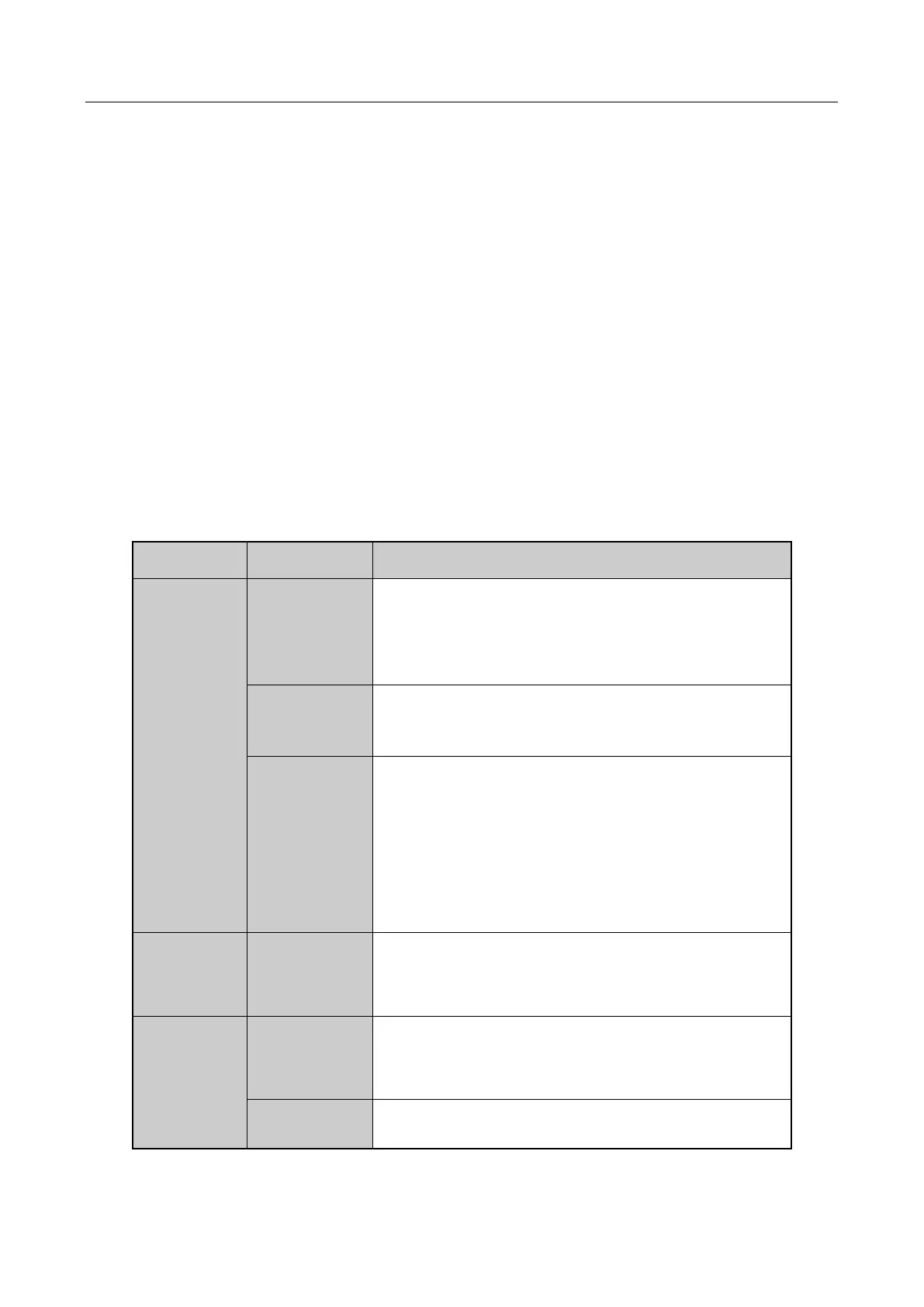Digital Video Recorder User Manual
26
Step 2 Batteries are fresh and not out of charge.
Step 3 IR receiver is not obstructed.
If the remote still cannot function properly, please change the remote and try again, or contact the
device provider.
1.3 USB Mouse Operation
A regular 3-button (Left/Right/Scroll-wheel) USB mouse can also be used with this DVR. To use a
USB mouse:
Step 1 Plug USB mouse into one of the USB interfaces on the front panel of the DVR.
Step 2 The mouse should automatically be detected. If in a rare case that the mouse is not detected,
the possible reason may be that the two devices are not compatible, please refer to the
recommended the device list from your provider.
The operation of the mouse:
Table 1-5 Description of the Mouse Control
Live view: Select channel and show the quick set
menu.
Menu: Select and enter.
Live view: Switch between single-screen and
multi-screen.
PTZ control: Wheeling.
Privacy mask and motion detection: Select target
area.
Digital zoom-in: Drag and select target area.
Live view: Drag channel/time bar.
Live view: Show menu.
Menu: Exit current menu to upper level menu.
Live view: Previous screen.
Menu: Previous item.