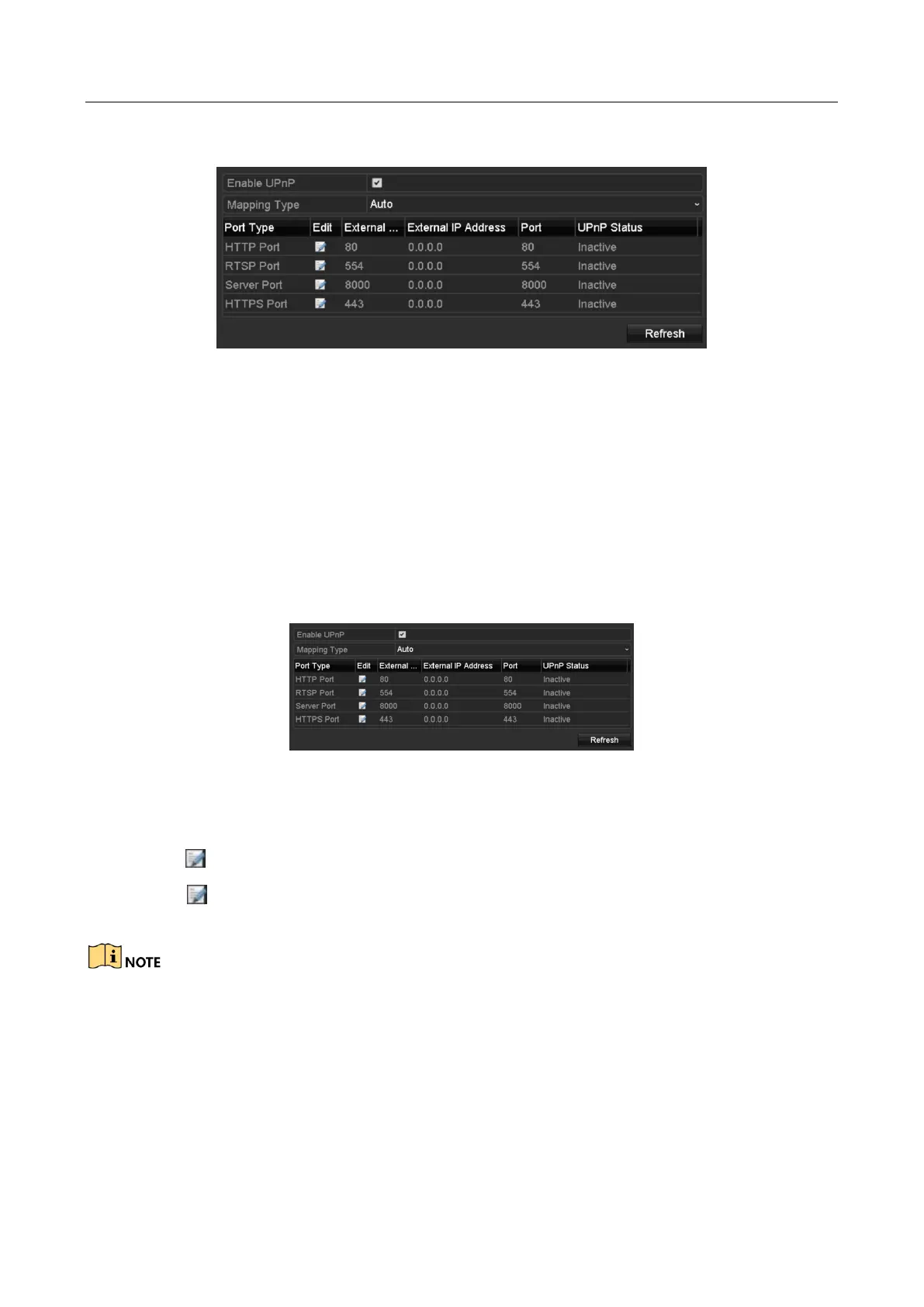Digital Video Recorder User Manual
170
Step 1 Go to Menu > Configuration > Network > NAT.
Figure 12-10 UPnP™ Settings Interface
Step 2 Check Enable UPnP checkbox to enable UPnP™.
Step 3 Select the Mapping Type as Manual or Auto in the drop-down list.
OPTION 1: Auto
If you select Auto, the Port Mapping items are read-only, and the external ports are set by the
router automatically.
1) Click Apply button to save the settings.
2) You can click Refresh button to get the latest status of the port mapping.
Figure 12-11 UPnP™ Settings Finished-Auto
OPTION 2: Manual
If you select Manual as the mapping type, you can edit the external port on your demand by
clicking to activate the External Port Settings dialog box.
1) Click to activate the External Port Settings dialog box. Configure the external port No.
for server port, http port and RTSP port respectively.
You can use the default port No., or change it according to actual requirements.
External Port indicates the port No. for port mapping in the router.
The value of the RTSP port No. should be 554 or between 1024 and 65535, while the value
of the other ports should be between 1 and 65535 and the value must be different from
each other. If multiple devices are configured for the UPnP™ settings under the same router,
the value of the port No. for each device should be unique.