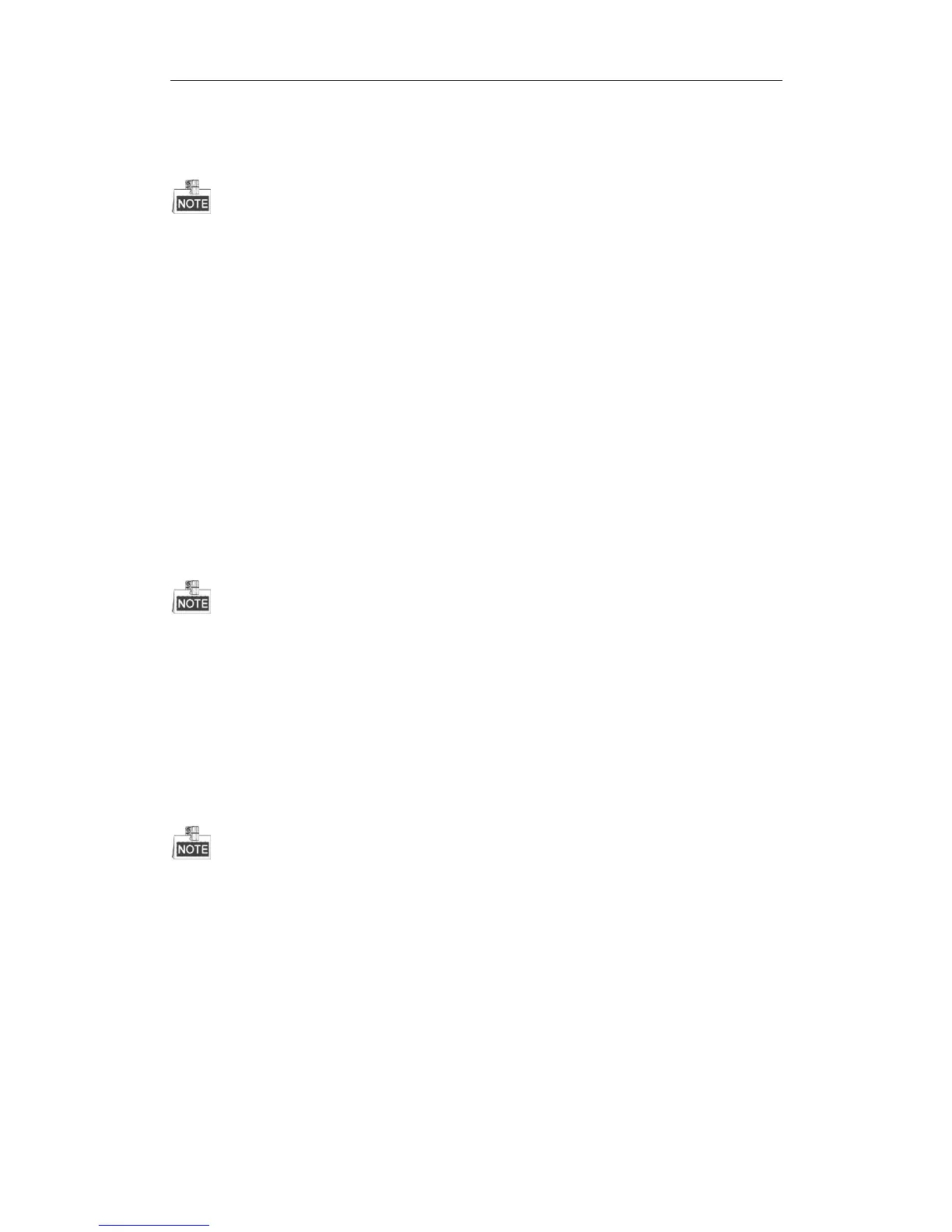Storage System User Manual
29
Add global, area, or local hot spare HDD or array for array.
Step:
Once the array degraded, hot spare HDD or hot spare array automatically rebuilds the array.
When the degraded array possesses both global and local hot spare, it rebuilds with local hot spare preferentially.
4.2.3.2 Rebuilding with Available HDD
Before you start:
Ensure there is at least one available HDD which isn’t included in any array or storage pool.
Steps:
1. Click Maintenance of a degraded array in Array information list.
2. Click Rebuild to pop up Array rebuild interface.
3. Select an Available HDD or Available Array.
4. Click OK to start rebuilding.
4.2.4 Detecting Array
Purpose:
You can detect whether the data bit and parity data in an array match or not.
If array in storage pool starts detecting, the physical volume status is detecting.
Steps:
1. Click Maintenance of a degraded array in Array information list.
2. Click Detect to start detecting.
4.2.5 Repairing Array
Purpose:
You can repair the data bit and parity data mismatch issue.
If array in storage pool starts repairing, physical volume status is repairing.
Steps:
1. Click Maintenance of a degraded array in Array information list.
2. Click Repair to start repairing.
4.2.6 Renaming Array
Steps:
1. Click Maintenance of an array in Array information list.
2. Click Rename.
3. Enter a new name.