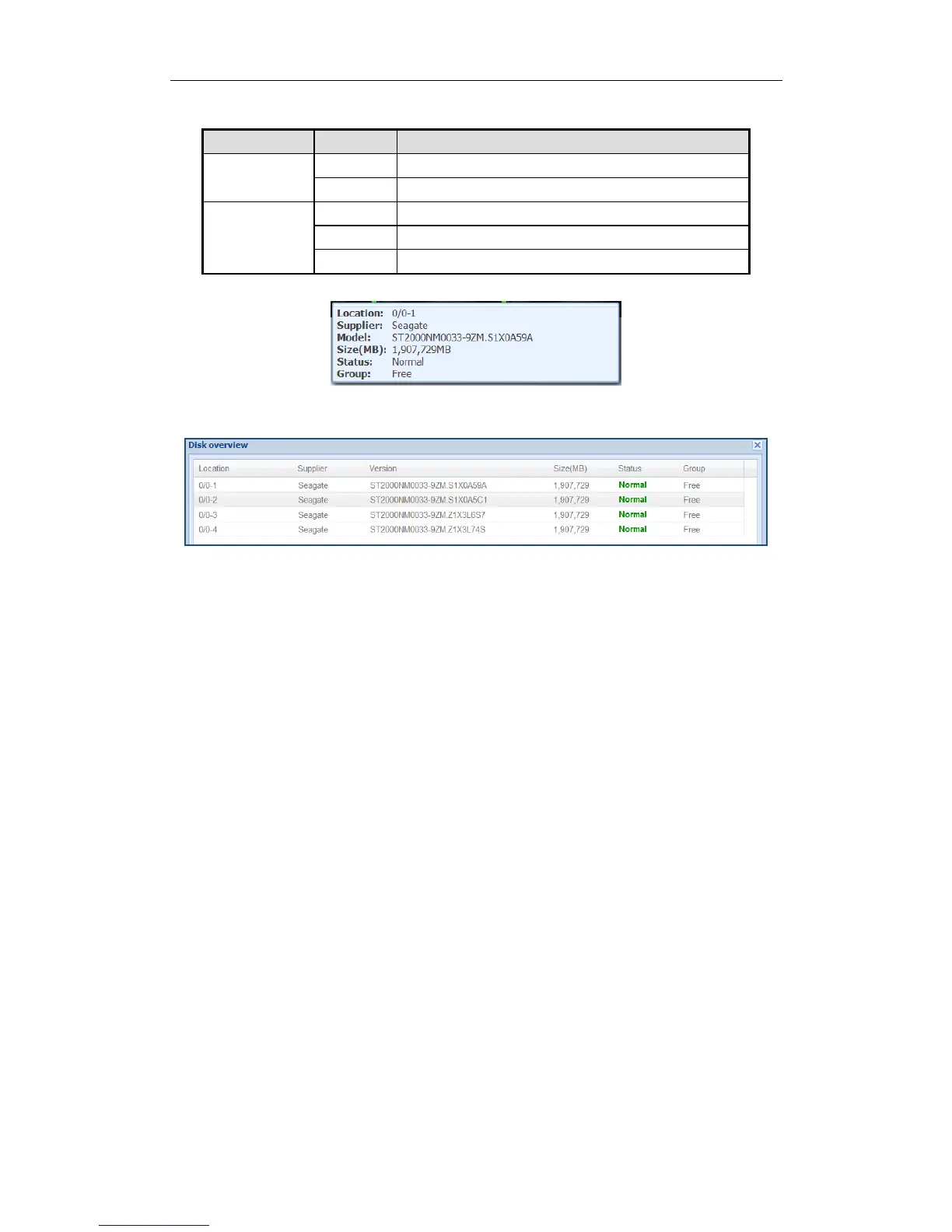2. Positioning the pointer in a green indicator slot. Then the message dialog appears.
Figure 3. 21 Disk Information
3. Click Overview to view all disks’ information.
Figure 3. 22 Disk Overview
4. Optionally, click Refresh in top-right corner to update the front view.
3.4.2 Pie Chart
Purpose:
Pie chart shows the free size of all storage modules, including system, LUN, snapshot, CVR, iSCSI, and FC.
Steps:
1. Click Pie Chart in Graphical Display to enter Pie Chart interface.
2. Positioning the pointer in the part you want to view. Free size and free size Percentage appear in a dialog.
3. Optionally, click Refresh in top-right corner to update the information.