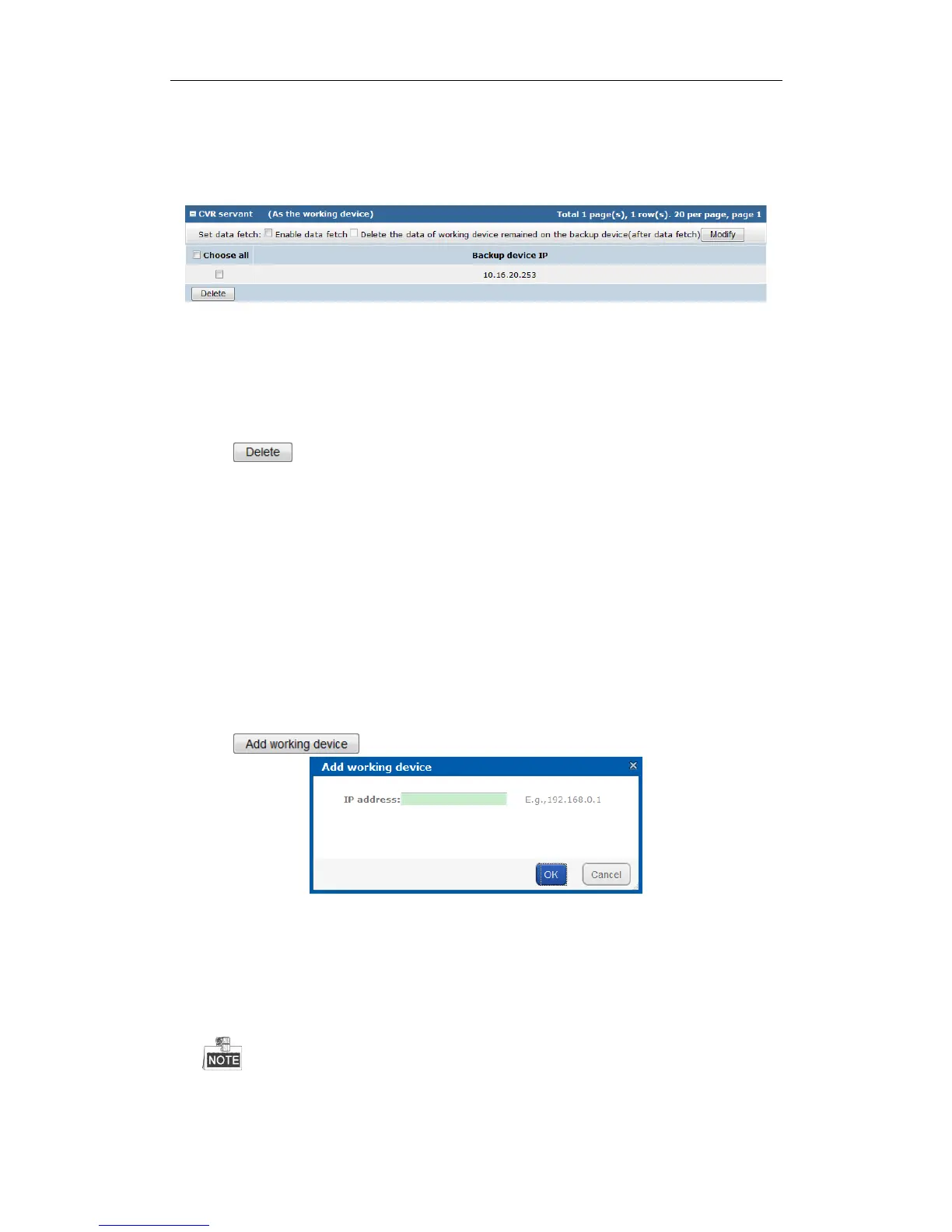DS-A80&81 Series Storage System User Manual
58
Enable data fetch: Once master CVR recovers to normal, backup CVR uploads the videos back to
master CVR.
Delete the data of working device remained on the backup device: Delete the videos in backup CVR
once they are uploaded to master CVR.
Figure 6. 19 Backup CVR
6.4.2 Deleting Backup CVR
Steps:
1. Check the checkbox of backup CVR you want to delete.
2. Click button and click OK in confirmation dialog box.
6.4.3 Adding Master CVR
Before you start:
1. Log into backup CVR and enter N+1 Management interface.
2. Add the same encoding devices in backup CVR, which have been added in master CVR. For details, refer to
chapter 7.3.1.1 Adding Encoding Device. Ensure the name of encoding devices from different backup CVRs
varies from each other.
3. Delete the added encoding devices in step 2.
4. Add schedule for encoding devices in backup CVR the same as schedule in master CVR. For details, refer to
chapter 7.5.1 Schedule.
Steps:
1. Click button.
Figure 6. 20 Add Master CVR
2. Enter master CVR’s IP address.
3. Click OK to add. The added master CVR is listed in CVR master list
4. Enter the max. taken-over number and click Modify. If maximum taken-over master CVR is 4 and 7 master
CVRs are added, when 5 master CVRs are abnormal, the backup CVR would take over the first added 4
master CVRs. After one or more of the 4 CVRs recovers, other master CVRs would be taken over.
The max. taken-over number can’t be more than 10. If input 0 or input nothing, system regards it as 10.