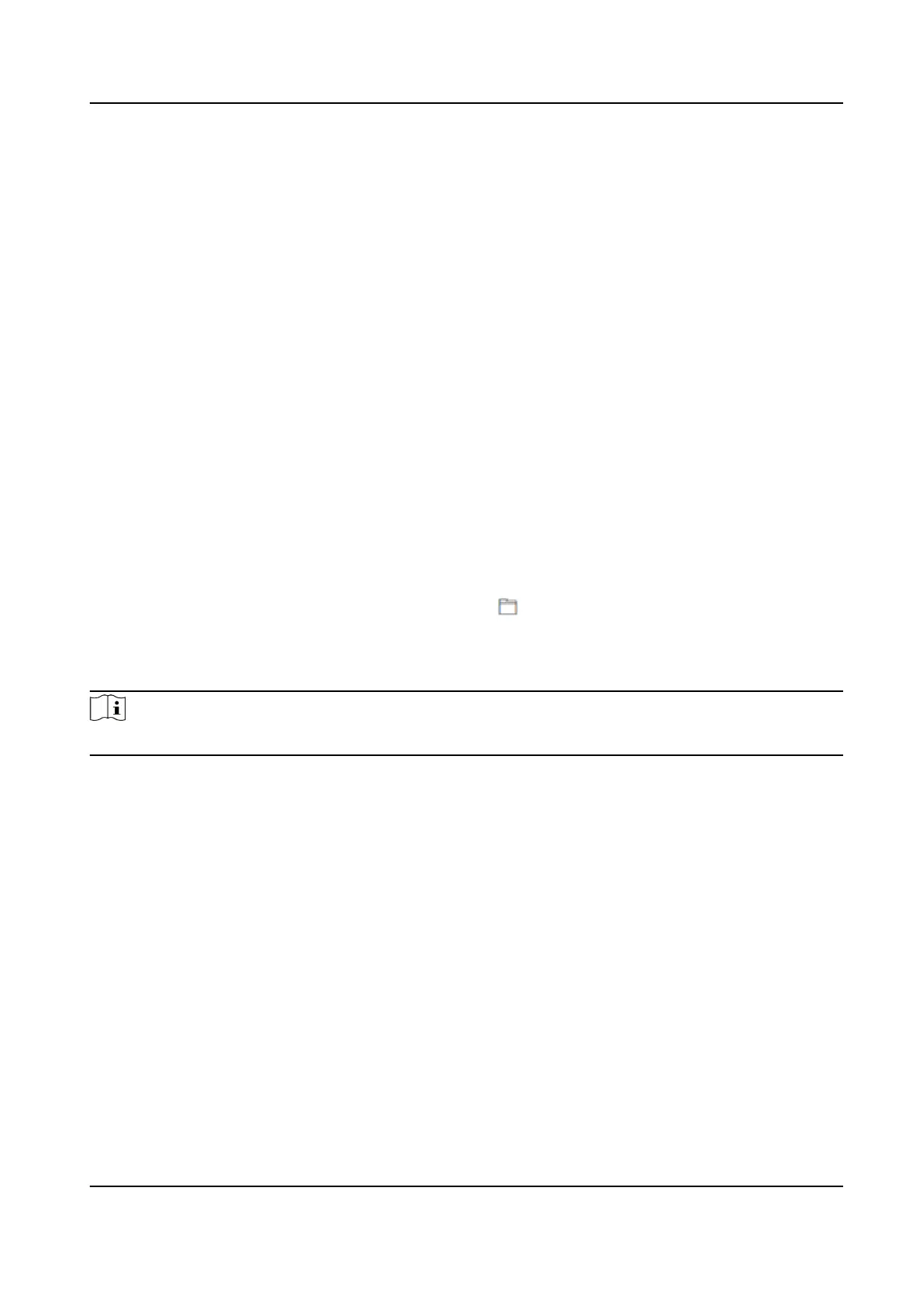If you enable Red and Green Indicator, when the authencaon is successful, the green
indicator will connue to light for 2 seconds; When authencaon fails, the red indicator
ashes 3 mes. When authencaon connues, the green indicator connues to ash unl
the authencaon ends.
White Indicator
The white indicator is disabled by default. If white indicator is enabled , the indicators of
other colors will eventually cut to the white indicator; If white indicator is disabled, the
indicators of other colors will eventually go out. You can set brightness and mode.
9.5.19 Upgrade and Maintenance
Reboot device, restore device parameters, and upgrade device version.
Reboot Device
Click Maintenance and Security → Maintenance → Restart .
Click Restart to reboot the device.
Upgrade
Click Maintenance and Security → Maintenance → Upgrade .
Select an upgrade type from the drop-down list. Click
and select the upgrade le from your
local PC. Click Upgrade to start upgrading.
If the device has been connected to Hik-Connect and network, when there is a new installaon
package in Hik-Connect, you can click Upgrade aer Online Update to upgrade the device system.
Note
Do not power o during the upgrading.
Restore Parameters
Click Maintenance and Security → Maintenance → Backup and Reset .
Restore All
All parameters will be restored to the factory sengs. You should acvate the device before
usage.
Restore
The device will restore to the default
sengs, except for the device IP address and the user
informaon.
Import and Export Parameters
Click Maintenance and Security → Maintenance → Backup and Reset .
Export
Click Export to export the device parameters.
DS-K1T673 Series Face Recognion Terminal User Manual
122
