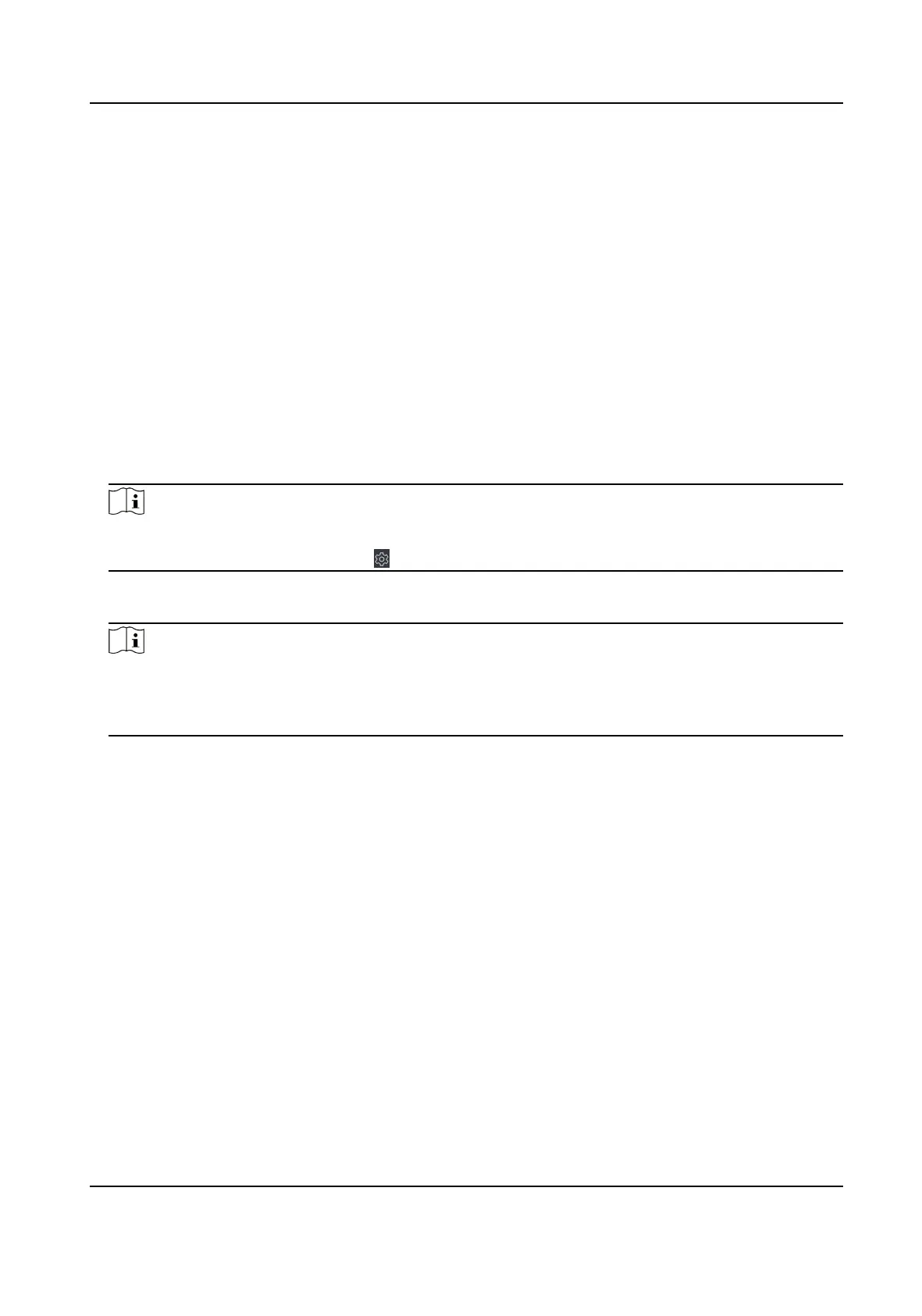7.7.1 Congure Device Parameters
Aer adding the access control device, you can congure the parameters of access control device,
access control points.
Congure Parameters for Access Control Device
Aer adding the access control device, you can congure its parameters, including overlaying user
informaon on picture, uploading pictures aer capturing, saving captured pictures, etc.
Before You Start
Add access control device to the client.
Steps
1.
Click Access Control → Advanced
Funcon → Device Parameters .
Note
If you can not nd Device Parameter in the Advanced Funcon list, hover the cursor on the
Advanced Funcon, and then Click to select the Device Parameter to be displayed.
2.
Select an access device to show its parameters on the right page.
3.
Turn the switch to ON to enable the corresponding
funcons.
Note
●
The displayed parameters may vary for dierent access control devices.
●
Some of the following parameters are not listed in the Basic Informaon page, click More to
edit the parameters.
Enable NFC
If enable the funcon, the device can recognize the NFC card. You can present NFC card on
the device.
Enable M1 Card
If enable the funcon, the device can recognize the M1 card. You can present M1 card on the
device.
Enable EM Card
If enable the
funcon, the device can recognize the EM card. You can present EM card on the
device.
4.
Click OK.
5.
Oponal: Click Copy to, and then select the access control device(s) to copy the parameters in
the page to the selected device(s).
DS-K3G200(L)X Series Tripod Turnsle
61
