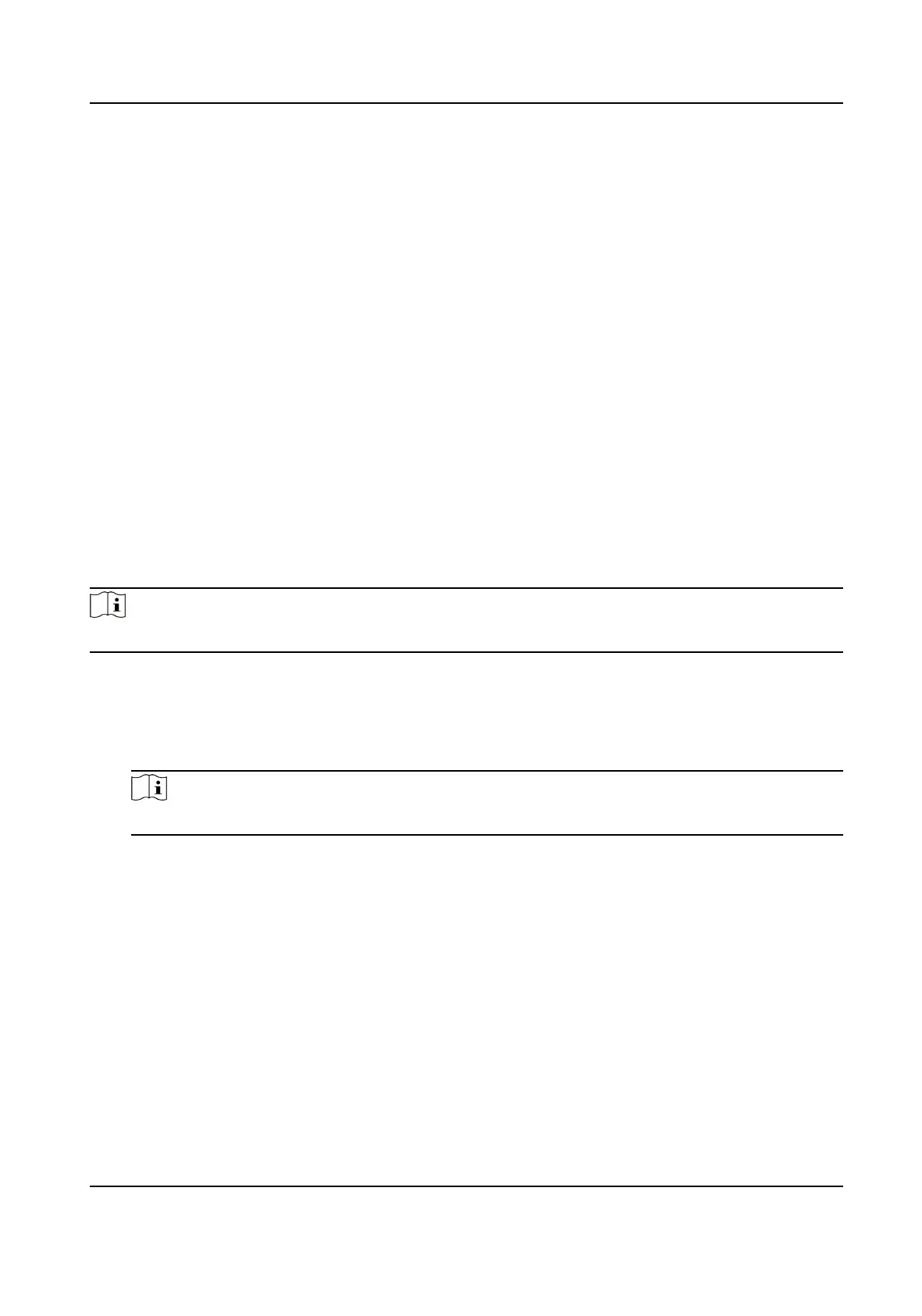Chapter 5 Encoding and Display
5.1 Set Video Encoding Parameters
Set video encoding parameters to adjust the live view and recording eect.
●
When the network signal is good and the speed is fast, you can set high resoluon and bitrate to
raise the image quality.
●
When the network signal is bad and the speed is slow, you can set low resoluon, bitrate, and
frame rate to guarantee the image uency.
●
When the network signal is bad, but the resoluon should be guaranteed, you can set low
bitrate and frame rate to guarantee the image uency.
●
Main stream stands for the best stream performance the device supports. It usually oers the
best resoluon and frame rate the device can do. But high resoluon and frame rate usually
means larger storage space and higher bandwidth requirements in transmission. Sub-stream
usually
oers comparavely low resoluon opons, which consumes less bandwidth and storage
space. Third stream is oered for customized usage.
Steps
Note
The supported parameters vary with dierent models. The actual device prevails.
1.
Go to Conguraon → Video → Video Encoding → Video Encoding .
2.
Set the parameters for dierent streams.
Stream Type
Select the stream type according to your needs.
Note
The supported stream types vary with dierent models. The actual device prevails.
Bitrate
Select relavely large bitrate if you need good image quality and eect, but more storage
spaces will be consumed. Select
relavely small bitrate if storage requirement is in priority.
Frame Rate
It is to describe the frequency at which the video stream is updated and it is measured by
frames per second (fps). A higher frame rate is advantageous when there is movement in the
video stream, as it maintains image quality throughout.
Resoluon
The higher the resoluon is, the clearer the image will be. Meanwhile, the network
bandwidth requirement is higher.
Network Trac Camera Operaon Manual
22
