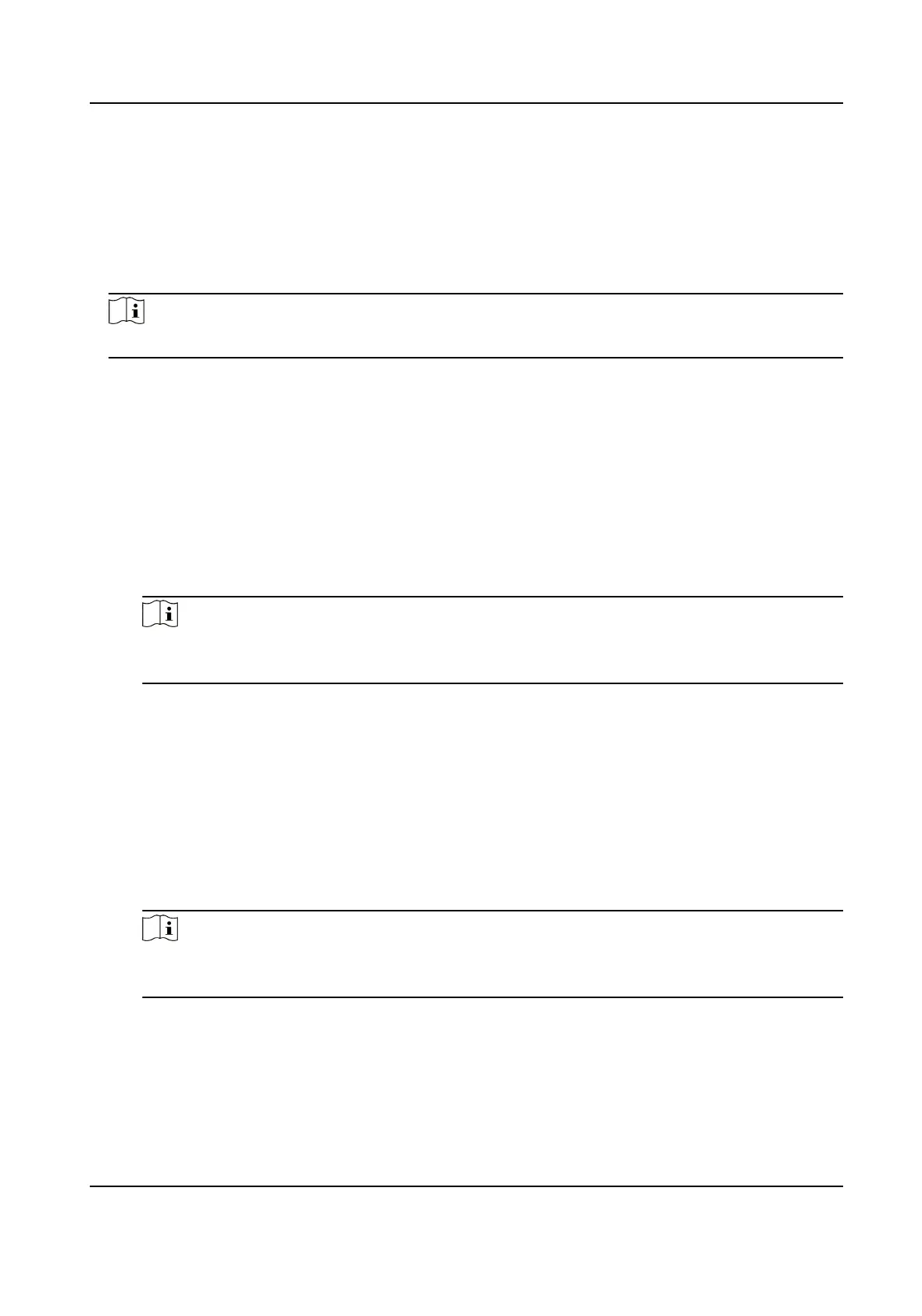Select it when the two network interfaces are connected to two network cables respecvely.
When one network interface fails, the other network interface will be switched automacally
without inuencing the data transmission.
Mul-Network Isolaon
Select it when dierent LANs are connected. Set the IP addresses of dierent network
segments.
Note
The dual-NIC mode varies with dierent models. The actual device prevails.
3.
Set network parameters.
NIC Type
Select a NIC (Network Interface Card) type according to your network
condion.
IPv4
Two modes are available.
DHCP
The device
automacally gets the IP parameters from the network if you check DHCP. The
device IP address is changed aer enabling the funcon. You can use SADP to get the device
IP address.
Note
The network that the device is connected to should support DHCP (Dynamic Host
Conguraon Protocol).
Manual
You can set the device IP parameters manually. Enter IPv4 Address, IPv4 Subnet Mask, and
IPv4 Default Gateway.
IPv6
Three IPv6 modes are available.
Route
Adversement
The IPv6 address is generated by combining the route adversement and the device Mac
address.
Note
Route adversement mode requires the support from the router that the device is
connected to.
DHCP
The IPv6 address is assigned by the server, router, or gateway.
Manual
Network Trac Camera Operaon Manual
32
