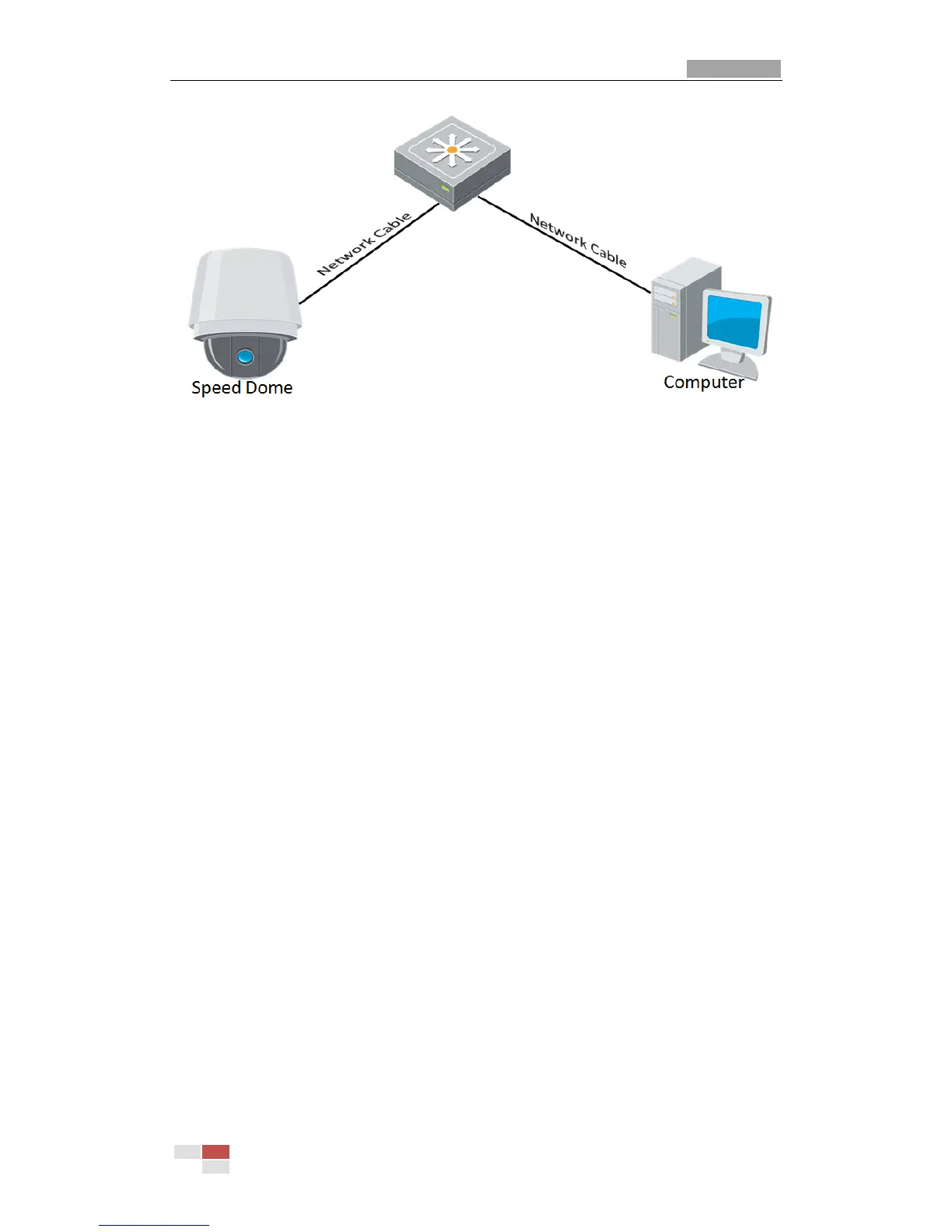Figure 2-2 Connecting via a Switch or a Router
2.1.2 Detecting and Changing the IP Address
You need the IP address to visit the network speed dome.
Steps:
1. To get the IP address, you can choose either of the following methods:
Use SADP, a software tool which can automatically detect the online
network speed domes in the LAN and list the device information including IP
address, subnet mask, port number, device serial number, device version,
etc., shown in Figure 2-3.
Use the client software to list the online devices. Please refer to the user
manual of client software for detailed information.
2. Change the IP address and subnet mask to the same subnet as that of your
computer.
3. Enter the IP address of network speed dome in the address field of the web
browser to view the live video.
Notes:
The default IP address is 192.0.0.64. The default user name is admin, and
password is 12345.
For accessing the network speed dome from different subnets, please set the
gateway for the network speed dome after you logged in. For detailed
information, please refer to Section 6.3.1 Configuring TCP/IP Settings.
