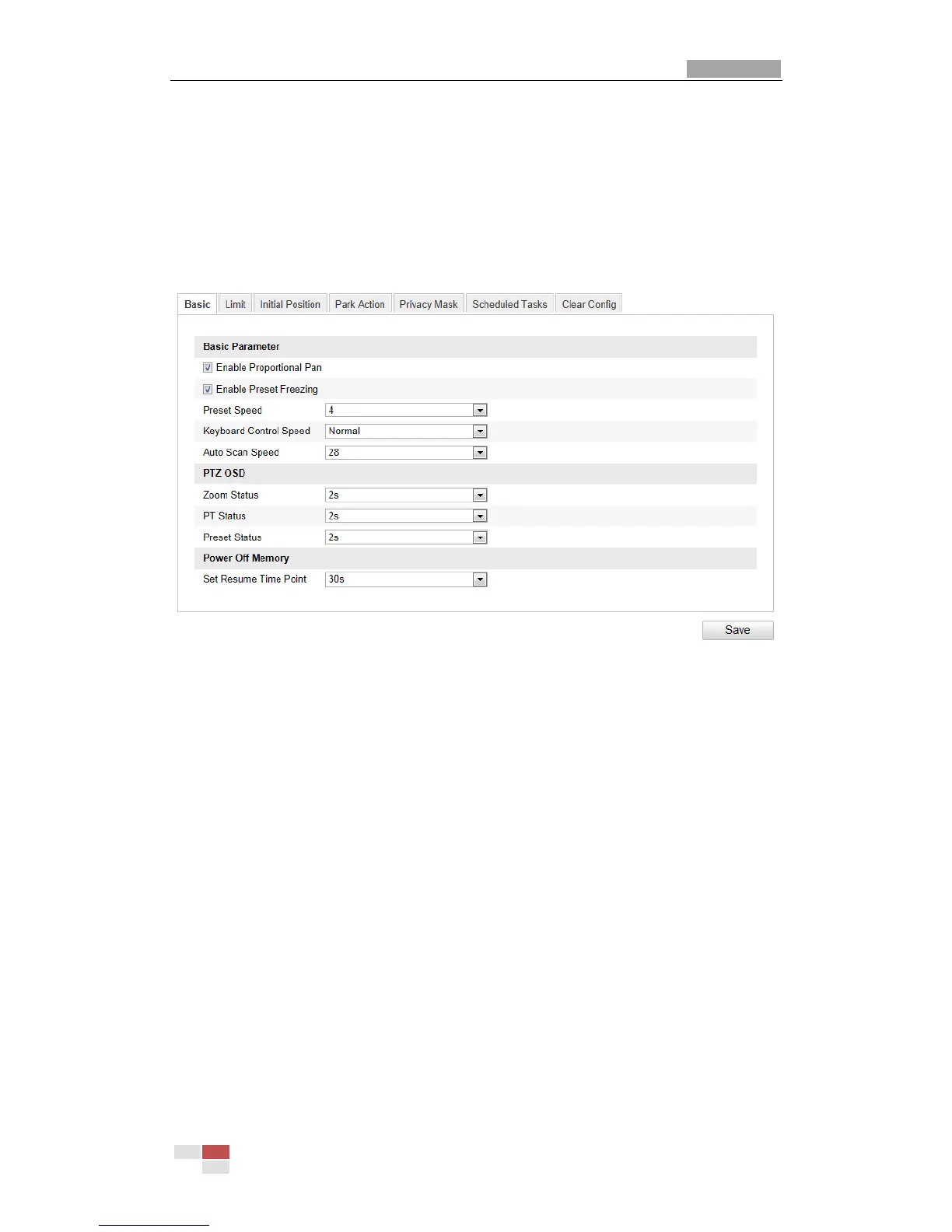5.2 Configuring Basic PTZ Parameters
Purpose:
You can configure the basic PTZ parameters, including proportional pan, preset
freezing, preset speed, etc.
1. Enter the Basic PTZ Parameter Configuration interface:
Configuration > Advanced Configuration > PTZ > Basic
Figure 5-2 Basic PTZ Configuration Interface
2. Configure the following settings:
Basic Parameters: Enable/disable proportional pan and preset freezing, set the
preset speed, keyboard control speed, and auto scan speed.
Proportional Pan: If you enable this function, the pan/tilt speeds change
according to the amount of zoom. When there is a large amount of zoom, the
pan/tilt speed will be slower for keeping the image from moving too fast on
the live view image.
Preset Freezing: This function enables the live view to switch directly from
one scene defined by a preset to another, without showing the middle areas
between these two, to ensure the surveillance efficiency. It can also reduce
the use of bandwidth in a digital network system.
Note: Preset freezing function is invalid when you calling a pattern.
Preset Speed: You can set the speed of a defined preset from 1 to 8.
Keyboard Control Speed: Define the speed of PTZ control by a keyboard as
Low, Normal or High.
Auto Scan Speed: The dome provides 5 scan modes: auto scan, tilt scan,
frame scan, random scan and panorama scan. The scan speed can be set from
level 1 to 40.
PTZ OSD: Set the on-screen display duration of the PTZ status.
