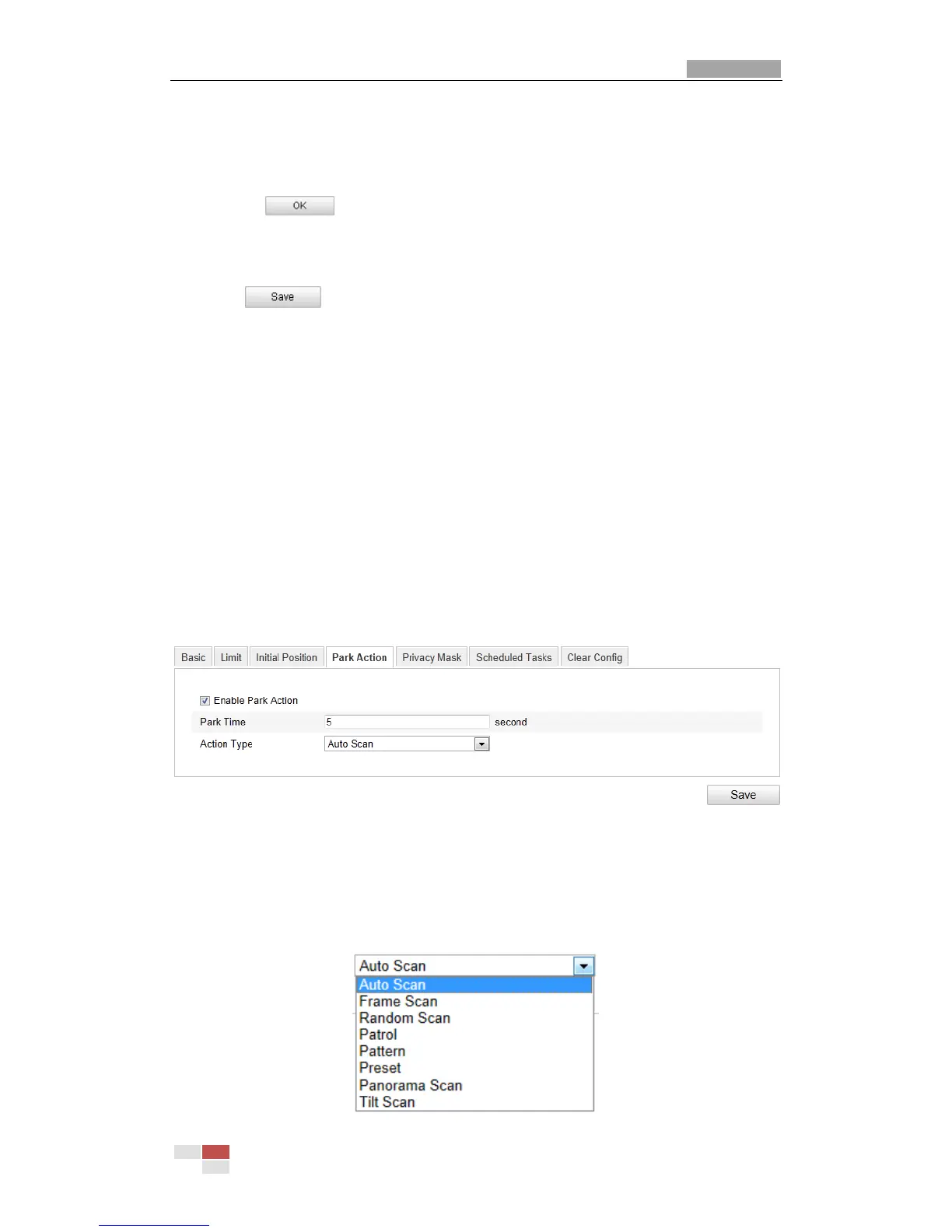User Manual of Network Speed Dome
© Hikvision Digital Technology Co., Ltd. All Rights Reserved.
Figure 5-6 Task Types
(5) After you set the scheduled task, you can copy the task to other days
(Optional).
(6) Click to save the settings.
Note: The time of each task can’t be overlapped. Up to 10 tasks can be
configured for each day.
5. Click to save the settings.
5.5 Configuring Park Actions
Purpose:
This feature allows the dome to start a predefined park action (scan, preset, pattern
and etc.) automatically after a period of inactivity (park time).
Note: Scheduled Tasks function is prior to Park Action function. When these two
functions are set at the same time, only the Scheduled Tasks function takes effect.
Steps:
1. Enter the Park Action Settings interface:
Configuration > Advanced Configuration> PTZ > Park Action
Figure 5-7 Set the Park Action
2. Check the checkbox of Enable Park Action.
3. Set the Park Time as the inactivity time of the dome before it starts the park
actions.
4. Choose Action Type the from the drop-down list.
