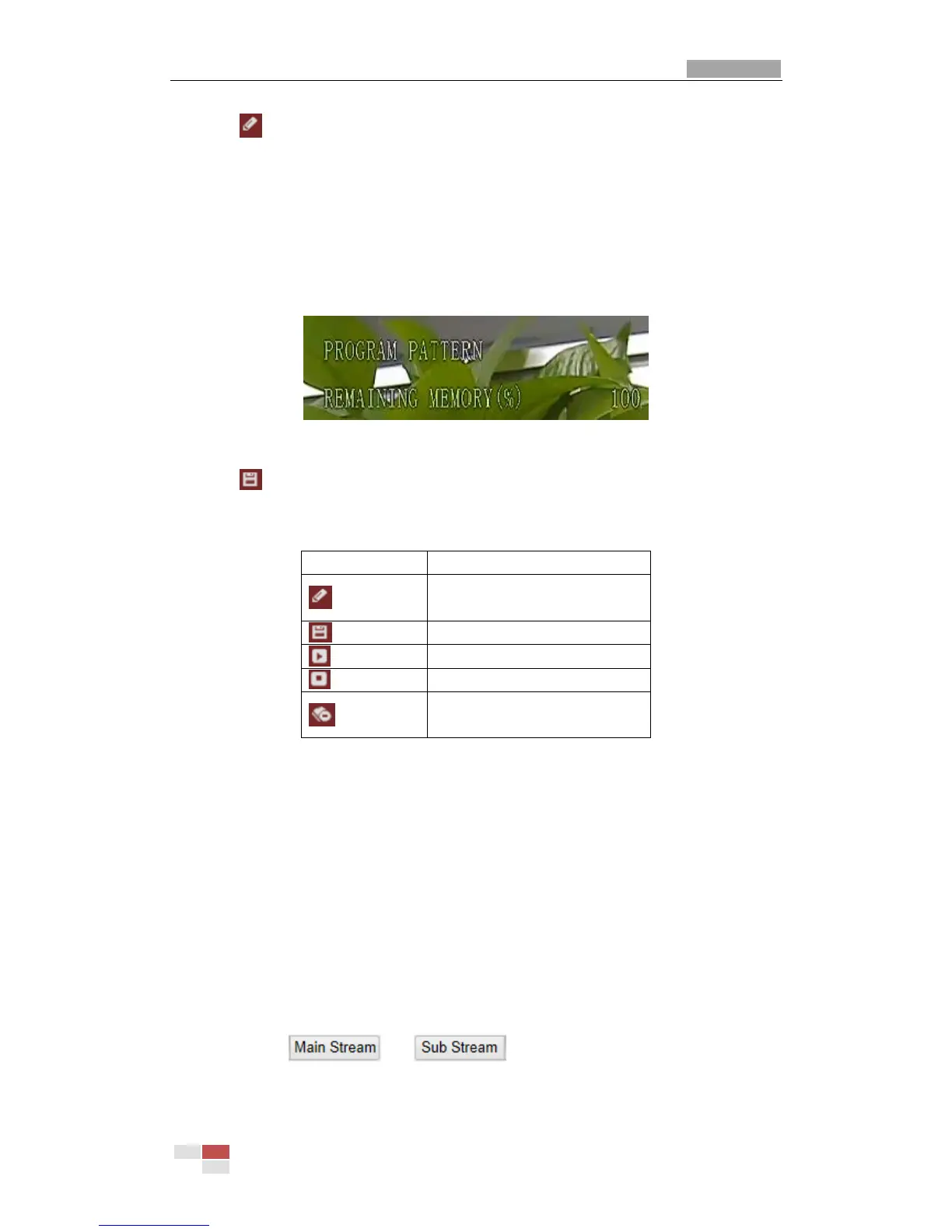User Manual of Network Speed Dome
© Hikvision Digital Technology Co., Ltd. All Rights Reserved.
3. Click to enable recording the panning, tilting and zooming actions.
4. Use the PTZ control buttons to move the lens to the desired position after the
information of PROGRAM PATTERN REMAINNING MENORY(%) shown in Figure
4-10 is displayed on the screen.
• Pan the speed dome to the right or left.
• Tilt the speed dome up or down.
• Zoom in or out.
• Refocus the lens.
Figure 4-10 Remaining Memory
5. Click to save all the pattern settings.
Buttons on the Patterns interface:
Start to record a pattern.
Stop recording a pattern.
Call the current pattern.
Stop the current pattern.
Delete the current pattern.
Notes:
These 4 patterns can be operated separately and with no priority level.
When configuring and calling the pattern, proportional pan is valid; the limit
stops and auto flip will be invalid; and the 3D positioning operation is not
supported.
4.6 Configuring Live View Parameters
Mainstream/Sub-stream:
You can select or as the stream type of live viewing.
The main stream is with a relatively high resolution and needs much bandwidth. The
sub-stream is with a low resolution and needs less bandwidth. The default setting of
