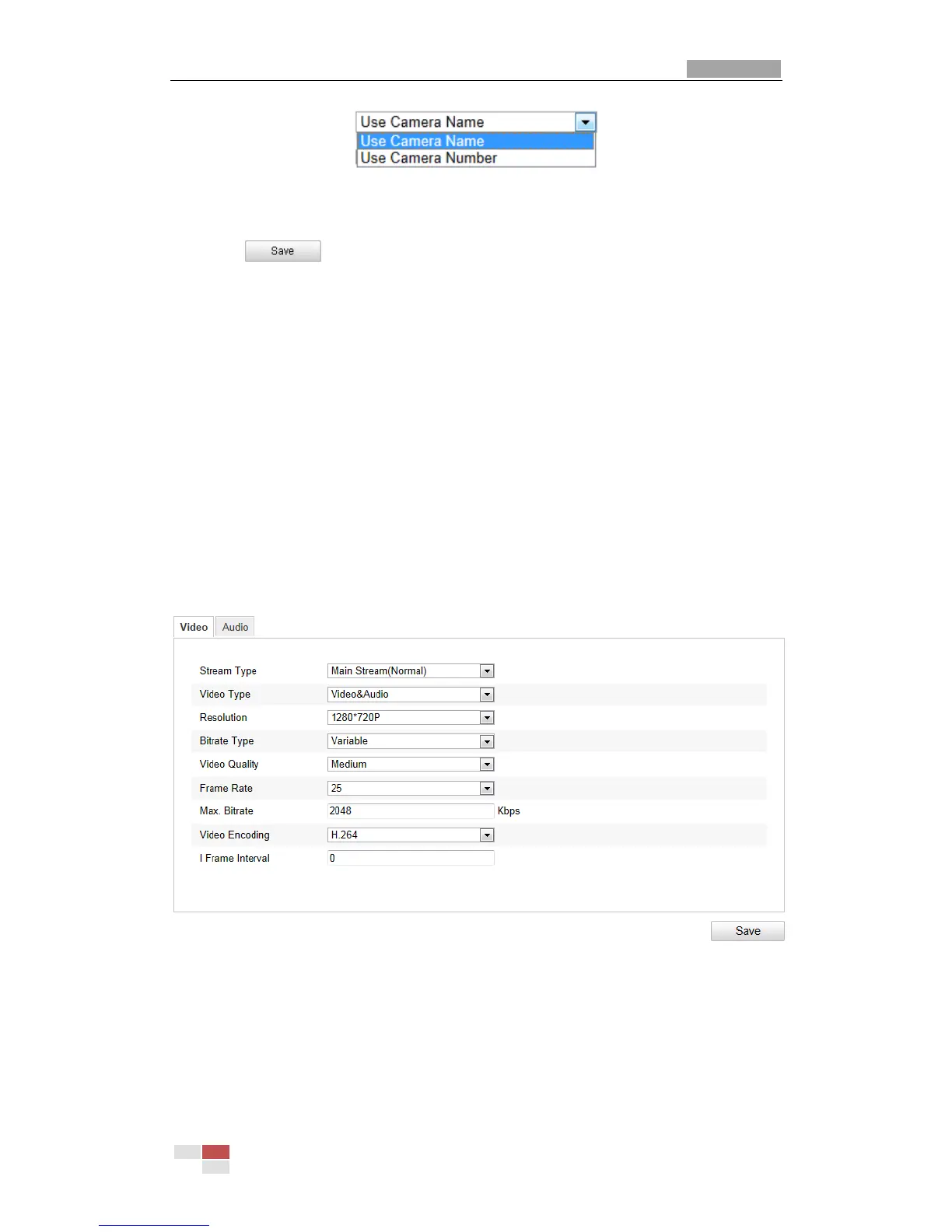User Manual of Network Speed Dome
© Hikvision Digital Technology Co., Ltd. All Rights Reserved.
Figure 6-17 Child Directory
Upload type: To enable uploading the captured picture to the FTP server.
3. Click to save the settings.
Note: If you want to upload the captured pictures to FTP server, you also have to
enable the continuous snapshot or event-triggered snapshot in Snapshot
interface. For detailed information, please refer to the Section 6.6.8 Configuring
Snapshot Settings.
6.4 Configuring Video and Audio Settings
6.4.1 Configuring Video Settings
Steps:
1. Enter the Video Settings interface:
Configuration >Basic Configuration > Video / Audio > Video
Or Configuration > Advanced Configuration > Video / Audio > Video
Figure 6-18 Configure Video Settings
2. Select the Stream Type of the speed dome to main stream (normal) or
sub-stream.
The main stream is usually for recording and live viewing with good bandwidth,
and the sub-stream can be used for live viewing when the bandwidth is limited.
