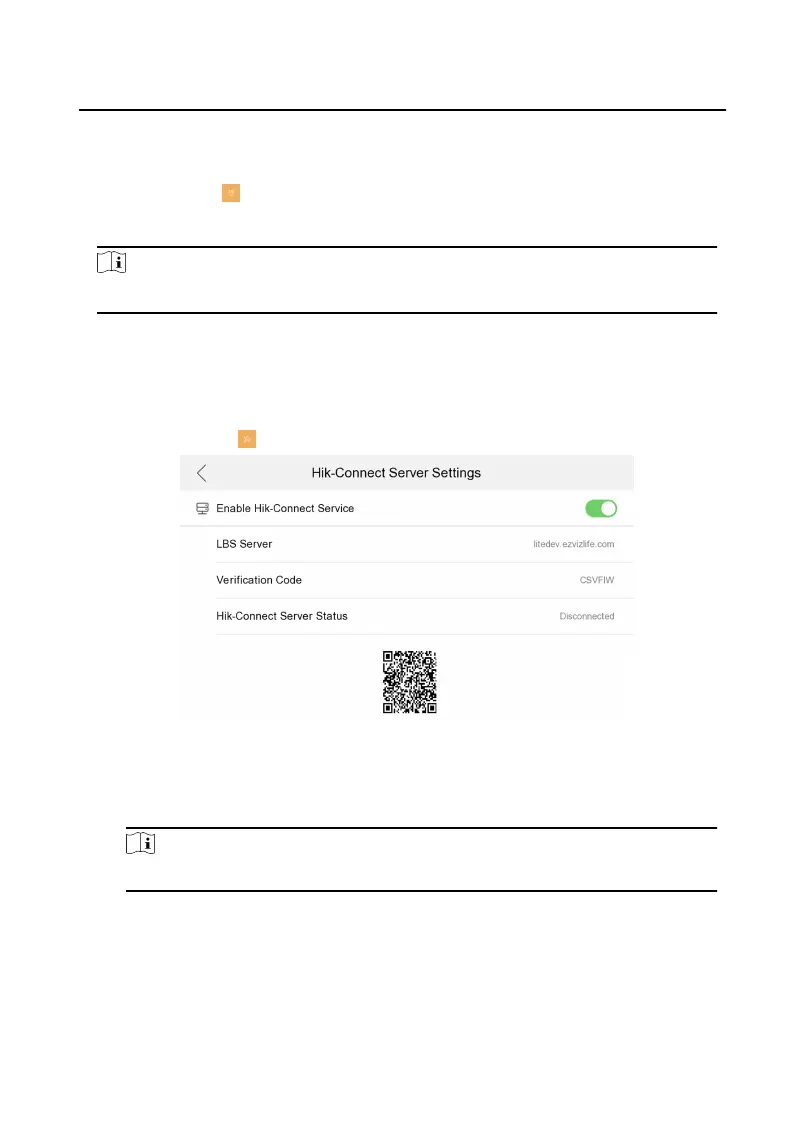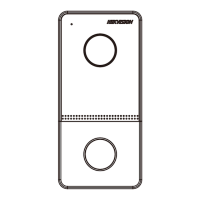Do Not Disturb
Tap Settin → to enter the call settin page.
T
ap Do Not Disturb to choose Close, All Day or Schedule.
Note
If you choose the Schedule, you should set the s
tart tim and end time
1.8 Linked to the Mobile Client
Steps
1.
Tap Settings → → Safire Connect Service to enter the settings page.
Figure 1-14 Safire Connect Server Settings
2. Enable Enable Safire Connect Service.
3.
Edit LBS Server and Verifi atio Code.
Note
Verifi atio code is used to add the device to mobile client.
4.
Optional Sc
an QR code on the screen to add the device to the mobile client.
Netw
ork Indoor Statio
Configu atio Guide
15
