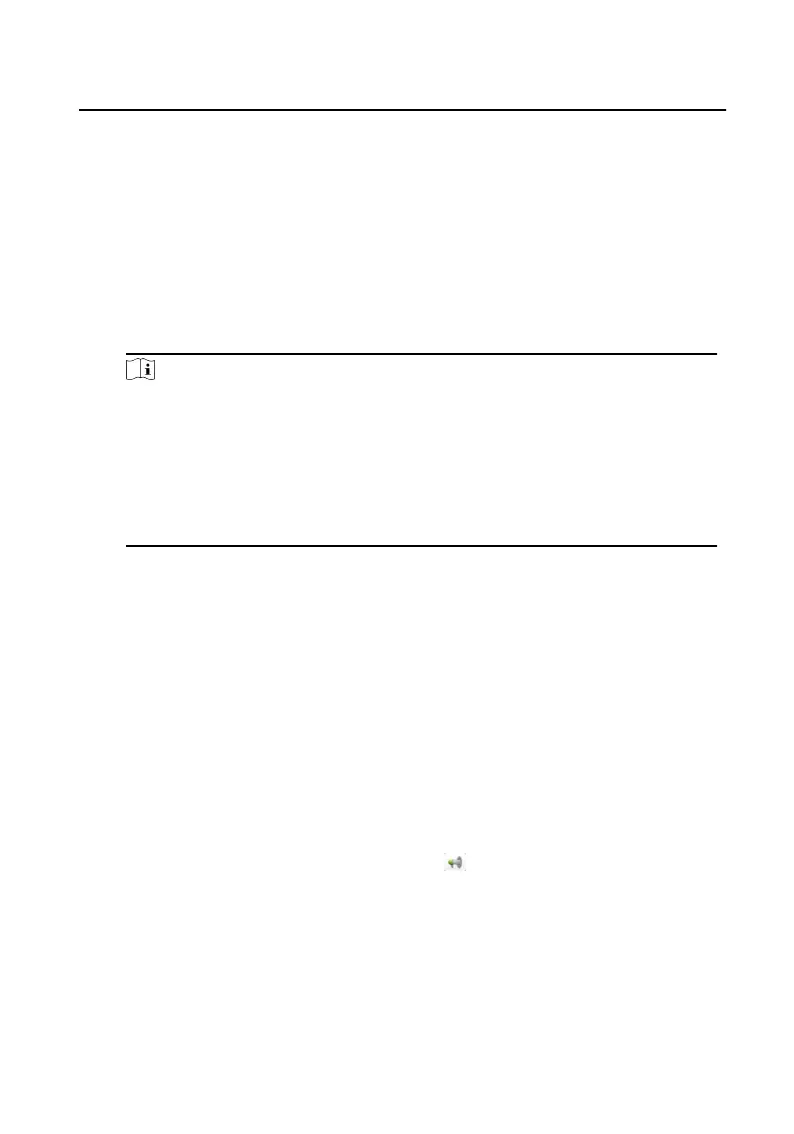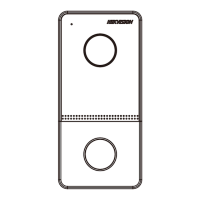3.
R
eset password.
-
This choice is available to door stations
Our technical engineer will send you a fil to you. Afte receiving a fil from
the t
echnical engineer, select Import File from Key Importin Mode drop-
down list and click ... to import the file
-
This choice is a
vailable to available to indoor station and master stations
Click Import and select the fil received from the technical engineer.
4.
Input ne
w password in text field of P
assword and Confir Password.
5.
Click OK to reset the password.
Note
We highly recommend you to create a strong password of your own choosing
(using a minimum of 8 char
acters, including at least three kinds of following
categories: upper case lette s, lower case lette s, numbers, and special
characters) in order to increase the security of your product. And we
recommend you reset your password regularly, especially in the high security
system, resetti the password monthly or weekly can bette protect your
product.
2.3 System Configu atio
You can configu e the video intercom parameters accordingly.
St
eps
1.
Click Control Panel → Maintenance and Management → System Configu atio
→ Video Intercom t
o enter the system configu atio page.
2.
Click Video Intercom to enter the Video Intercom Setti page.
3.
Input the r
equired information
Ringtone
Click ... and select the audio fil from the local path for the ringtone of
indoor station Optionall , you can click
for a
testin of the audio file
Max. Ring Duratio
Input the maximum duratio of the ringtone, ranging from 15 seconds to 60
sec
onds.
Max. Speaking Duratio with Indoor Statio
Input the maximum duratio of speaking with the indoor station ranging
from 120 seconds to 600 seconds.
Network Indoor Statio Configu atio Guide
21
