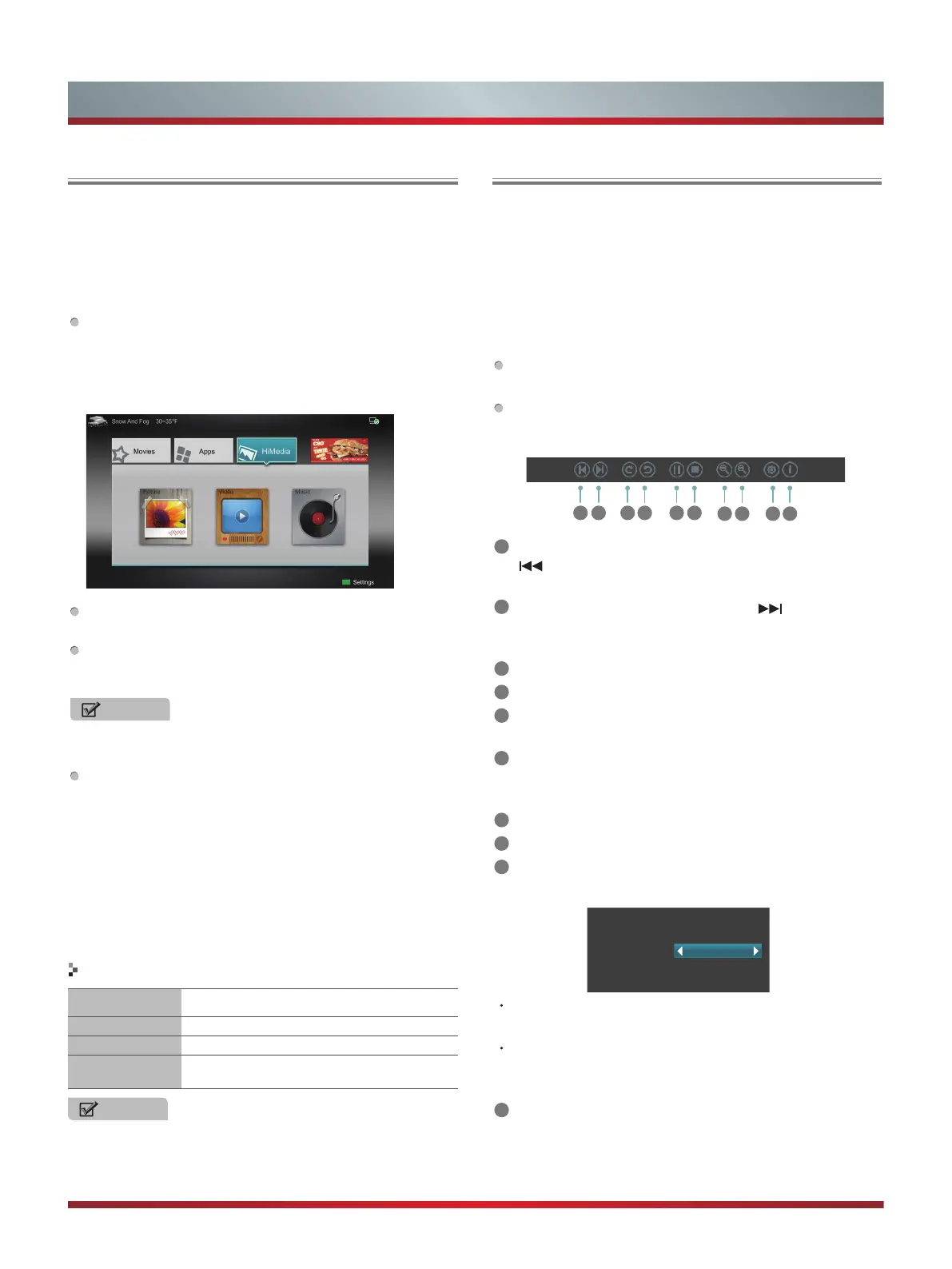27
Advanced Features
Digital Media Player (HiMedia)
Please note that Hisense does not assume any responsibility
for any lost data and cannot guarantee perfect compatibility
with all mass storage devices. Be sure to insert the USB disk
with standard USB2.0 port or to connect the TV with other
digital devices via DLNA ( Menu >Network >Applications
>DLNA ) or SugarSync.
Press the [INPUT] button to display the Source menu,
press the [▲/▼] buttons to highlight the HiMedia source,
then press the [ENTER] button to confirm. (If you want to
exit HiMedia, you can press the [INPUT] button to switch
to other sources).
Press the [HiMedia] button to enter the HiMedia mode
directly. Or press the [HiSmart] button to enter.
In the HiMedia screen you can press the [◄/►] select the
Picture/Video/Music option, then press [ENTER] to enter/
play the folder/file.
NOTE
To play the SugarSync file, you will need to register
http://www.sugarsync.com and login successfully.
Press [RETURN] to return to the previous directory.
1. Press the [▲/▼] buttons to switch the media type.
2. Press the [YELLOW / BLUE] buttons to turn to the
previous / next page.
3. Press the [▲/▼/◄/►] buttons to select the folder/file you
want to open and then press the [ENTER] button to enter/
play the folder/file.
4. Press the [RETURN] button to return to the previous
directory.
Files Format Playable format
Photo .jpg
Music .avi (mp3,mpeg,ac3), .mp4, .rm
Video
.avi (H.264, MPEG, Divx), .mkv (H.264,
MPEG), .flv, .mpeg, .wmv (Divx, XviD)
NOTE
We can not promise that this unit will support all the
formats listed above, as the programming tools are
different.
Playable format list
Browse Pictures
1. Press the [◄] button to switch to All or Picture.
2. Press the [▲/▼/◄/►] buttons to select the picture you
want to view.
3. Press the [ENTER] button to display picture.
4. Press the [■/RETURN] buttons to exit or return to the
previous directory.
When browsing the pictures.
Press the [DISPLAY] button to display/exit the picture
control bar.
Press the [◄/►] buttons to select the function icon and
then press the [ENTER] button to confirm.
1
Browse the previous picture. You can also press the [
] / [◄] buttons in the remote control directly when no
control bar displays on the screen.
2
Browse the next picture. Press the [ ] / [►] buttons
directly in the remote control when no control bar
displays on the screen.
3
Rotate the picture 90 degrees clockwise.
4
Rotate the picture 90 degrees counter clockwise.
5
Play/pause. Press the [►II] button directly when no
control bar displays on the screen.
6
Stop browsing the picture. You can press the [■] button
directly in the remote control when no control bar on the
screen.
7
Zoom in the picture.
8
Zoom out the picture.
9
Option Set. Press the [▲/▼] buttons to select the
options and press the [◄/►] buttons to set them.
Option Set
Speed:
Effect:
Fast
Box in
Speed - Allows you to browse the picture at different
speed, such as Fast, Slow, and Medium.
Effect - Select transition effects between images, such
as: random, Box in, Box out, Wipe right, Wipe left, Wipe
up, Wipe down, Dissolve, and None.
10
Picture info. Displays information about the pictures.
1 2 3 4 5 6
7 8 9
10
