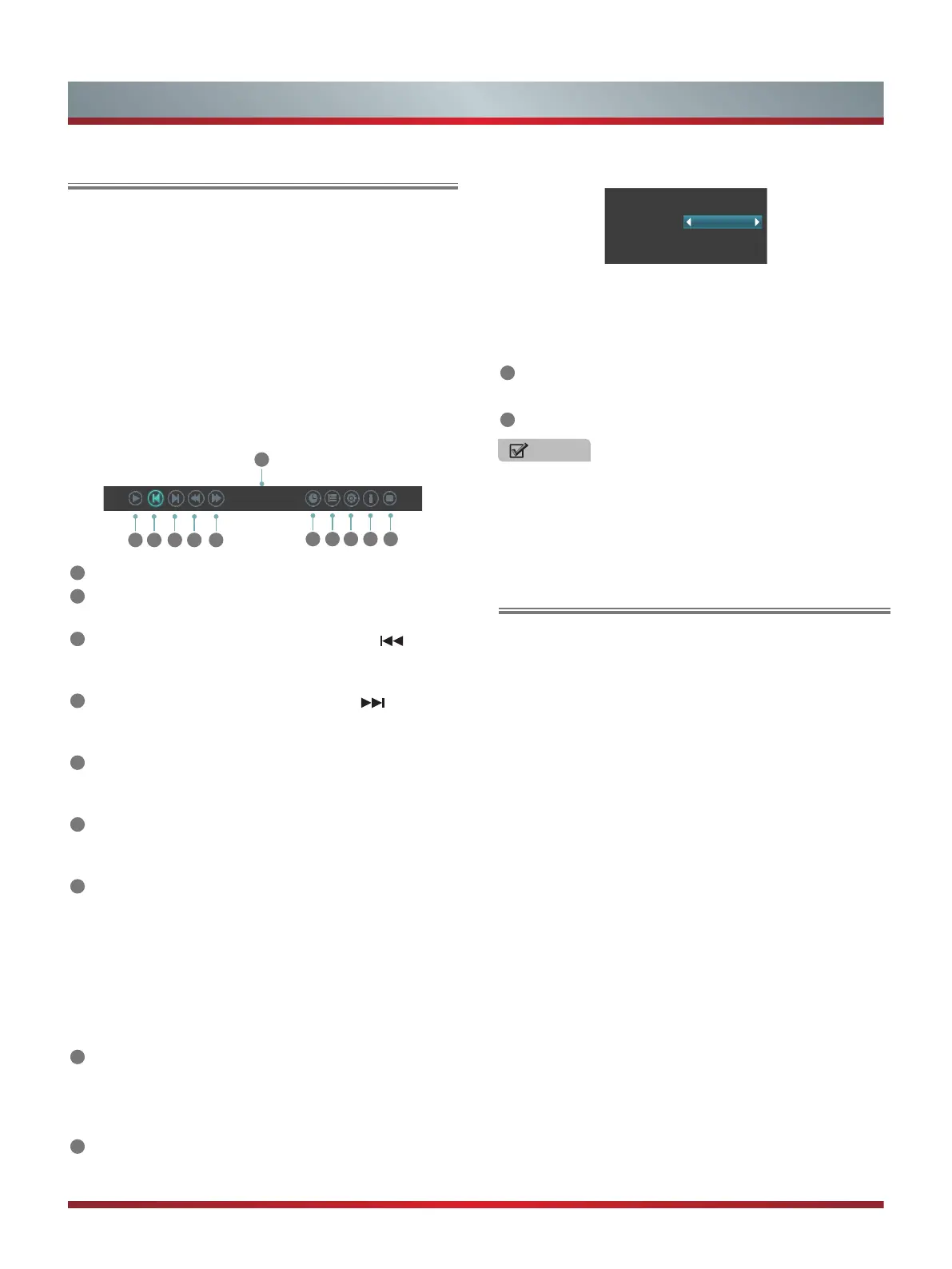28
Advanced Features
Enjoy Video Files
1. Press the [◄] button to switch to All or Video.
2. Press the [▲/▼/◄/►] buttons to select the video you
want to view.
3. Press the [ENTER] button to play the video.
4. Press the [■/RETURN] buttons to exit and return to the
previous directory.
5. Press the [DISPLAY] button to display/exit the video
control bar.
6. Press the [◄/►] buttons to select the function icon and
then press the [ENTER] button to confirm.
Function of icons:
2 3 4 5 6
1
7 8 9
10 11
00:00:36/00:20:01
1
The progress bar when playing.
2
Play/Pause. You can press the [►II] button directly to
play/pause when there is no control bar on the screen.
3
Play the previous video. You can press the [ ] button
directly to achieve the function when no control bar
displayed on the screen.
4
Play the next video. You can press the [ ] button to
achieve the function when no control bar displayed on
the screen.
5
Fast backward. Then press the [ENTER] button to select
the backward speed. You can press the [◄◄] button to
achieve the function.
6
Fast forward. Then press the [ENTER] button to select
the forward speed. You can press the [►►] button to
achieve the function.
7
Select time to play
·
Press the [◄/►] buttons to select the position you want
to set.
·
Press the [0~9] buttons to set the time and press the
[▲/▼/◄/►] buttons to adjust it.
·
Press the [ENTER] button to confirm and the video will
to play at the time you have set or press the [RETURN]
button to exit.
8
Play list
·
Press the [YELLOW/BLUE] buttons to page up/page
down and press the [▲/▼] buttons to select the video.
·
Press the [ENTER] button to confirm.
9
Options
Option Set
Repeat:
Subtitle Selection:
AUDIO1:
Once
No
1/1
·
Press the [▲/▼] buttons to select the options in the
menu.
·
Press the [◄/►] buttons to select the settings.
·
Press the [ENTER] button to confirm.
10
Program info
·
Allows you to view the program information.
11
Stop playback
Enjoy Music Files
1. Press the [◄] button to switch to All or Music.
2. Press the [▲/▼/◄/►] buttons to select the music you
want to view.
3. Press the [ENTER] button to play the music.
4. All the music is listed on the left. Press the [▲/▼] buttons
to select the music and press the [►] button to mark it.
You can press the [YELLOW/BLUE] buttons to turn to the
previous /next page. Press the [GREEN] button to select
the Mode: Mark / All / Single.
5. Press the [RETURN] button to exit the music playback
interface.
NOTE
You can press the [
ASPECT
] button to change the aspect
ratio (Normal, Full Screen, Original Size) while playing the
video.
