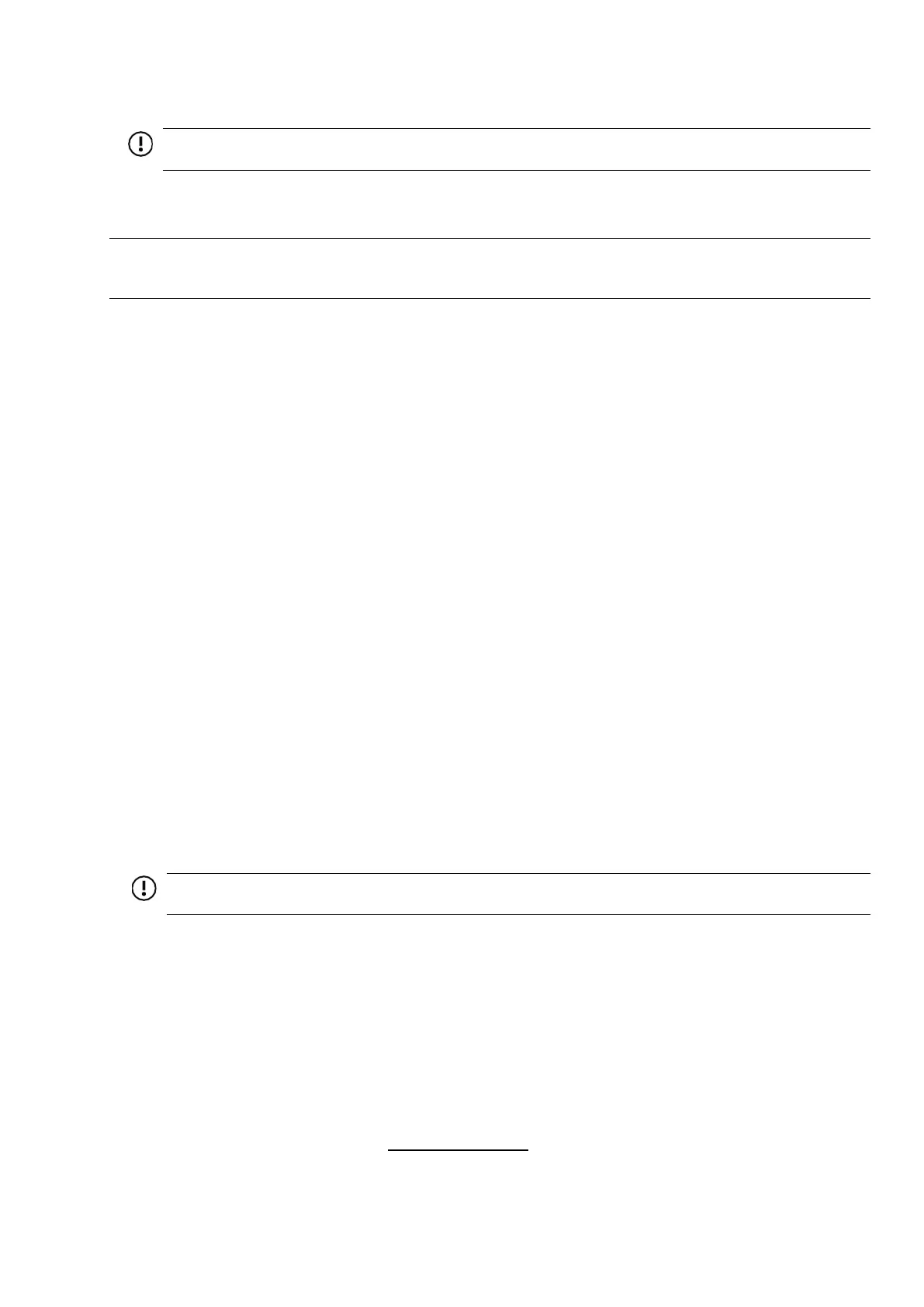Hitachi Advanced Server HA820 G2 User Guide 51
IMPORTANT:
MR controllers are not supported by Intelligent Provisioning or Smart Storage
Administrator.
NOTE:
Before installing an OS with a MR controller, configure the drives. If the drives are not configured,
the OS will not detect the drives during installation. For more information, see the MR user guide for your
controller. If no controller is installed, do one of the following:
◦ AHCI is enabled by default. You can deploy an OS or virtualization software.
◦ Disable AHCI, enable software RAID, and then create an array:
a.
From the boot screen, press F9 to run UEFI System Utilities.
b.
From the UEFI System Utilities screen, select System Configurations > BIOS/Platform
Configuration (RBSU) > Storage Options > SATA Controller Options > Embedded
SATA configuration > SmartRAID SW RAID Support
c.
Enable SW RAID.
d.
Save the configuration and reboot the server.
Create an array:
I.
From the boot screen, press F9 to run UEFI System Utilities.
II. From the UEFI System Utilities screen, select System
Configuration > Embedded Storage: SR100i + SW RAID > Array
Configuration > Create Array
Deploy an OS or virtualization software
8.
Do one of the following:
•
Run Intelligent Provisioning to deploy an OS.
Press F10 at the boot screen to run Intelligent Provisioning.
IMPORTANT:
Smart array MR controllers are not supported by Intelligent Provisioning or Smart storage
administrator.
•
Manually deploy an OS.
a
Insert the installation media.
For remote management, click Virtual Drives in the iLO remote console to mount images,
drivers, or files to a virtual folder. If a storage driver is required to install the OS, use the
virtual folder to store the driver.
b
Press F11 at the boot screen to select the boot device.
c
After the OS is installed, update the drivers.
9.
Register the server and contact customer support.
