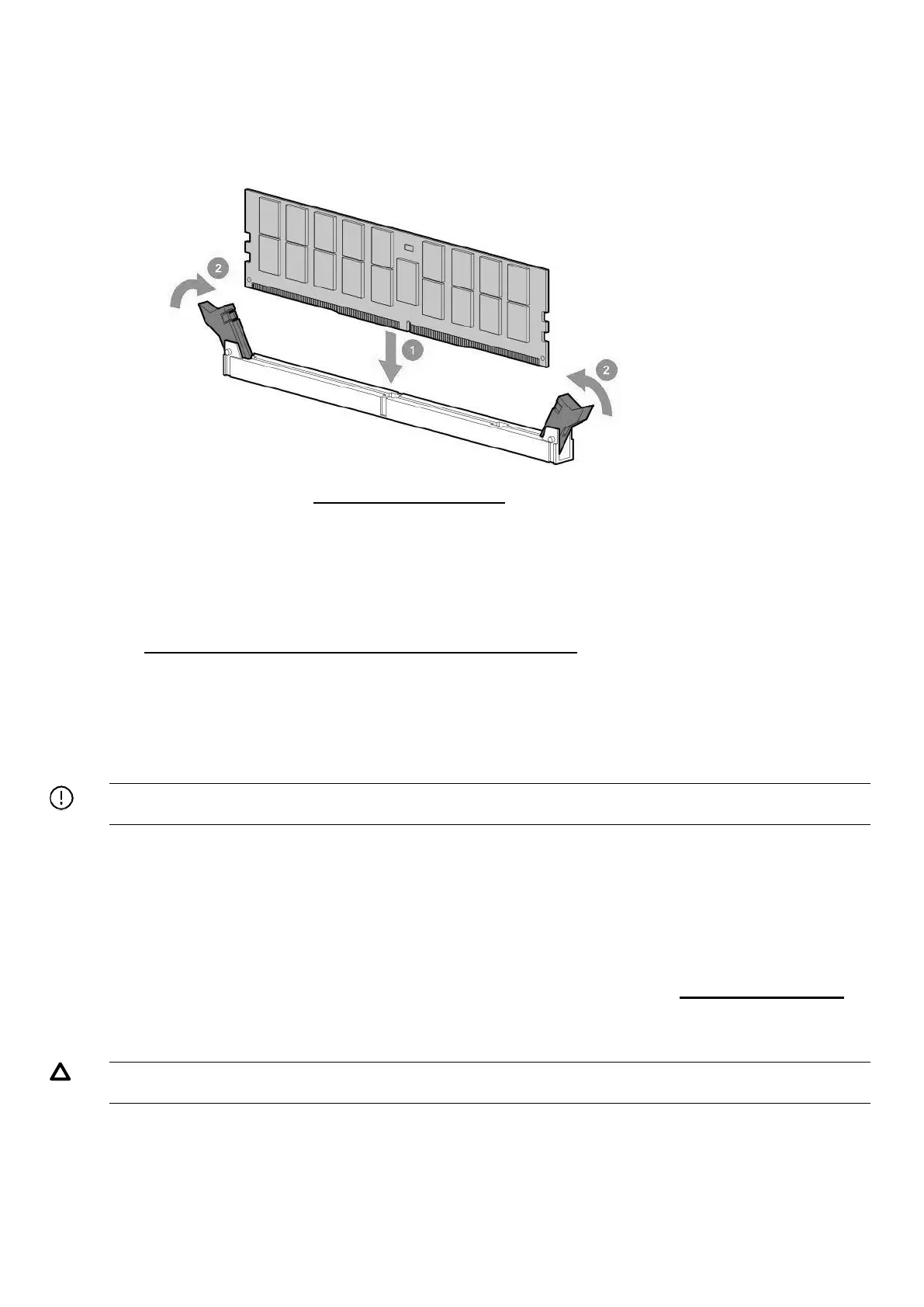Hitachi Advanced Server HA820 G2 User Guide 78
7.
Open the DIMM slot latches.
8.
Install the persistent memory module.
9.
Install the access panel Install the access panel.
10.
Slide or install the server into the rack.
11.
If removed, reconnect all power cables.
12.
Power up the server.
13.
Configure the server for Intel Optane persistent memory.
Configuring
the server for Intel Optane persistent memory 200 series
After installing persistent memory modules, configure the server for Intel Optane persistent memory.
IMPORTANT: Always follow recommendations from your software application provider for high-
availability best practices to ensure maximum uptime and data protection.
A number of configuration tools are available, including:
•
UEFI System Utilities—Configure the server by using the UEFI System Utilities through the Remote
Console. To access the UEFI System Utilities, press F9 during POST.
•
iLO RESTful API—Use the iLO RESTful API through tools such as the RESTful Interface Tool (ilorest) or
other third- party tools.
For more information, see the Intel Optane persistent memory 200 series User Guide on the
Hitachi Vantara website
Fan options
CAUTION:
To avoid damage to server components, fan blanks must be installed in fan bays 1 and 2 in a
single- processor configuration.