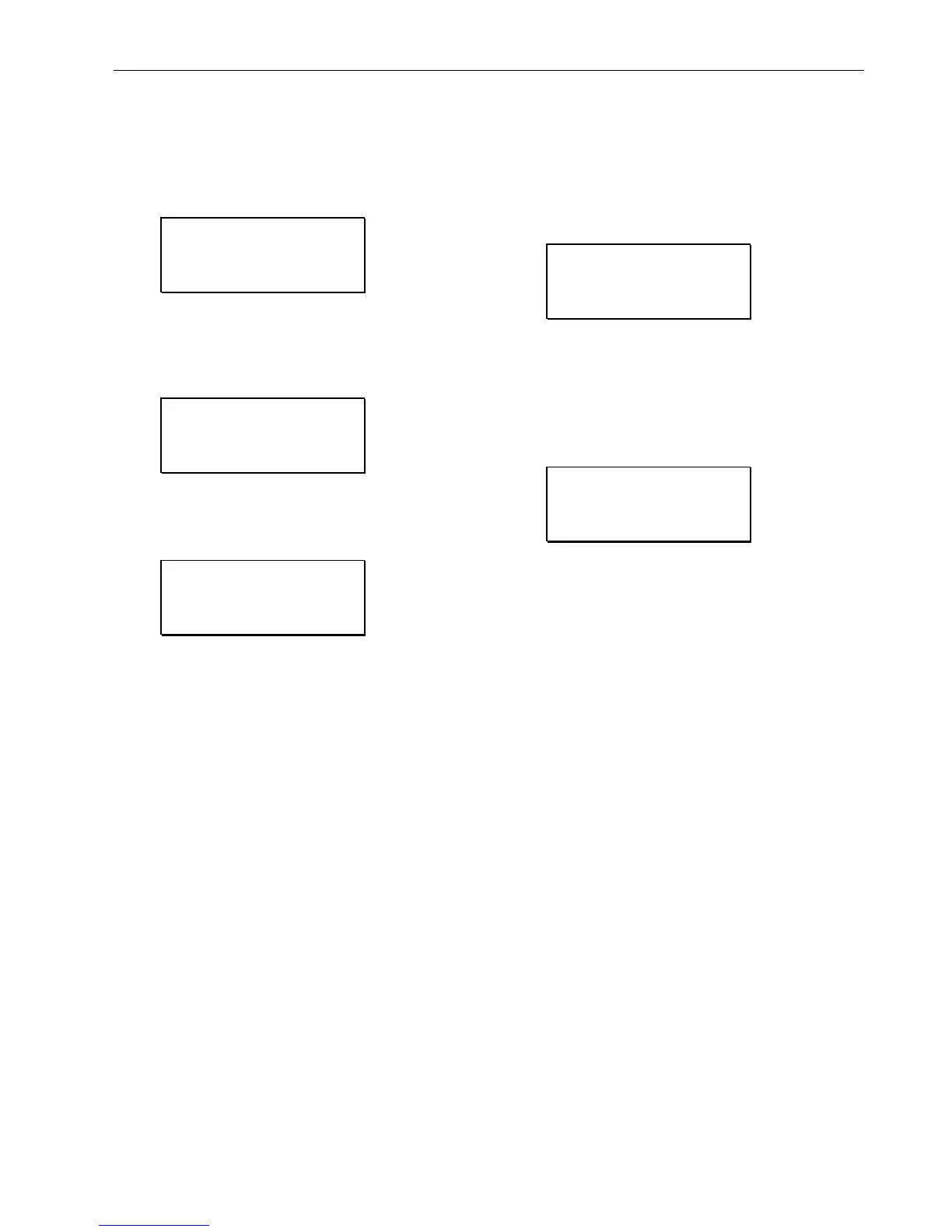EXCEL 50 INSTALLATION INSTRUCTIONS
37 EN1B-0101GE51 R1105D
alarm buffer to see if they were detected by the con-
troller.
Confirm with ENTER.
If ‘Default Points’ has been selected, the following screen will
be displayed showing all default user addresses and their
current values.
!<user addr.> <val>↑
!<user addr.> <val>1
!<user addr.> <val>
!<user addr.> <val>↓
To manually set outputs, move the cursor to select the output
point from the list box using the arrow keys. Confirm with
ENTER.
In the case of analog points, the following screen is displayed.
<user addr.>
STATE/VALUE:
!0.00%
Press ENTER to select the value. Change the value using the
'+' or '–' keys. Confirm with ENTER. In the case of digital
points, the following screen is displayed.
<user addr.>
STATE/VALUE:
!0 %
Press ENTER to select the value. Change the value/state
using the '+' or '–' keys. Confirm with ENTER.
Press CANCEL to return to the previous screen (list of user
addresses).
If ‘Alarm History’ has been selected, the following screen will
be displayed showing all points in alarm as well as any
system alarms (max. 100 entries):
!<user addr.> ↑
!<user addr.> 1
!<user addr.>
!<user addr.> ↓
NOTE: Alarms are generated for changes of state/value on
inputs, which allows shorting and opening the inputs
at the switches and/or sensors and then checking the
alarm buffer to verify the wiring.
To view an alarm, move the cursor to select the default user
address from the list box using the arrow keys. Confirm with
ENTER. The following screen will appear:
<date.> <time>
<user addr.>
<value>
<alarm text>
Press CANCEL to return to the previous screen.
IMPORTANT
Reset the controller after using the test options to
clear the alarm buffer.
