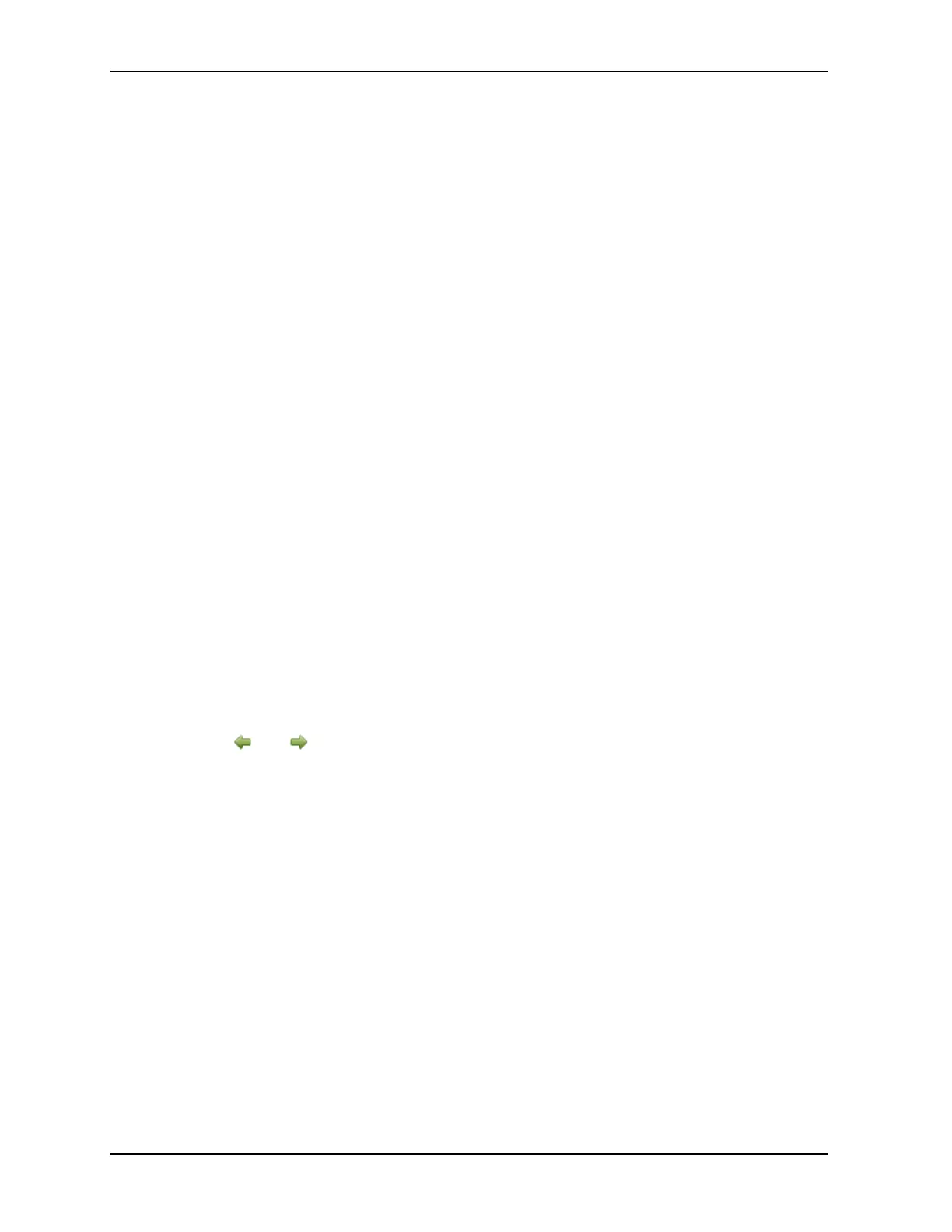4.6. Online configuration
58 MC Toolkit (MCT404) User Manual Revision 3
Exporting device history records to Documint
To export device history from FDC and import it in FDM, perform the following steps.
1. Connect your MC Toolkit handheld to your computer as described earlier.
2. Browse to the folder on your computer, SD Card > FDC > Resources > History.
3. The FDC history records are named as per the following convention for the primary name:
DeviceTag_ManufacturerIDDeviceTypeDeviceRevisionDDRevision_DeviceID
4. Copy the desired Device History Record files (with .xml extension) from the above mentioned
location to a temporary location on the DocuMint system.
5. For Importing in DocuMint: Select Procedures > Import or the Import option in the tool bar.
Note: For more details on using DocuMint Import feature, refer to section Importing from XML File
in Document Help.
Custom Views
FDC provides you a unique feature wherein you can choose what you want to view in a device and thus
creating your own custom views. This is a very convenient utility when you are interested in select few
variables in a device and saves you the time for navigating through the menus.
You can create two views per device type with maximum of 10 variables selected for each custom view.
To create/modify the custom views, perform the following.
1. On Device Home page, tap My Views.
2. Tap Configure and tap Select.
The Configure My Views dialog box appears.
3. To customize View1 and View2, select the variables by checking the box against desired variables.
4. Tap or to navigate to previous and next set of variables.
5. Once done, tap Options to select Save My Views.
Two custom views are ready with selected variables.
Note: Since a custom view can contain only up to 10 variables each, a warning is displayed if you
have selected more than 10 variables.
To rename the views, perform the following.
6. Tap Options > Rename View1.
A dialog box appears informing you to enter the name.
7. Tap Ok.
8. Tap Option>Save to persist the change
9. Tap Return to return to My Views page. You would see two options with the names you gave to
the newly created views.
