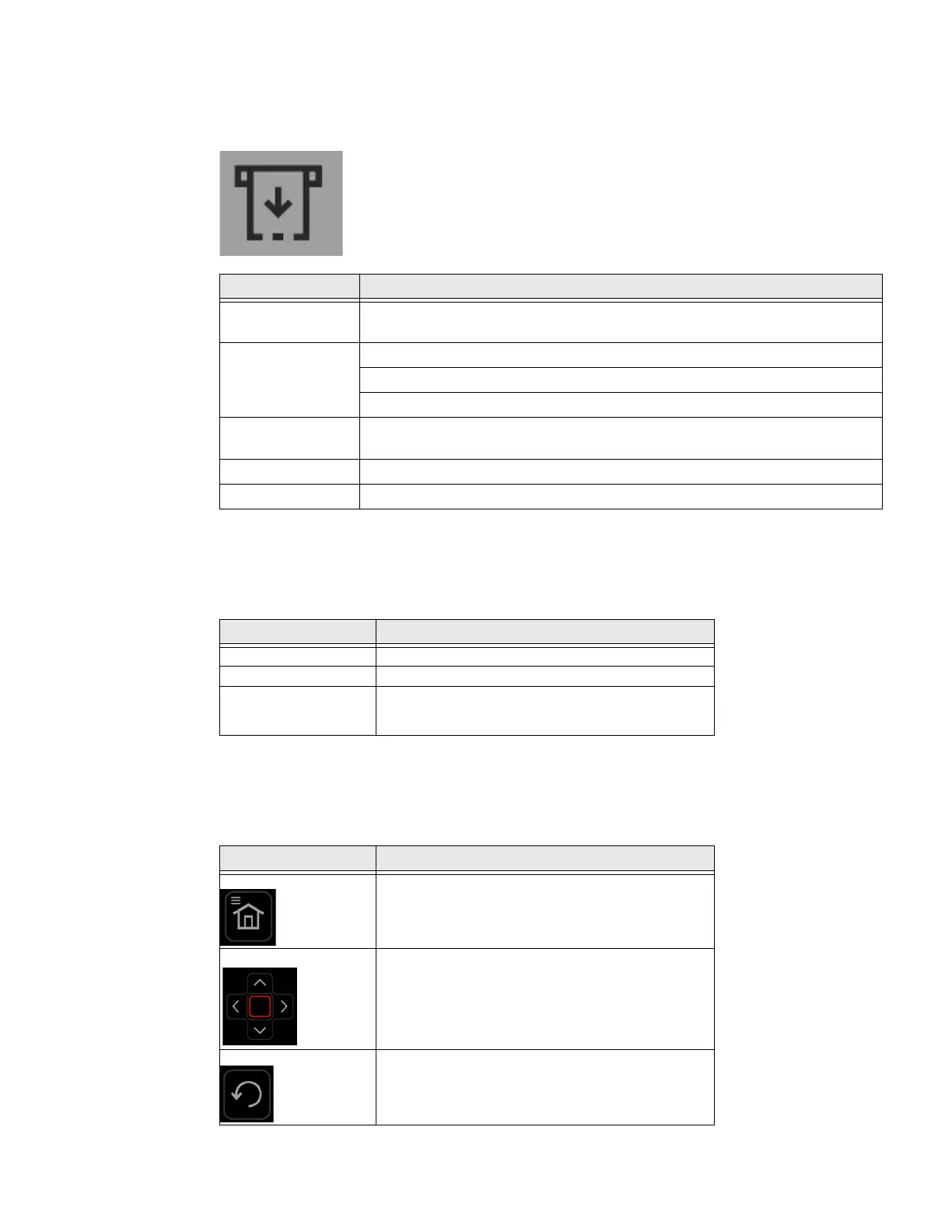2 PX4ie and PX6ie High Performance Printer User Guide
Print Button
Use the Print button to feed media, pause print jobs, and print.
About the Ready-to-Work Indicator
The Ready-to-Work indicator turns on when the printer is ready to print.
About the Navigation Buttons
Use the navigation buttons to move through the screen.
Printer State Print Button Action
Startup Press the Print button during startup to enter Calibration mode or to restore
defaults if the printhead is lifted.
Ready Press the Print button to advance the media.
If the print key feature is on, press the Print button to reprint the last job.
Press and hold the Print button to calibrate the media sensors.
Printing Press the Print button to stop or pause printing. The printer stops after
completing the current label.
Paused Press the Print button to resume printing.
Error Press the Print button to advance the media.
Status Description
On
Printer is ready for a print job.
Blinking
Printer is not ready for a print job.
Off
Printer is turned off, not communicating, or not ready to print.
For example, the printer may still be starting up, or a firmware
upgrade is underway.
Button Description
Menu/Home button. Toggles between the Ready screen and
the Main Menu. If you created menu shortcuts, the Main Menu
is replaced by the Quick Choices menu. The Main Menu
appears as the first item in the Quick Choices list.
Directional pad. Use the arrow buttons to highlight an item on
the screen. Press the Enter { } button to select the highlighted
item or save settings in a menu or list.
Back button. Returns to the previous menu or page, or stops a
running Fingerprint application.
