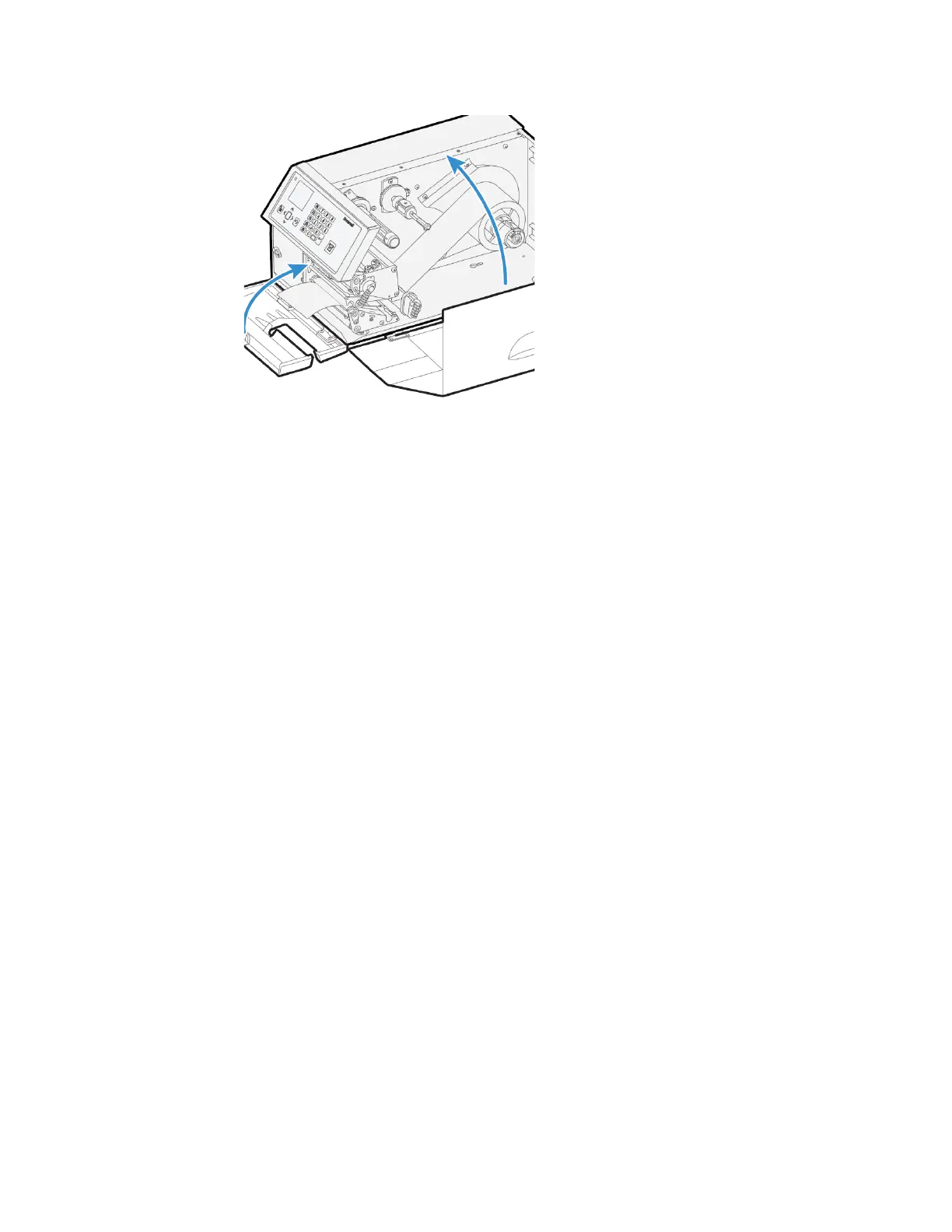50 PX4ie and PX6ie High Performance Printer User Guide
12. Close the front door and media cover.
Connect the Printer to Power
The first time you turn on the printer, the Startup Window appears.
1. Connect one end of the power cord to the back of the printer and connect the
other end to AC power.
2. Press the power switch. When the printer starts, a progress bar appears on the
screen, and then the Startup Wizard appears.
3. Follow the instructions to configure basic printer settings.
4. Run another wizard to configure more printer settings, or go to the Ready
screen.
If a condition occurs that will prevent printing, the Ready-to-Work indicator
blinks.
About Smart Calibration
Smart Calibration detects media type (gap, black mark, or continuous), detects
printing method (ribbon or no-ribbon), and calibrates media length. This feature
reduces the amount of media needed to set up the printer. Smart Calibration is
available as an option for these media settings:
• Power Up Action (default setting)
• Head Down Action (default setting)
• Hold Feed Button