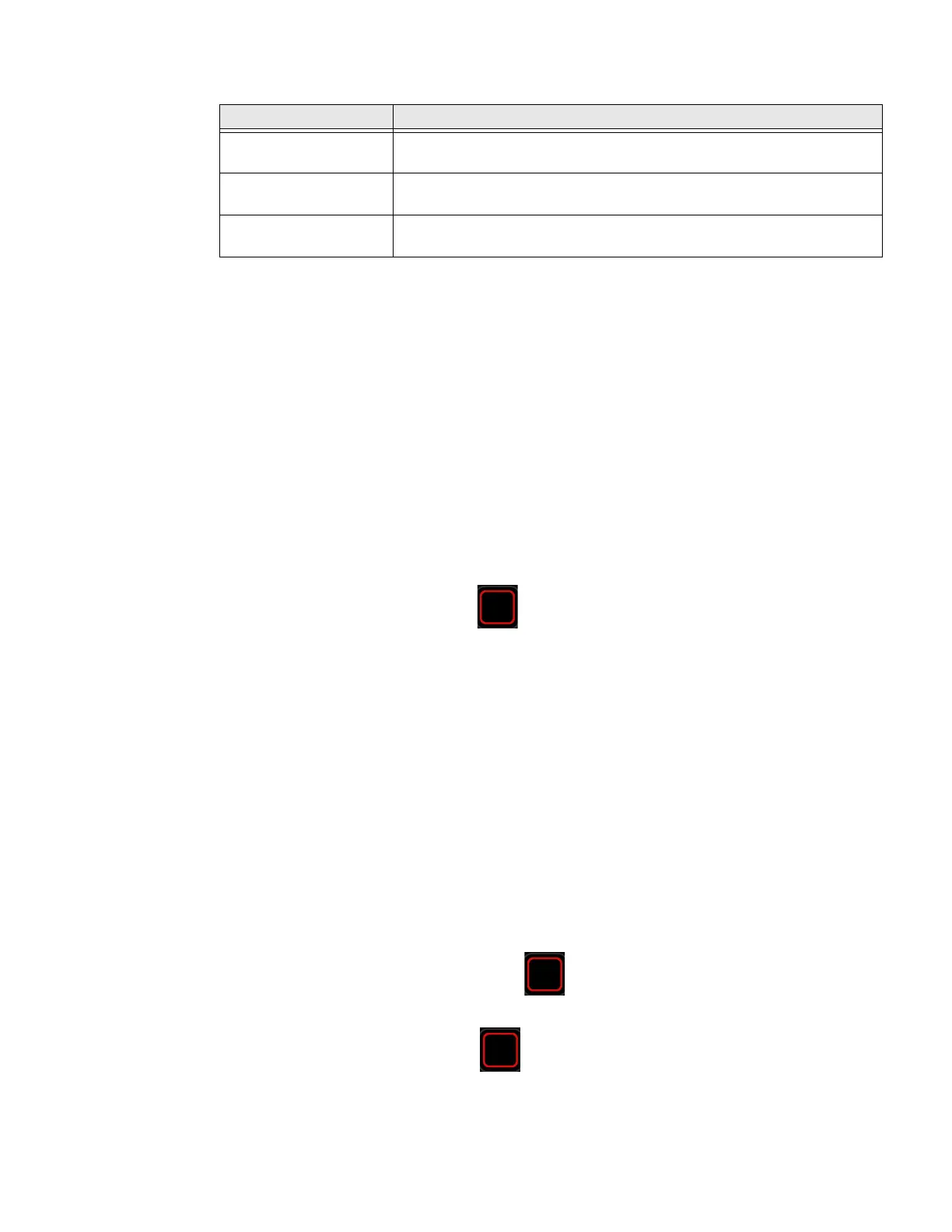66 PX4ie and PX6ie High Performance Printer User Guide
Import a Configuration File from a USB Storage Device
You installed a saved .xml configuration file to a USB storage device to your printer.
Note: If there is more than one configuration file on the USB storage device, the printer
imports the first file found alphabetically by file name.
1. Insert the USB storage device in the printer USB host port.
2. From the Main Menu, select Tools > USB Menu > Configuration > Install
Configuration. The printer imports the configuration file:
• An IPL configuration file is copied to /home/user/config/ipl.
• All other configuration files are incorporated into the current configuration.
When the file is successfully imported, a message appears.
3. to close the message, press .
4. From the Main Menu, select Tools > USB Menu > Remove USB.
5. Remove the USB storage device.
Export a Configuration File to a USB Storage Device
You can save an .xml configuration file to a USB storage device and install it on
other printers.
1. Make sure the USB storage device has a single partition and is formatted as
FAT16 or FAT32.
2. Insert the storage device into the printer USB host port.
3. From the Main Menu, select Tools > USB Menu > Configuration > Export
Configuration. A list of the available files appears.
4. Select the file to export and press . When the file is successfully exported,
a message appears.
5. To close the message, press .
6. From the Main Menu, select Tools > USB Menu > Remove USB.
7. Remove the USB storage device.
Connection Programming Commands
Printer running
Fingerprint
RUN “/system/usr/bin/cfg -o xmlimportset -k /home/user/profiles/
myprofile”
Printer running IPL <STX><ESC>.x,/system/usr/bin/cfg -o xmlimportset -k /home/user/
profiles/myprofile<ETX>
Telnet connection over
Port 23
/system/usr/bin/cfg -o xmlimportset -k /home/user/profiles/myprofile