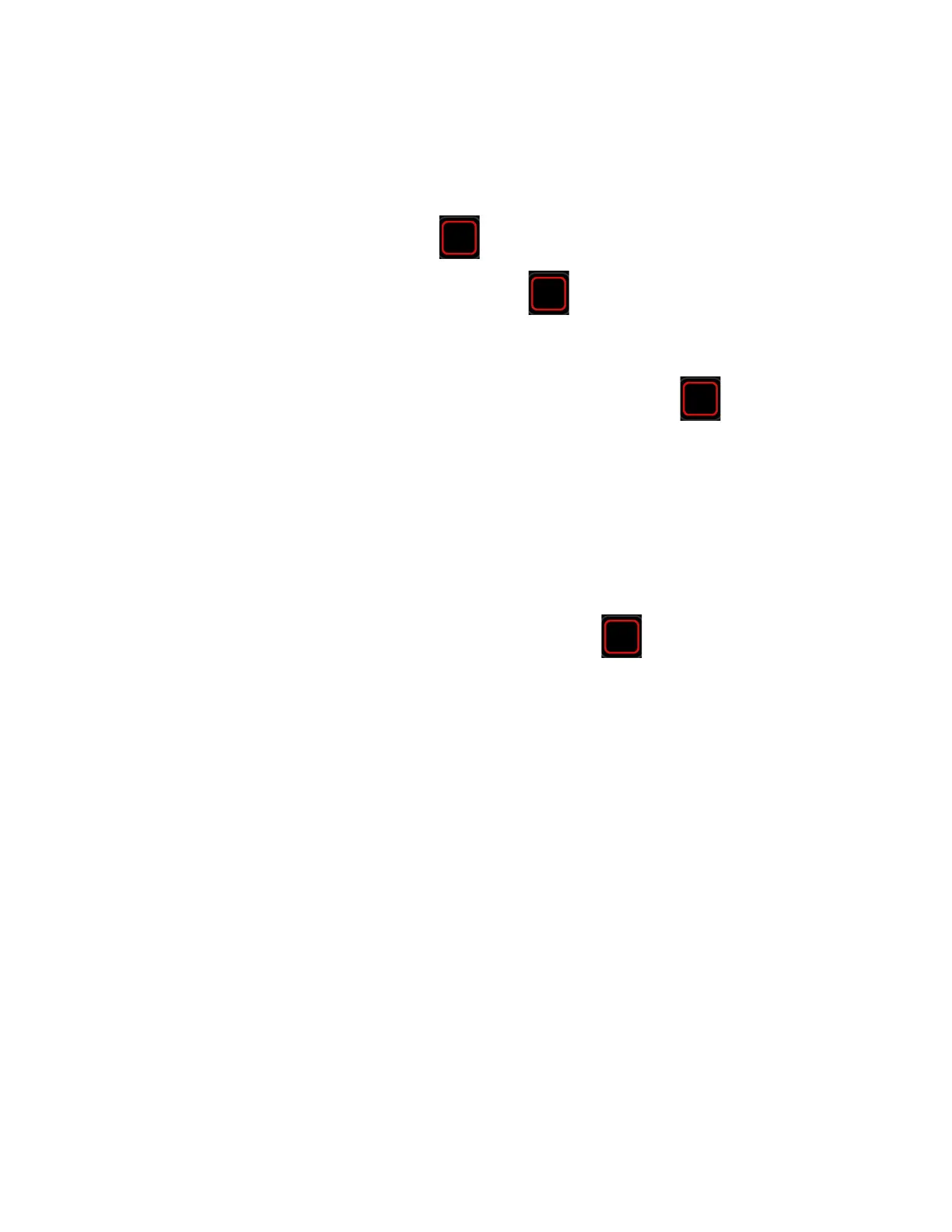PX4ie and PX6ie High Performance Printer User Guide 65
Save a Printer Profile from the Main Menu
From the Main Menu, you can save the current printer settings as a profile that you
can load from the printer memory at any time.
1. From the Main Menu, select Tools > Profiles.
2. Select Create and press .
3. Select the File Name box and press .
4. Use the on-screen keypad to enter a file name (up to 16 characters). When you
are finished, select on the keypad to return to the Create Profile screen.
5. Select the arrow at the bottom of the screen and press . the profile is
saved to the printer memory.
Load a Printer Profile from the Main Menu
You can load a saved profile from the Main Menu.
1. From the Main Menu, select Tools > Profiles.
2. Select Load.
3. Select the profile you want to load and press . When the upload is
finished, a “Complete” message appears on the screen.
Load a Printer Profile Using Programming Commands
You can load a saved LCD printer profile to another printer by sending
programming commands directly from your PC to the printer through a terminal
program (such as HyperTerminal), a serial connection, or a network connection. All
commands are case-sensitive.
Note: To load printer profiles that modify communication settings that require itadmin
rights, you must log in (from Fingerprint command language) as an itadmin:
RUN “su -p pass”.