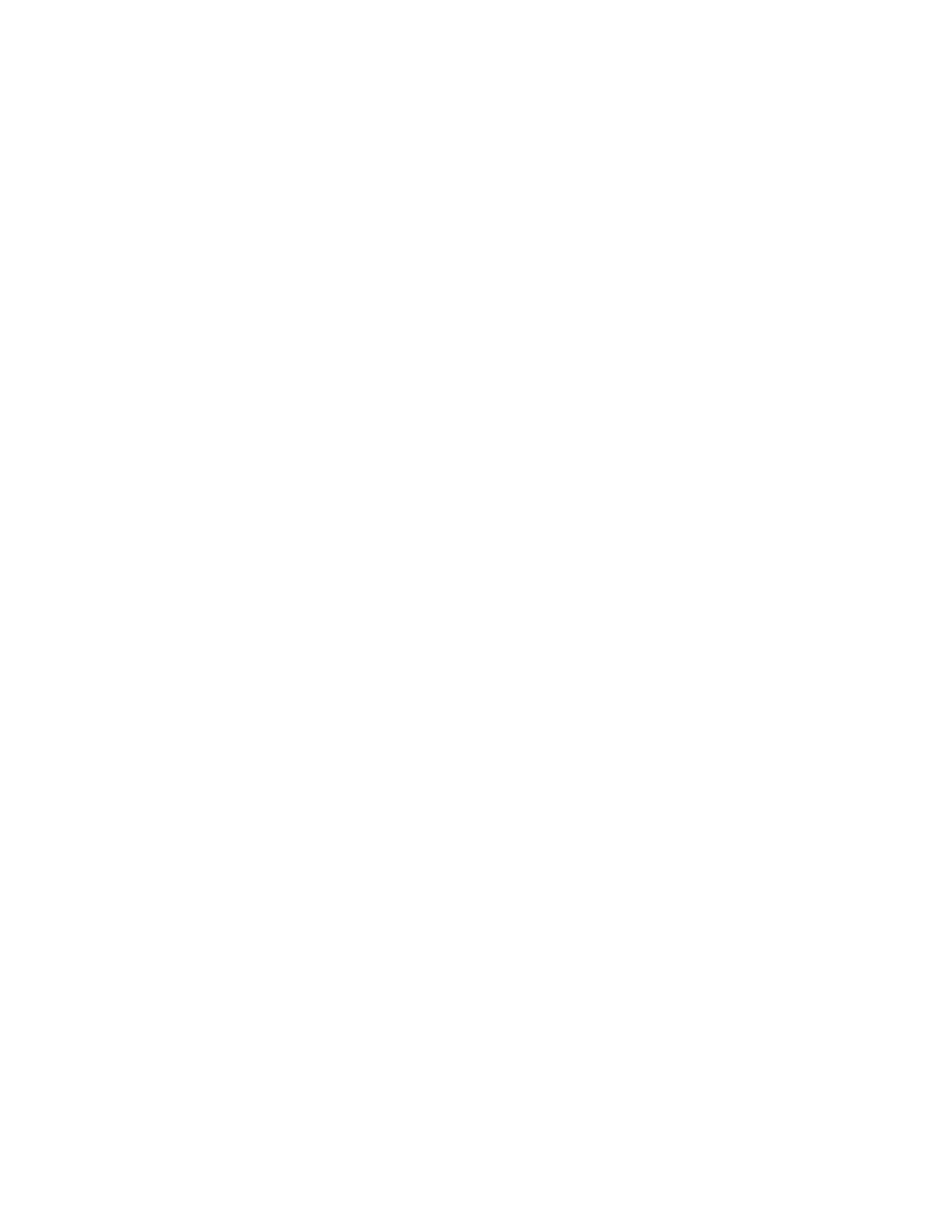RP2/RP4 User Guide 25
Set Sleep and Power Down Timer
The RP Series printer display enters sleep mode after 1 minute of inactivity. Press
any button to wake. The printer shuts down after 120 minutes of inactivity unless it
is charging. The sleep and shutdown periods can be adjusted or disabled.
1. Turn the printer on and connect it to the computer using the USB cable.
2. Open the NETira
™
CT Printer Configuration Utility Tool.
3. Go to System Settings, then Printer Sleep Timeout to adjust the sleep
settings, or Printer Power Down Timeout to adjust the shutdown settings.
Real-Time Clock (RTC)
The Real-Time Clock (RTC) is powered from a rechargeable coin cell. Once the RTC
is set, and as long as the main battery is in place and has a reasonable charge, the
RTC will continue to keep time. If the main battery is pulled, the time setting is
retained for 6 months. After 6 months the time will be lost and will need to be reset
once power is restored.
Set the Date and Time
1. Open the NETira CT Printer Configuration Utility Tool and click on Tools -
Query Printer Configuration (or press CTRL-q) to query the printer.
2. Select Printer Information.
3. View the current RTC date and time stamp in the Printer Date Time section.
To change the date and time:
1. Select Printer Diagnostics.
2. Select Set Date.
3. Set the date and time fields and click OK.