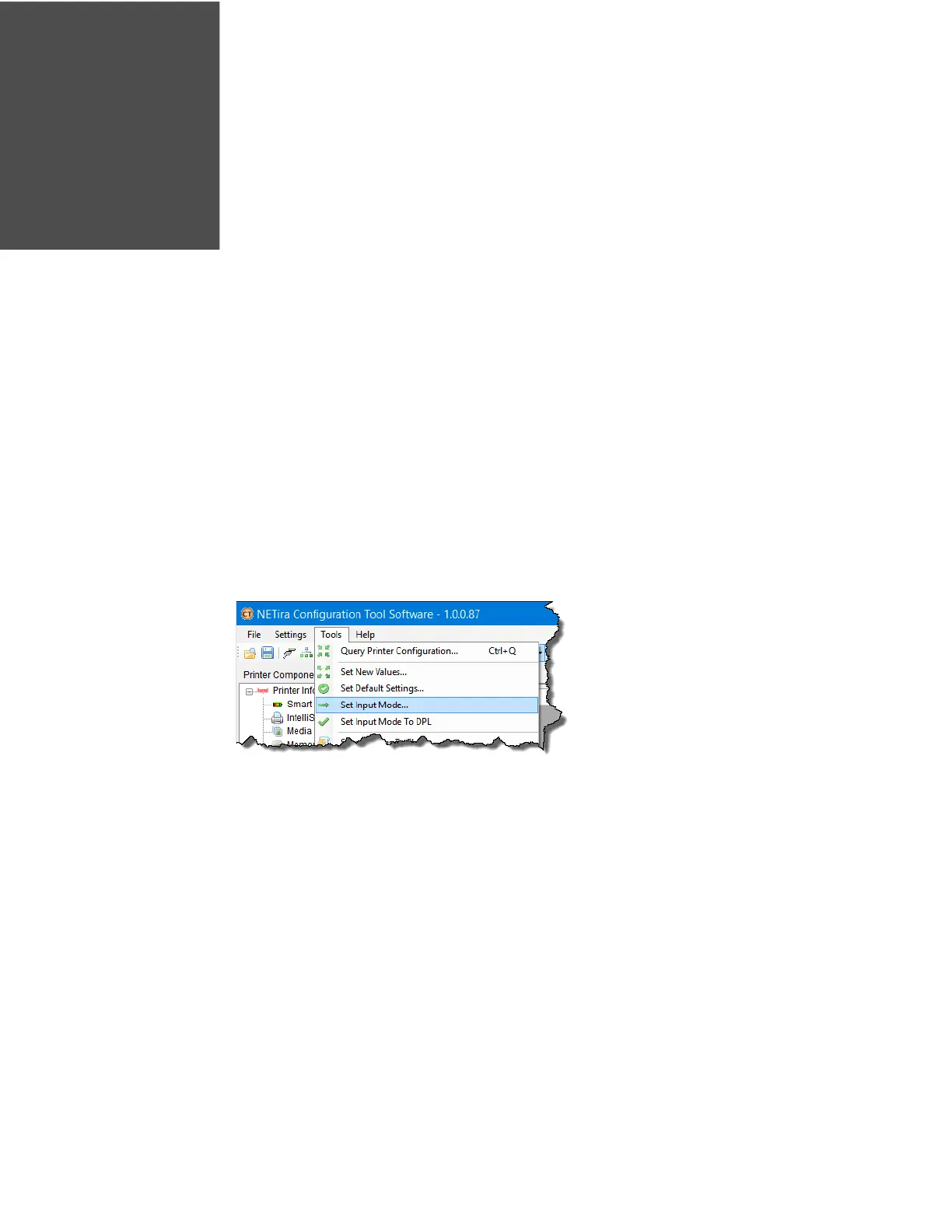RP2/RP4 User Guide 53
PRINTER LANGUAGE EMULATION
The RP2 and RP4 printers support several printer languages, such as CPCL, ZPL,
and DPL. The printers default to auto input mode that detects the type of script,
then switches to the desired printing language. The following instructions guide
you through manually changing the printer language.
Note: You should only select up to 2 printer languages. You may experience unintended
results if you select more than 2.
1. Open the NETira CT Printer Configuration Utility Tool and click on Tools -
Query Printer Configuration (or press CTRL-q) to query the printer.
2. Go to Tools - Set Input Mode.
3. Select the desired printer language from the dropdown. Click Set and Done.
4. Click the Send button to send this change to the printer.
Allow 30 seconds for the printer to reset.
Note: The NETira CT Configuration Utility can only communicate with the printer using the
DPL printer language input mode. Once the printer has been set to use an input
mode other than DPL, the printer’s input mode must be changed back to Auto or DPL
when you need to communicate with the NETira CT.