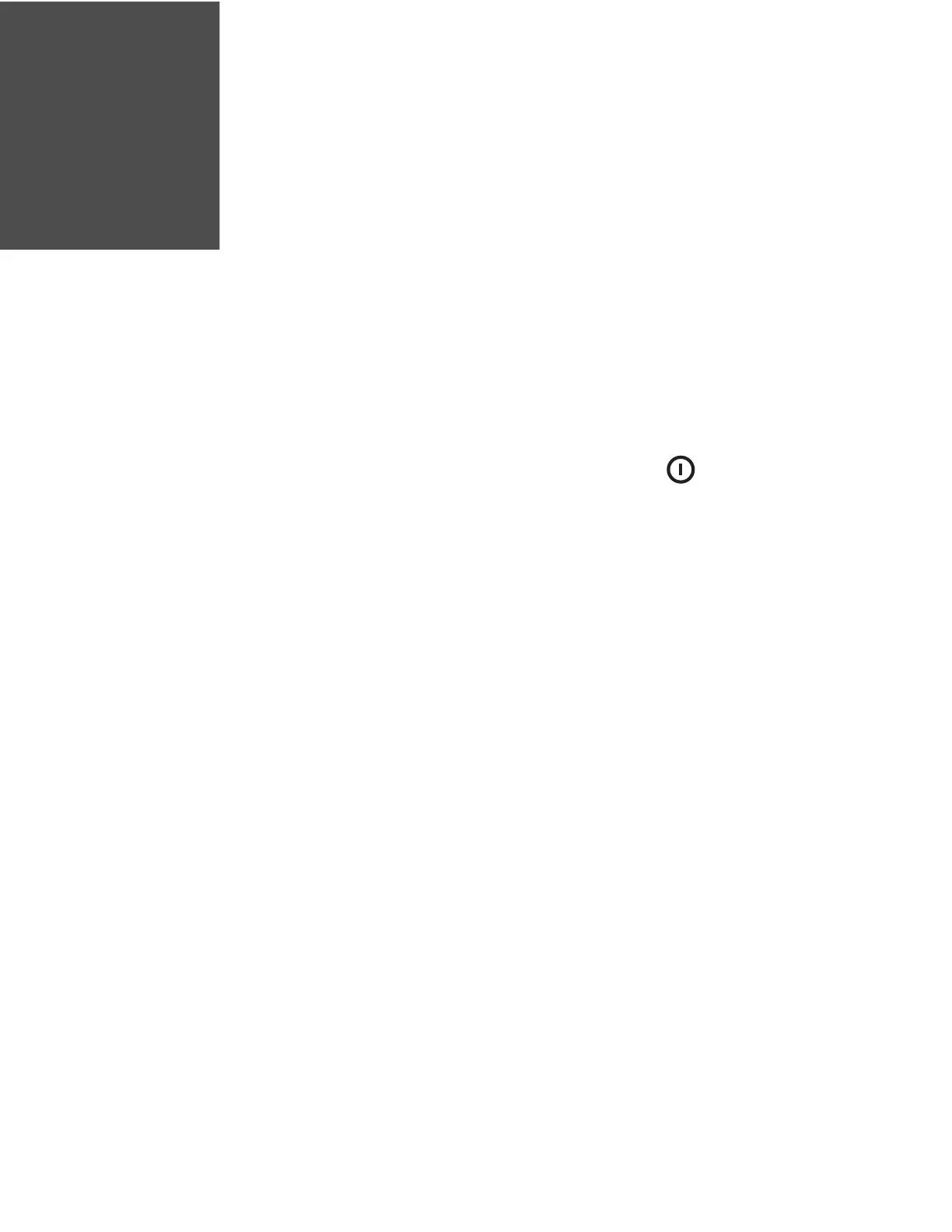RP2/RP4 User Guide 31
CONFIGURATION FILES
Print Configuration Label
A configuration label provides the firmware version, memory allocations, enabled
options, communications settings and label-counter data for the printer. To print
the configuration label, press and hold the power button for 5 to 10 seconds
and then release.
Save and Load Configuration Files
Once you have configured the printer, you can save the configuration and share it
with other users or printers.
Save a Configuration File
1. Turn the printer on. If you are using a USB interface, connect the USB cable to
the computer.
2. Open the NETira CT Printer Configuration Utility Tool and click on Tools -
Query Printer Configuration (or press CTRL-q) to query the printer.
3. The current settings (either as-is or with changes you add) can now be saved to
a file. Select File - Save As.
4. Select a location and name for this configuration file. The file extension is .cfg.
Load a Configuration File
1. Turn the printer on. If you are using a USB interface, connect the USB cable to
the computer.
2. Open the NETira CT Printer Configuration Utility Tool and click on Tools -
Query Printer Configuration (or press CTRL-q) to query the printer.
3. Select File - Open.