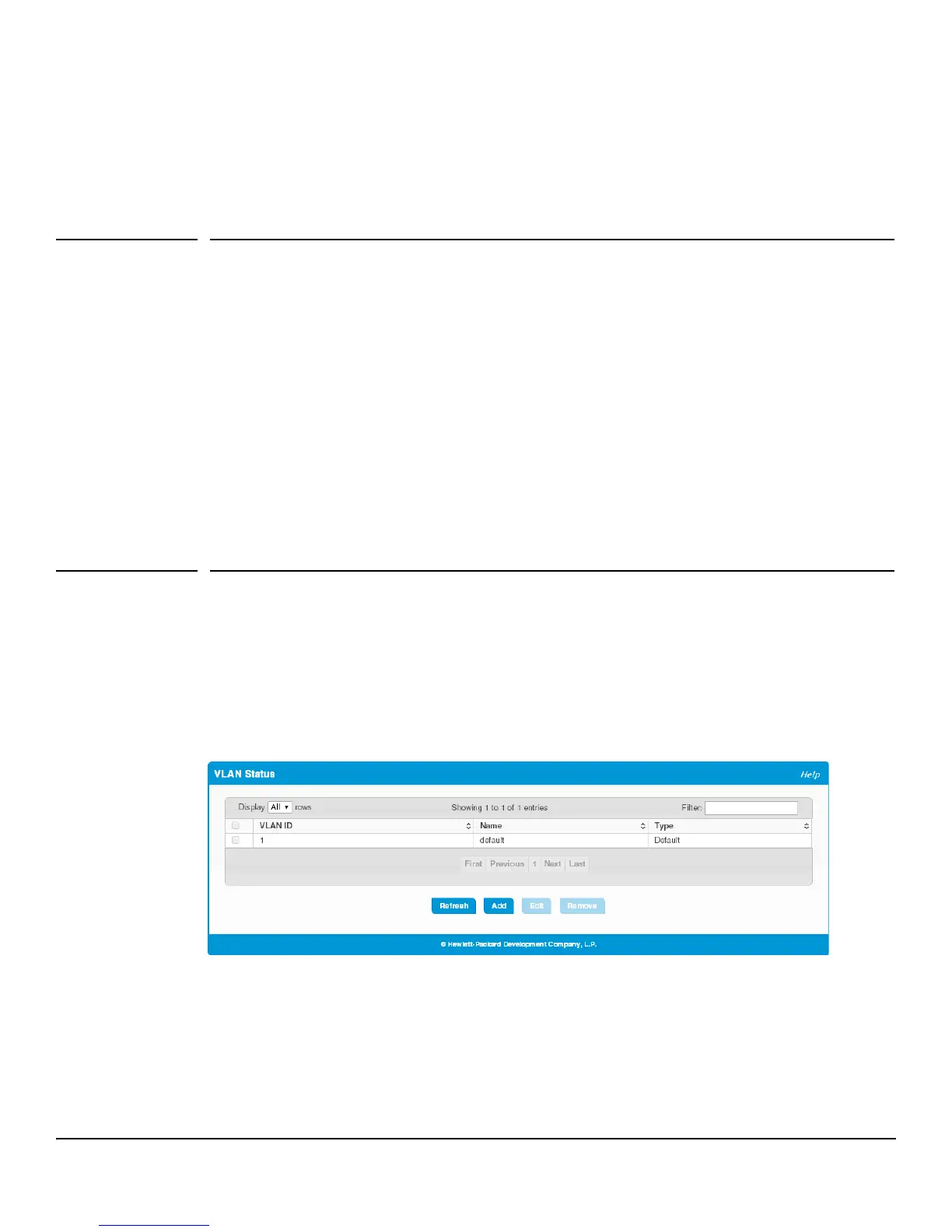5-1
5
Virtual LAN
On a Layer 2 switch, Virtual LAN (VLAN) support offers some of the benefits of both bridging and routing.
Like a bridge, a VLAN switch forwards traffic based on the Layer 2 header, which is fast, and like a router, it
partitions the network into logical segments, which provides better administration, security, and management
of multicast traffic.
A VLAN is a set of end stations and the switch ports that connect them. Many reasons exist for the logical
division, such as department or project membership. The only physical requirement is that the end station and
the port to which it is connected both belong to the same VLAN.
Each VLAN in a network has an associated VLAN ID, which displays in the IEEE 802.1Q tag in the Layer 2
header of packets transmitted on a VLAN. An end station may omit the tag, or the VLAN portion of the tag, in
which case the first switch port to receive the packet may either reject it or insert a tag using its default VLAN
ID. A given port may handle traffic for more than one VLAN, but it can only support one default VLAN ID.
HP 1820 series switches support up to 64 VLANs.
Viewing VLAN Status and Adding VLANs
Use the VLAN Status page to view information on VLANs currently defined on the switch and to add and edit
VLAN information.
To display the VLAN Status page, click VLAN > Configuration in the navigation pane.
Figure 5-1. VLAN Status Page
By default, VLAN 1 is defined on the switch. It is designated as the default VLAN and cannot be modified or
deleted. All ports are members of VLAN 1 by default.
VLAN 1 is also the default management VLAN, which identifies the VLAN that management users must be a
member of. The administrator can configure a different VLAN as the management VLAN. See Table 3-1 on
page 3-2 for additional information about the management VLAN.
The following information displays for each VLAN: