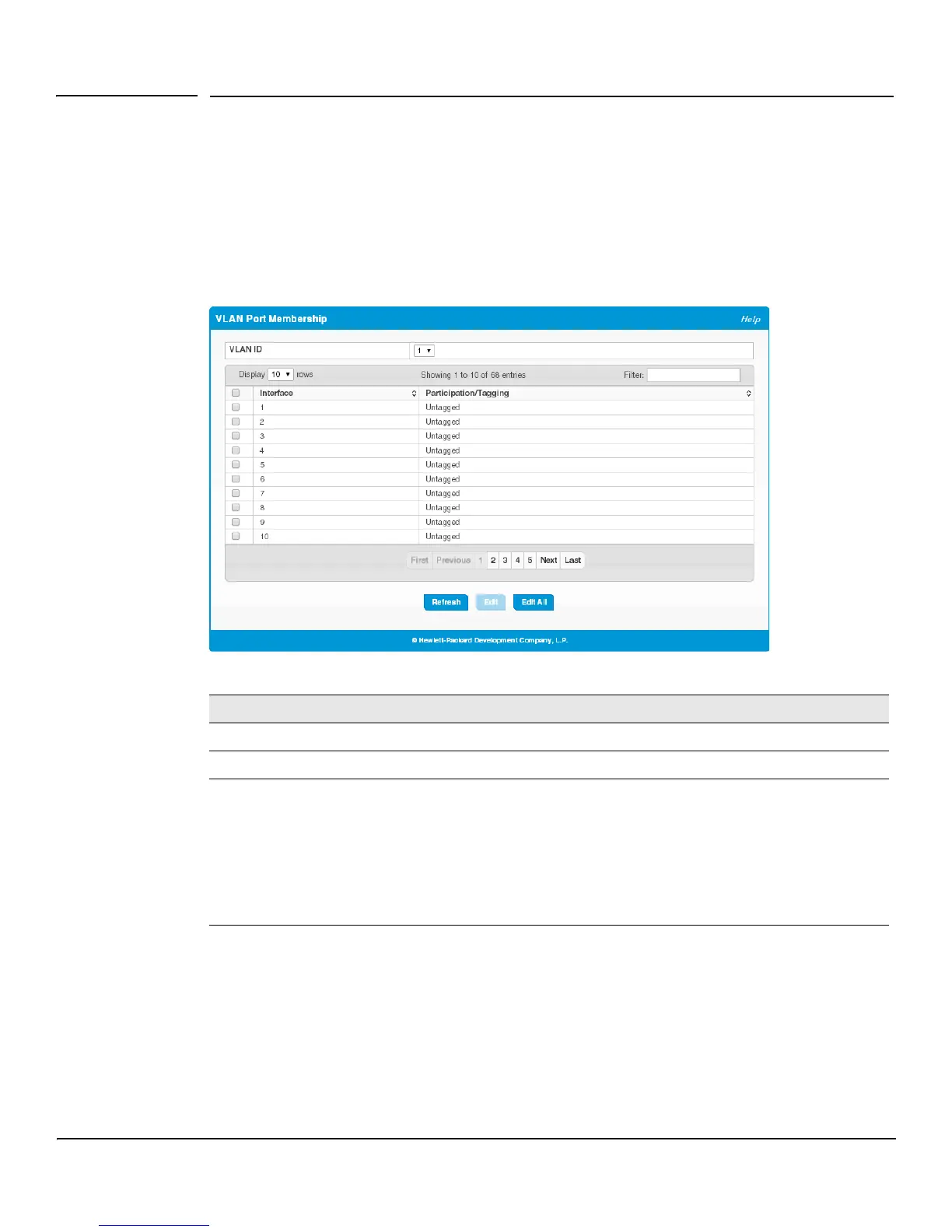5-3
Virtual LAN
Configuring Interfaces as VLAN Members
Configuring Interfaces as VLAN Members
By default, all ports and trunks are assigned membership in the default VLAN (VLAN 1). If you create additional
VLANs, you can add interfaces as members of the new VLANs and configure VLAN tagging settings for the
interfaces. You can also modify interface memberships in VLAN 1.
To configure interface VLAN memberships, click VLAN > Port Membership in the navigation pane.
Figure 5-2. VLAN Port Membership Page
Table 5-2. VLAN Port Membership Fields
To configure port membership to the selected VLAN, select one or more ports and click Edit. Or, click Edit
All to configure all ports at the same time.
On the Edit VLAN Port Membership page, configure the Participation/Tagging setting to specify whether
the ports are excluded from the VLAN or are included as a tagged or untagged member. Consider the following
guidelines when editing VLAN port memberships and settings:
Field Description
VLAN ID Select the VLAN ID for which you want to view interface memberships.
Interface The port or trunk ID.
Participation/
Tagging
The current membership mode and tagging behavior for each port in this VLAN, which is one
of the following:
• Exclude—The port is not configured to be a member of the selected VLAN.
• Tagged —The port is a tagged member of the selected VLAN. When frames in this VLAN
are forwarded on this port, the VLAN ID will be included in the frame’s Ethernet header.
• Untagged—The port is an untagged member of the selected VLAN. When frames in this
VLAN are forwarded on this port, the VLAN ID will not be included in the frame’s Ethernet
header.