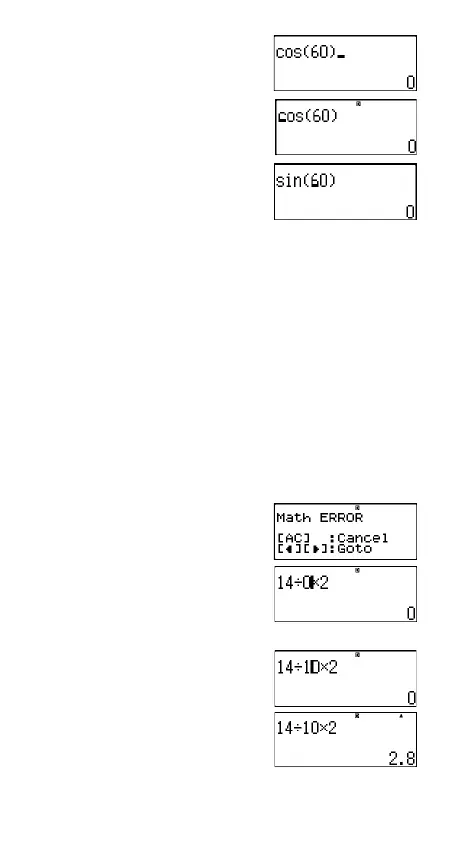13
Overwrite Mode:
Inserting Input into a Calculation
Always use insert mode for this operation. Use or to
move the cursor to the location where you want to insert new
input.
Displaying the Location of an Error
If an error message (like “Math ERROR” or “Syntax ERROR”)
appears when you press
, press or . This displays
the part of the calculation where the error occurred with the
cursor at the error location.
Example: You input “14 ÷ 0 ✕ 2 =” by mistake instead of “14 ÷
10 ✕ 2 =”.
Use insert mode for the following operation.
press
or
This is causing the error.
You can also clear the screen by pressing
to clear the
calculation.
