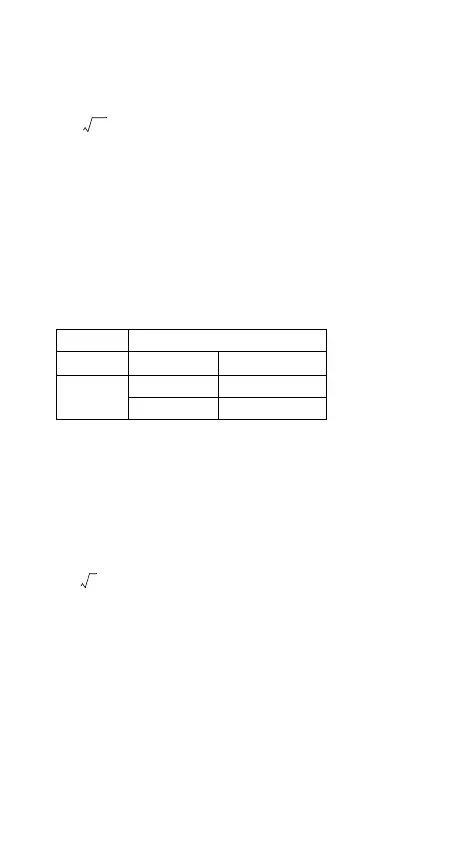73
Inputting and Editing
• You can enter the following expressions for check mode
VERIFY.
A. Equalities or inequalities involving a relational operator.
4 = ; 4 ≠ 3; π > 3; 1 + 2 ≤ 5; (3 ✕ 6) < (2 + 6) ✕ 2; etc.
B. Equalities or inequalities involving multiple relational operator
1 ≤ 1 < 1 + 1; 3 < π < 4; 2
2
= 2 + 2 = 4; 2 + 2 = 4 < 6; 2 + 3
= 5 ≠ 2 + 5 = 8; etc.
• The values and expressions you can input on the display
are the same as those you can input in the COMP Mode.
• The expression entry is up to 99 bytes, including the left,
the right side and the relational operators.
• Pressing the
keys displays a menu of functions.
Press the number key that corresponds to the function you
want to input.
• In the expression with no relational operator, press ,
the system will automatically join “= 0” as the end of the
expression.
• The following operations are not supported:
and multi-statements also cannot be
input with the VERIFY mode.
• The following expression type cause a Syntax ERROR:
A. An expression with no end to the left or right (Example:
= )
B. An expression in which a relational operator is fraction
or function (Example: , cos (8 • 9))
C. An expression in which relational operators are
surrounded by parentheses. (Example: 8 < (9 < 10))
D. An expression in which there are multiple relational
operators which are not oriented in the same direction
(Example: 5
≤
6 ≥ 4)
E. An expression that contains two of the following
relational operators in any combination (Example: 4 < 6 • 8)
F. An expression contains relational operators consecutive
(Example: 5 ≥ > 4)
Key in Display
1: = 2: ≠
(Verify)
3: > 4: <
5:
≥
6: ≤