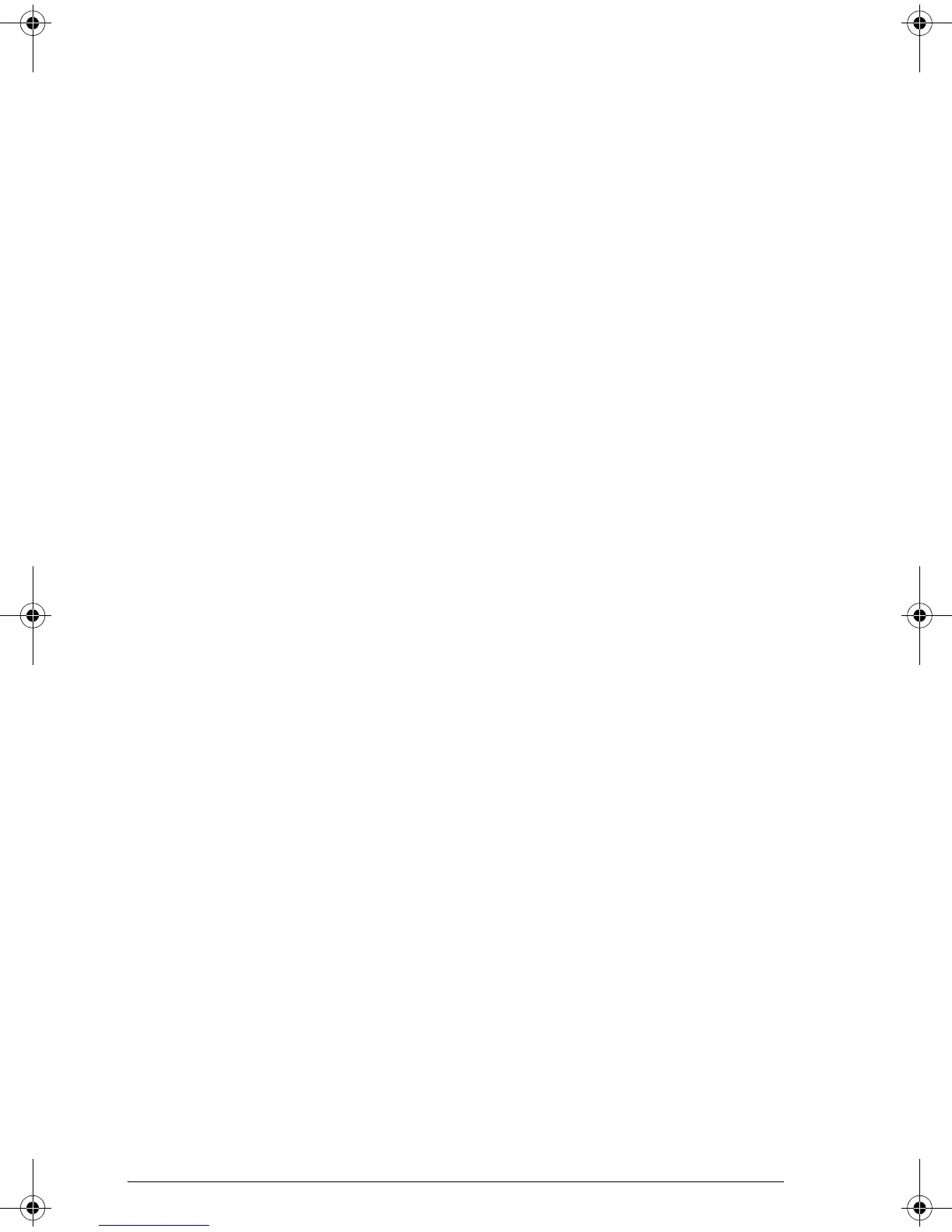18-10 Programming
4. Develop a program that uses the SETVIEWS
command to modify the aplet’s VIEWS menu. The
menu options provide links to associated programs.
You can specify any other programs that you want
transferred with the aplet. See “SETVIEWS” on page
18-14 for information on the command.
5. Ensure that the customized aplet is selected, then run
the menu configuration program to configure the
aplet’s VIEWS menu.
6. Test the customized aplet and debug the associated
programs. (Refer to “Debug a program” on page
16-7).
Aplet naming convention
To assist users in keeping track of aplets and associated
programs, use the following naming convention when
setting up an aplet’s programs:
• Start all program names with an abbreviation of the
aplet name. We will use APL in this example.
• Name programs called by menu entries in the VIEWS
menu number, after the entry, for example:
– APL.ME1 for the program called by menu option
1
– APL.ME2 for the program called by menu option
2
• Name the program that configures the new VIEWS
menu option APL.SV where SV stands for SETVIEWS.
For example, a customized aplet called “Differentiation”
might call programs called DIFF.ME1, DIFF.ME2, and
DIFF.SV.
Example
This example aplet is designed to demonstrate the
process of customizing an aplet. The new aplet is based
on the Function aplet. Note: This aplet is not intended to
serve a serious use, merely to illustrate the process.
HP 39gs English.book Page 10 Wednesday, December 7, 2005 11:24 PM
