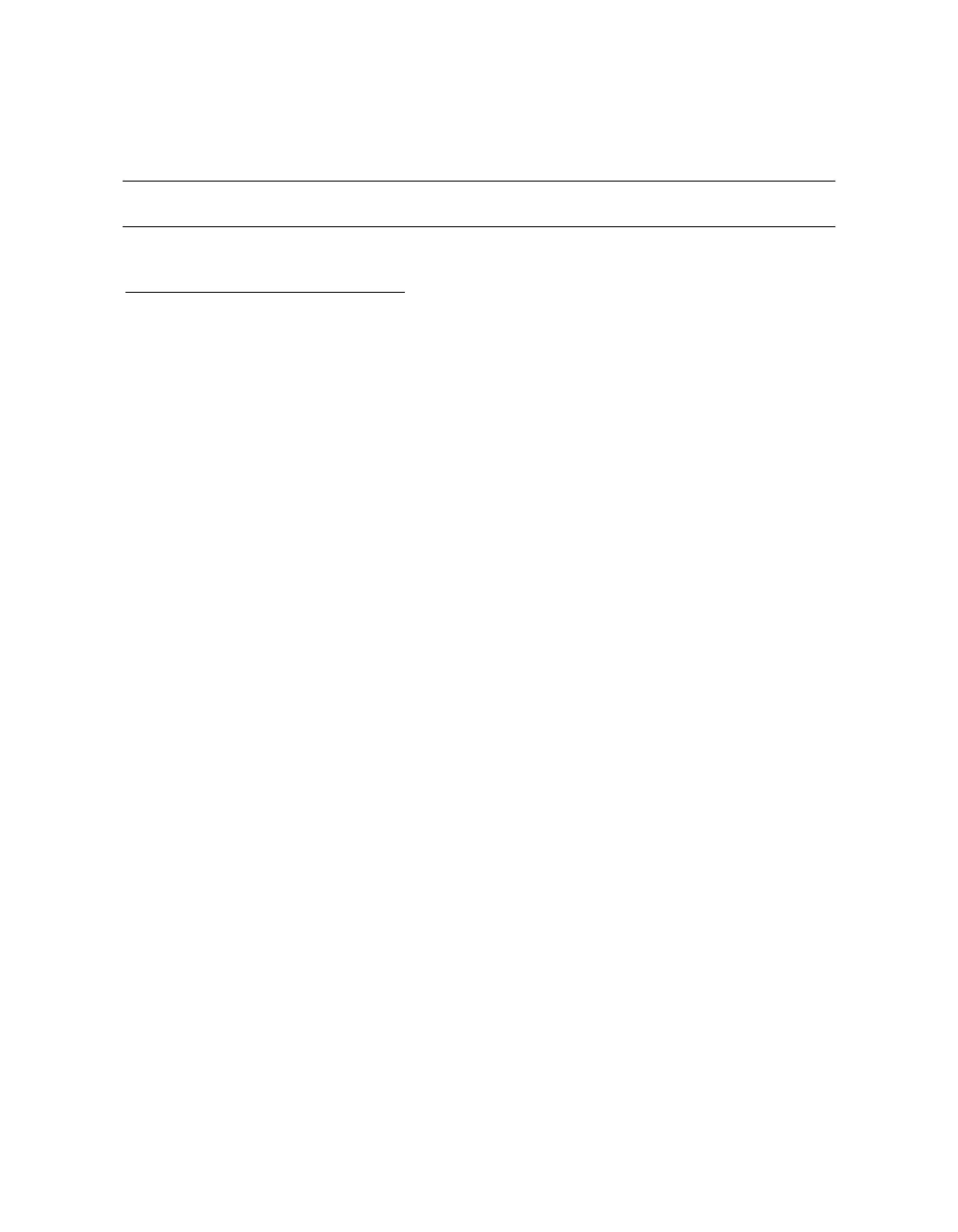5.4 Running Q-VET
Run Q-Vet on each partition in the system.
Review the Special Notices and the Testing Notes section of the Release Notes located at
http://chump2.mro.cpqcorp.net/qvet/ before running Q-Vet. Follow the instructions listed
for your operating system to run Q-Vet in each partition.
5.4.1 Tru64 UNIX
Graphical Interface From the Main Menu, select IVP, Load Script and select Long
IVP (the IVP tests will then load into the Q-Vet process window).
Click the Start All button to begin IVP testing.
Command-Line
Interface
> vet -nw
Q-Vet_setup> execute .Ivp.scp
Q-Vet_setup> start
Note that there is a "." in front of the script name, and that
commands are case sensitive.
5.4.2 OpenVMS
Graphical Interface 1. From the Main Menu, select IVP, Load Script and select
Long IVP (the IVP tests will then load into the Q-Vet
process window).
Click the Start All button to begin IVP testing.
Command-Line
Interface
$ vet /int=char
Q-Vet_setup> execute ivp.vms
Q-Vet_setup> start
Note that commands are case sensitive.
5-6 HP AlphaServer ES47 Upgrade