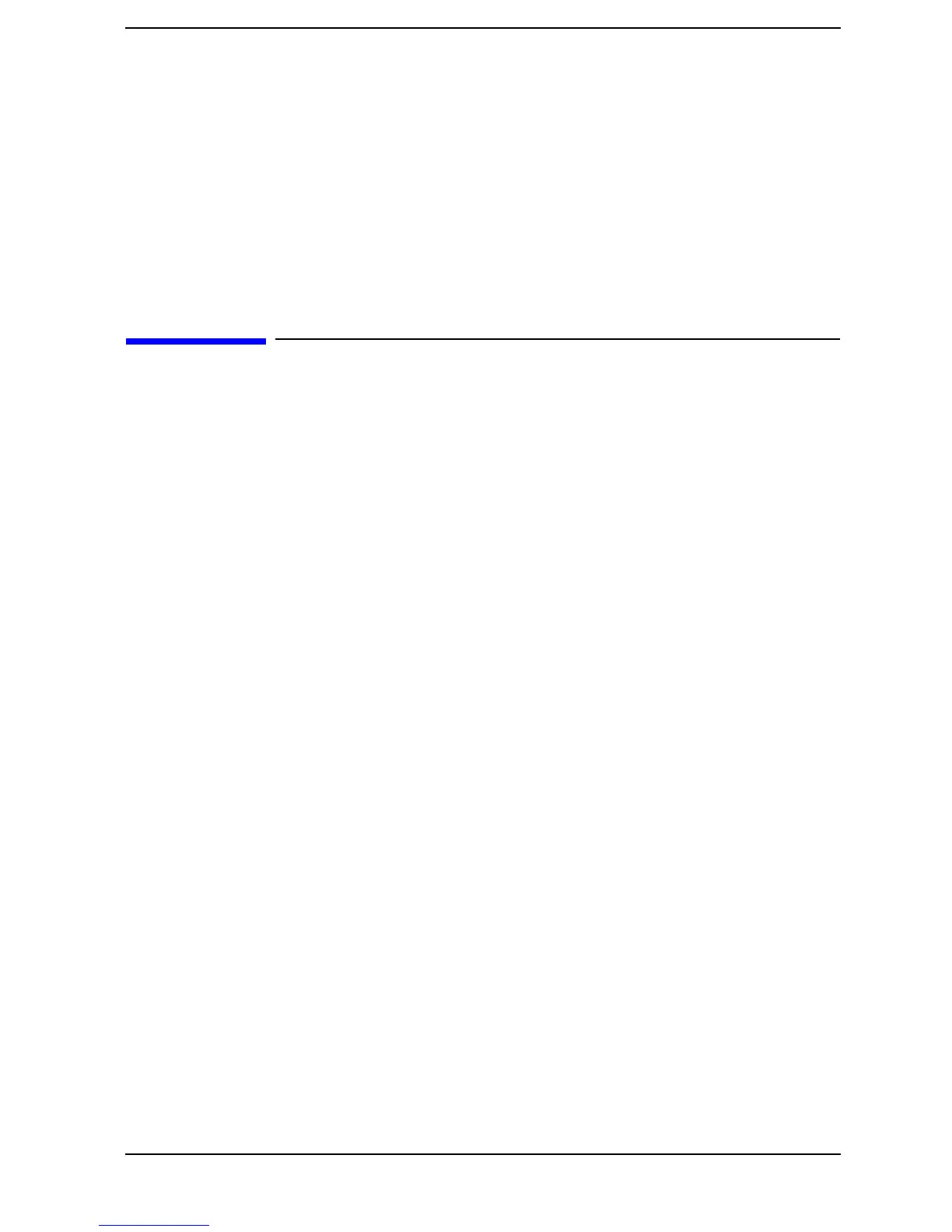3 Wrapping Up
This section contains information to help you confirm that your removal and replacement
procedure was successful. In some cases you will need to use specific HP-UX commands
and utilities to reconfigure the workstation to recognize the replacement part(s).
Verifying System Operations
To verify the system operation, follow these steps:
1. Reconnect the power cables and any other cables that were disconnected when opening
the workstation.
2. Reconnect all peripheral devices and their associated power cables.
3. Verify that the SCSI terminators are reattached where necessary.
4. Power-on the system (push the power button on the front panel).
5. The console will prompt you to set the LAN ID which was recorded earlier. It is also
next to the serial number label.
6. Reset the BCH path numbers if they are different than the defaults.
7. If the console screen fails to come up, set up a serial terminal on COM1 and remove the
keyboard to force the console to COM1.
8. If the system fails to boot or power up, refer to the Solving Problems chapter of the
Owner’s Guide.
If you have any questions, suggestions, or problems with our hardware or documentation,
please contact your designated Hewlett-Packard representative.
31