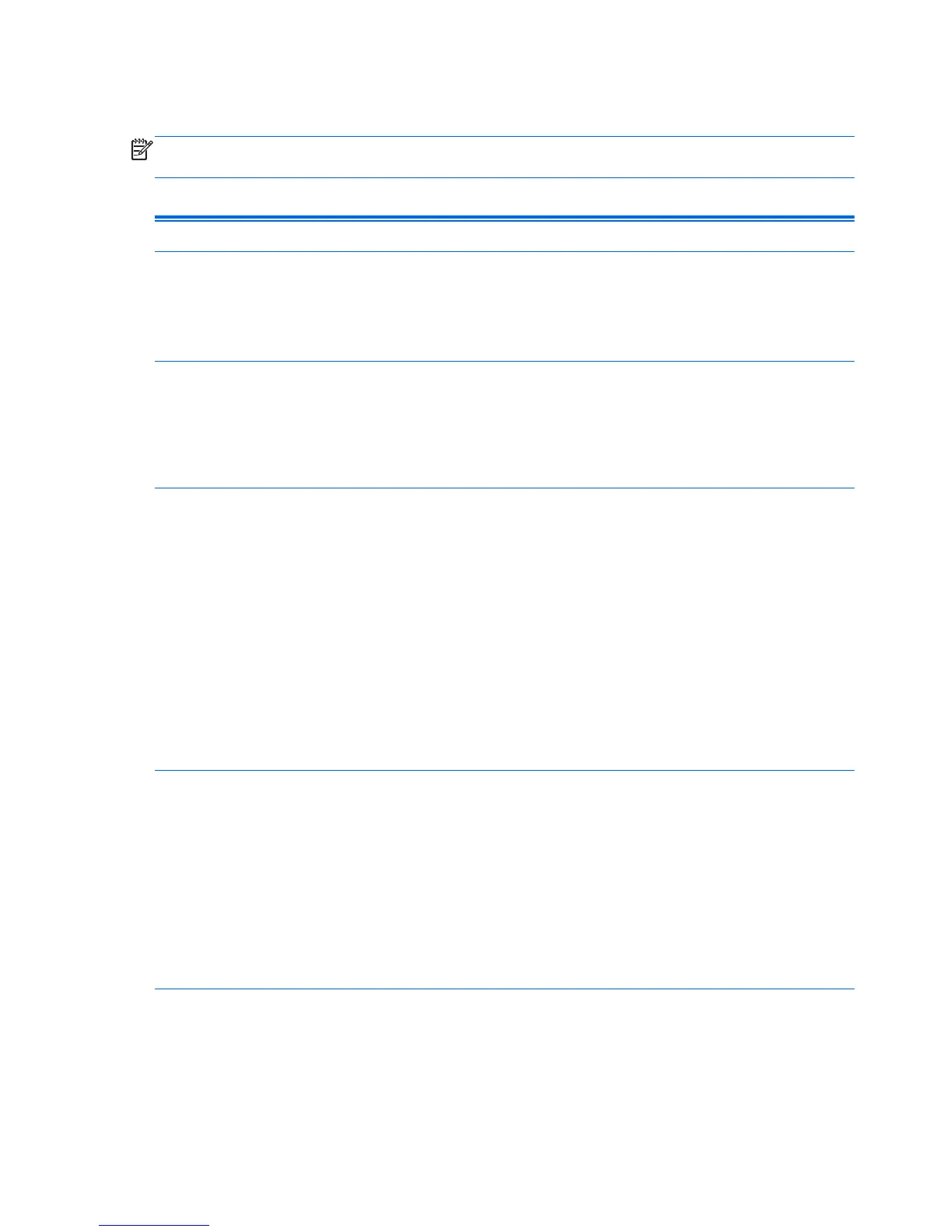Computer Setup—Security
NOTE: Support for specific Computer Setup options may vary depending on the hardware
configuration.
Table 3-4 Computer Setup—Security
Option Description
Setup Password Allows you to set and enable a setup (administrator) password.
NOTE: If the setup password is set, it is required to change Computer Setup options, flash the
ROM, and make changes to certain plug and play settings under Windows.
See the Desktop Management Guide for more information.
Power-On
Password
Allows you to set and enable a power-on password. The power-on password prompt appears after
a power cycle. If the user does not enter the correct power-on password, the unit will not boot.
NOTE: This password does not appear on warm boots , such as Ctrl+Alt+Delete or Restart
from Windows, unless enabled in Password Options (see below).
See the Desktop Management Guide for more information.
Password Options
(This selection appears
only if a power-on
password or setup
password is set.)
Allows you to enable/disable:
●
Lock Legacy Resources (appears if a setup password is set)
●
Network Server Mode (appears if a power-on password is set)
●
Password Prompt on Warm Boot (Ctrl+Alt+Delete) (appears if a power-on password is set)
●
Setup Browse Mode (appears if a setup password is set) allows viewing, but not changing, the
F10 Setup options without entering setup password.
●
Stringent Password (appears if a setup password is set), which when enabled bypasses the
onboard password jumper to disable the power-on password.
●
Password prompt on F9, F11, & F12 (allows access to menus without entering setup password)
See the Desktop Management Guide for more information.
Device Security Allows you to set Device Available/Device Hidden for:
●
System audio
●
Network controllers (some models)
●
Embedded security device (some models)
●
SATA0
●
SATA1
●
1394 and Media Reader
14 Chapter 3 Computer Setup (F10) Utility