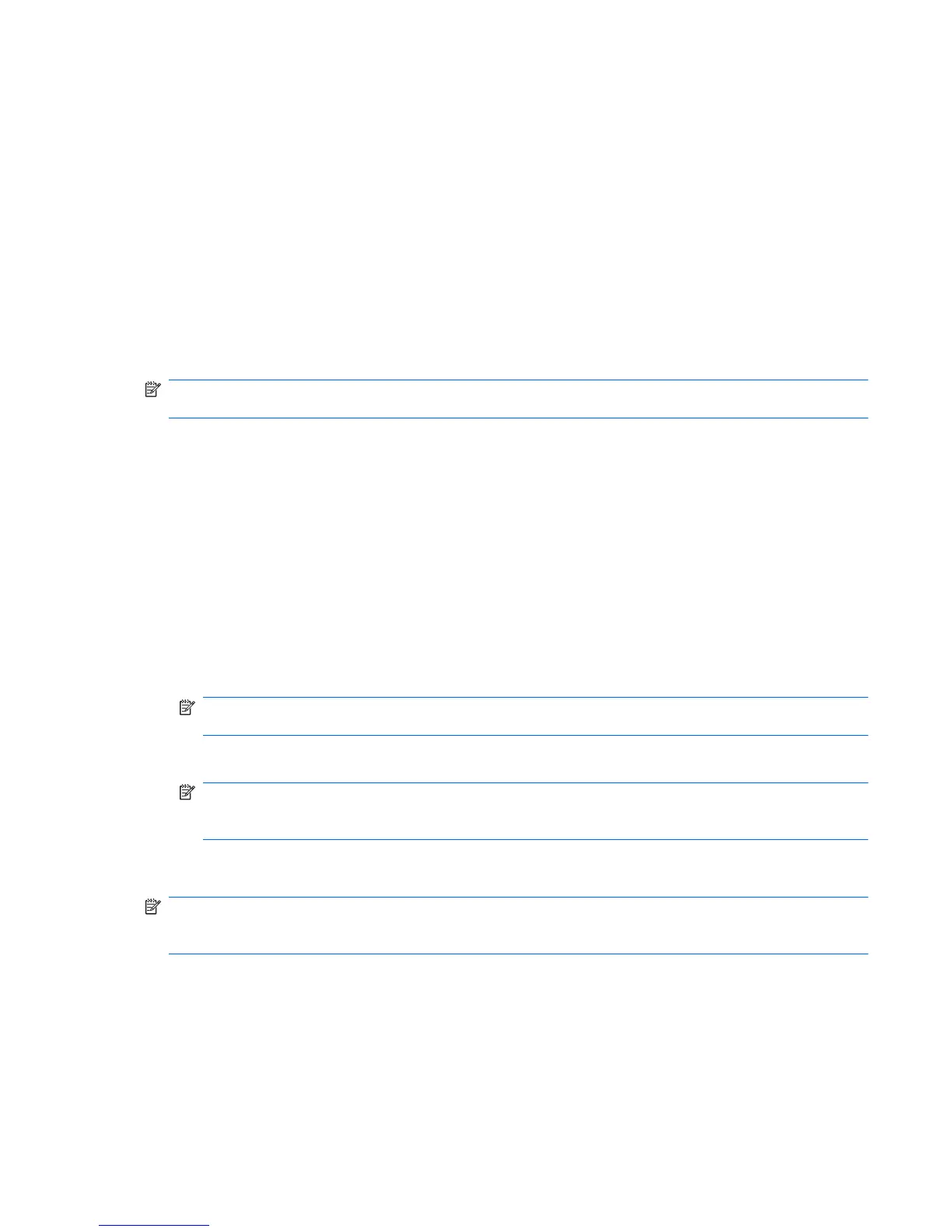Administrator Tools - Managing users (administrator
task)
Windows administrators can add and remove HP ProtectTools users and view user status using the
Administrator Tools feature.
In Administrator Tools, the Administrator and User tabs show the selected security login methods and
whether a user can choose to use any one of them or must use all of them. If you want to change levels
of security or security login methods, you must run the setup wizard to make those changes.
Adding a user
The Windows administrator can add additional administrators or regular users to the users list. The
process is the same for both.
NOTE: Before you add a user, that user must already have a Windows user account on the computer
and must be present during the following procedure to provide the password.
To add a user to the users list:
1. Click Start, click All Programs, and then click HP ProtectTools Security Manager for
Administrators.
2. Click Administrator Tools.
3. Click the Manage Users button.
4. Select the Administrator or User tab.
5. Click Add.
6. Click the user name for the account you want to add or type it in the User Name box, and then
click Next.
NOTE: You must use an existing Windows account and click the name or type it exactly. You
cannot modify or add a Windows user account using this dialog box.
7. Type the Windows password for the selected account, and then click OK.
NOTE: If the user will be logging in with the fingerprint and/or HP ProtectTools Java Card security
login method, he or she must now log in to the computer and run the setup wizard to configure
those security login methods.
Removing a user
NOTE: This procedure does not delete the Windows user account. It only removes that account from
Security Manager. To completely remove the user, you must remove the user from both Security
Manager and Windows.
To remove a user from the users list:
1. Click Start, click All Programs, and then click HP ProtectTools Security Manager for
Administrators.
2. Click Administrator Tools.
3. Click the Manage Users button.
ENWW Administrator Tools - Managing users (administrator task) 15