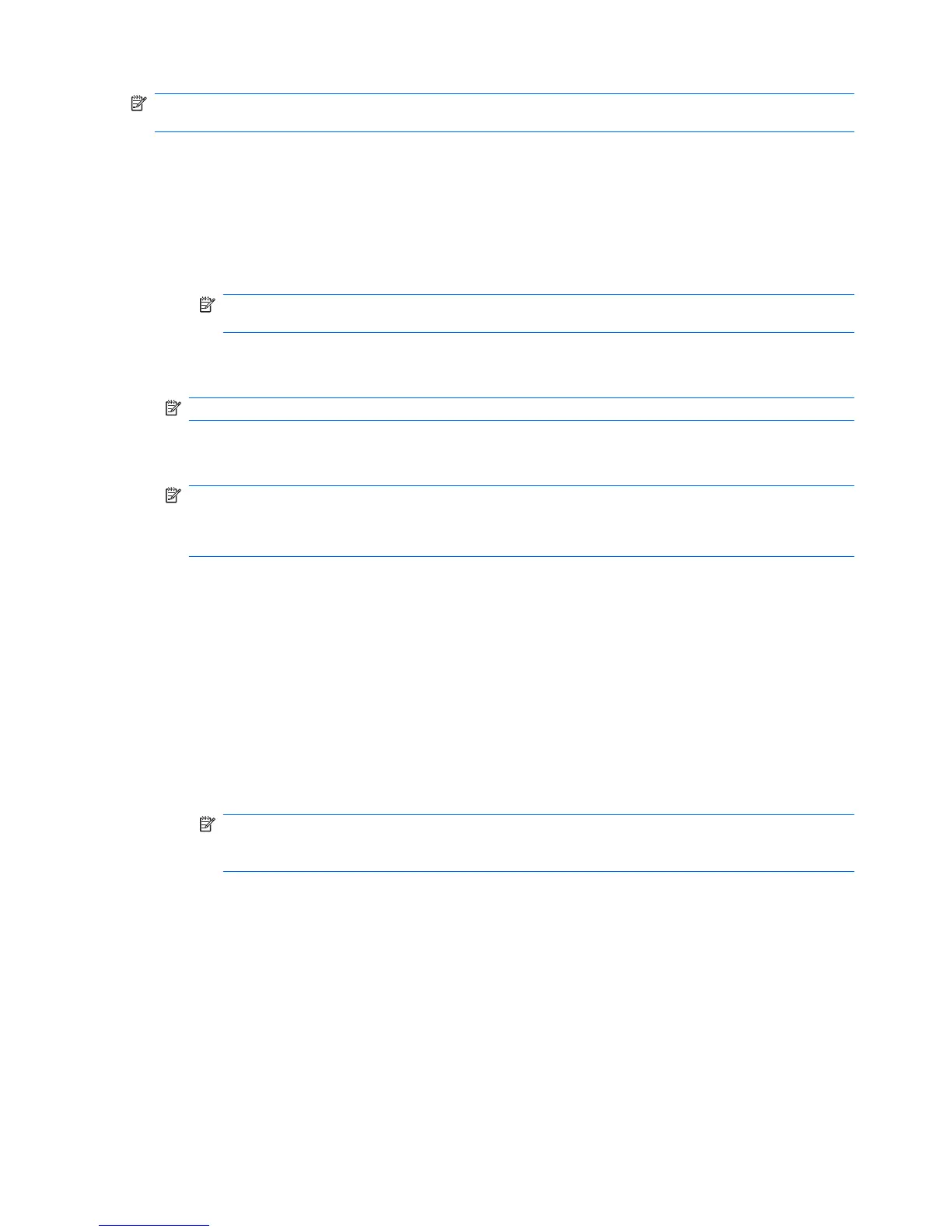NOTE: It is highly recommended that you run free space bleaching regularly if you use the simple
delete option.
1. Open File Sanitizer, click Settings, click Simple Delete Setting, and then click View Details.
2. Select the assets you want to delete:
a. Under Available delete options, click an asset, and then click Add.
b. To add a custom asset, click Add Custom Option, enter a file name or folder name, and then
click OK. Click the custom asset, and then click Add.
NOTE: To delete an asset from the available delete options, click the asset, and then click
Delete.
3. Under Delete the following, select the check box next to each asset that you want to confirm
before deleting.
NOTE: To remove an asset from the delete list, click the asset, and then click Remove
4. Under Do not shred the following, click Add to select the specific assets that you want to exclude
from shredding.
NOTE: Only file extensions can be excluded from deleting. For example, if you add the .BMP file
extension, all files with the .BMP extension will be excluded from deletion.
To remove an asset from the exclusions list, click the asset, and then click Delete.
5. When you finish configuring the simple delete profile, click Apply, and then click OK.
Setting a shred schedule
1. Open File Sanitizer, and click Shred.
2. Select a shred option:
●
Windows startup — Choose this option to shred all selected assets when Windows starts
up.
●
Windows shutdown — Choose this option to shred all selected assets when Windows shuts
down.
NOTE: When this option is selected, a dialog box is displayed at shutdown, asking if you
want to continue with shredding selected assets or if you want to bypass the procedure. Click
Yes to bypass the shred procedure or click No to continue with shredding.
●
Web browser open — Choose this option to shred all selected Web-related assets, such as
browser URL history, when you open a Web browser.
●
Web browser quit — Choose this option to shred all selected Web-related assets, such as
browser URL history, when you close a Web browser.
●
Scheduler — Select the Activate Scheduler check box, enter your Windows password, and
then enter a day and time to shred selected assets.
3. Click Apply, and then click OK.
56 Chapter 6 File Sanitizer for HP ProtectTools ENWW