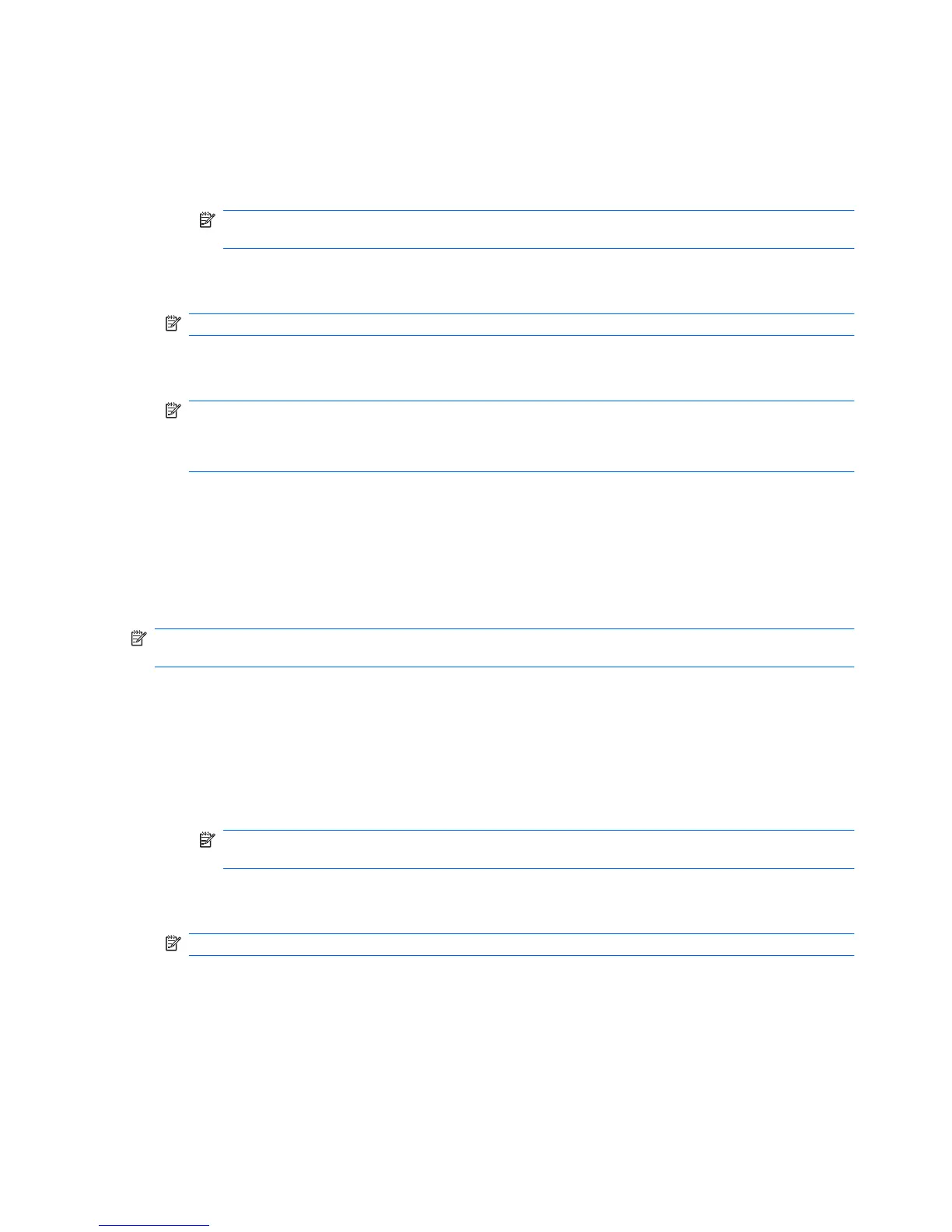3. Select the assets you want to shred:
a. Under Available shred options, click an asset, and then click Add.
b. To add a custom asset, click Add Custom Option, enter a file name or folder name, and then
click OK. Click the custom asset, and then click Add.
NOTE: To delete an asset from the available shred options, click the asset, and then click
Delete.
4. Under Shred the following, select the check box next to each asset that you want to confirm before
shredding.
NOTE: To remove an asset from the shred list, click the asset, and then click Remove.
5. Under Do not shred the following, click Add to select the specific assets that you want to exclude
from shredding.
NOTE: Only file extensions can be excluded from shredding. For example, if you add the .BMP
file extension, all files with the .BMP extension will be excluded from shredding.
To remove an asset from the exclusions list, click the asset, and then click Delete.
6. When you finish configuring the shred profile, click Apply, and then click OK.
Customizing a simple delete profile
The simple delete profile performs a standard asset delete without shredding. When you customize a
simple delete profile, you specify which assets to include for a simple delete, which assets to confirm
before a simple delete is executed, and which assets to exclude from a simple delete:
NOTE: It is highly recommended that you run free space bleaching regularly if you use the simple
delete option.
1. Open File Sanitizer, click Settings, click Simple Delete Setting, and then click View Details.
2. Select the assets you want to delete:
●
Under Available delete options, click an asset, and then click Add.
●
To add a custom asset, click Add Custom Option, enter a file name or folder name, and then
click OK. Click the custom asset, and then click Add.
NOTE: To delete an asset from the available delete options, click the asset, and then click
Delete.
3. Under Delete the following, select the check box next to each asset that you want to confirm
before deleting.
NOTE: To remove an asset from the delete list, click the asset, and then click Remove.
4. Under Do not delete the following, click Add to select the specific assets that you want to exclude
from shredding.
58 Chapter 6 File Sanitizer for HP ProtectTools ENWW