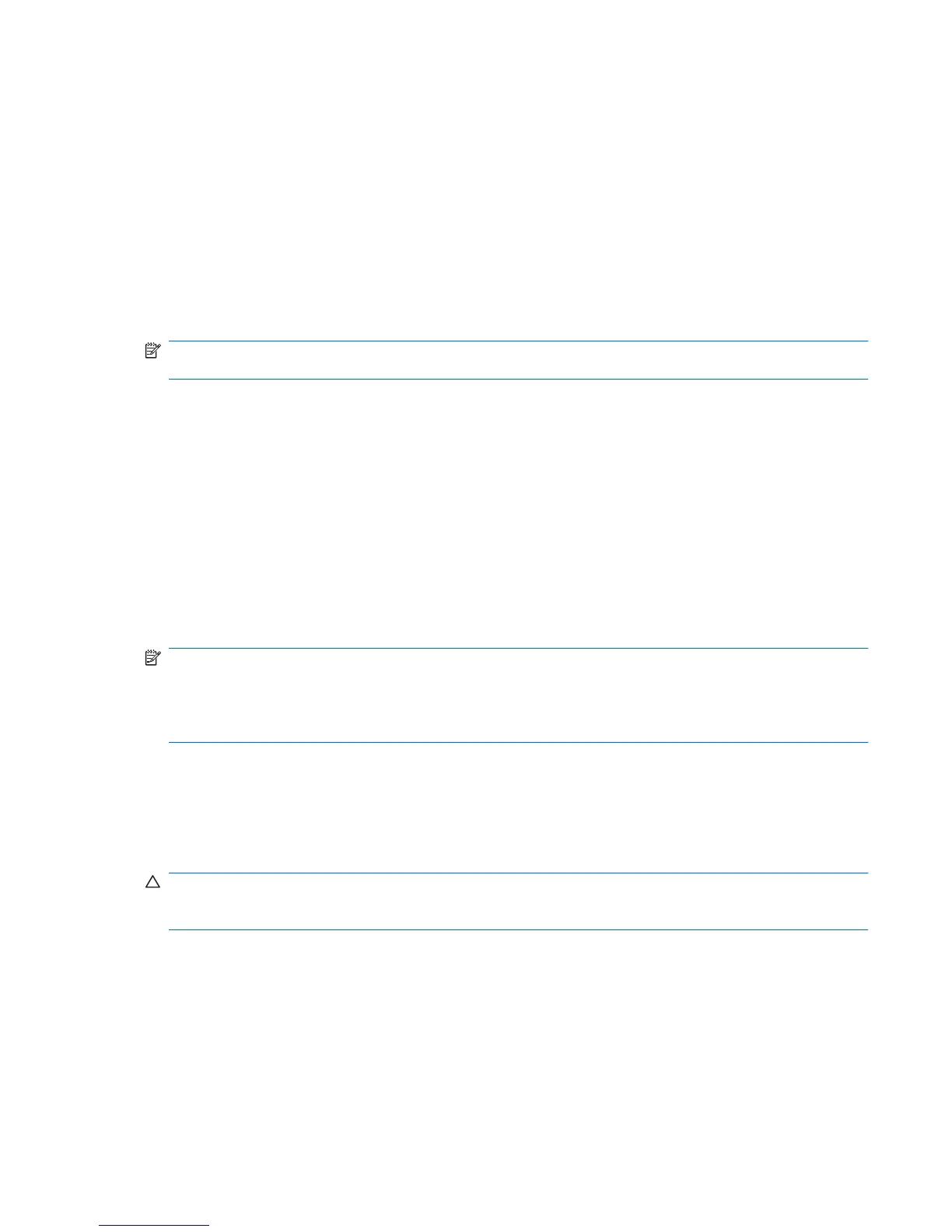Advanced tasks
Managing Drive Encryption (administrator task)
The “Encryption Management” page allows Windows administrators to view and change the status of
Drive Encryption (active or inactive) and to view the encryption status of all of the hard drives on the
computer.
Activating a TPM-protected password
Use Embedded Security for HP ProtectTools to activate the TPM. After activation, logging in at the Drive
Encryption logon screen requires the Windows user name and password.
NOTE: Because the password is protected by a TPM security chip, if the hard drive is moved to another
computer, data cannot be accessed unless the TPM settings are migrated to that computer.
1. Use Embedded Security for HP ProtectTools to activate the TPM.
2. Open Drive Encryption, and click Encryption Management.
3. Select the TPM-protected password check box.
Encrypting or decrypting individual drives
1. Open Drive Encryption, and click Encryption Management.
2. Click Change Encryption.
3. In the Change Encryption dialog box, select or clear the check box next to each hard drive you
want to encrypt or decrypt, and then click OK.
NOTE: When the drive is being encrypted or decrypted, the progress bar shows the time remaining
to complete the process during the current session. If the computer is shut down or initiates Sleep or
Hibernation during the encryption process and then restarts, the Time Remaining display resets to the
beginning, but the actual encryption resumes where it last stopped. The time remaining and progress
display will change more quickly to reflect the previous progress.
Backup and recovery (administrator task)
The “Recovery” page allows Windows administrators to back up and recover encryption keys.
Creating backup keys
CAUTION: Be sure to keep the storage device containing the backup key in a safe place, because if
you forget your password or lose your Java Card, this device provides your only access to your hard
drive.
1. Open Drive Encryption, and then click Recovery.
2. Click Backup Keys.
3. On the “Select Backup Disk” page, click the name of the device where you want to back up your
encryption key, and then click Next.
4. Read the information on the next page that is displayed, and then click Next.
ENWW Advanced tasks 33