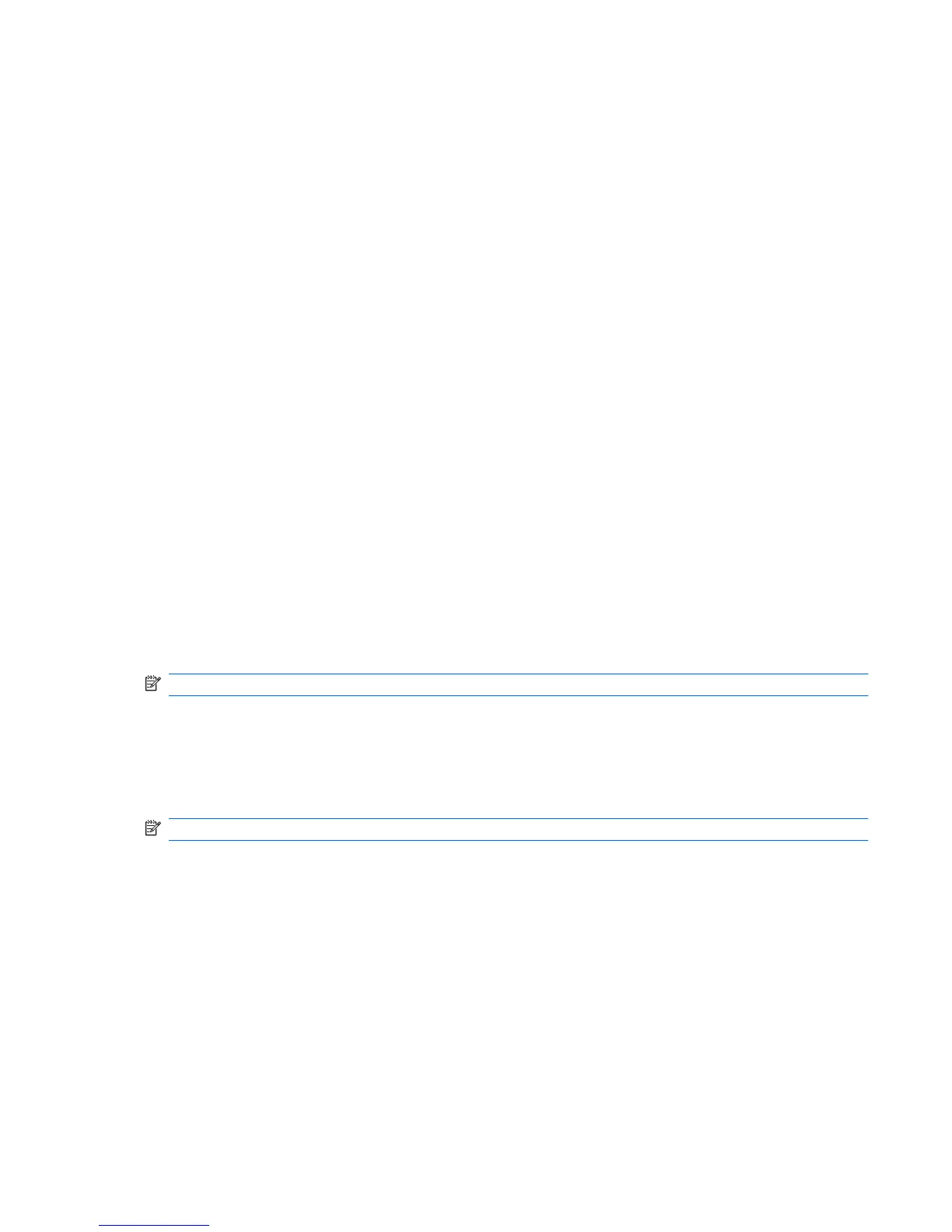6. Type a new PIN in the New PIN box, and then type the PIN again in the Confirm New PIN box.
7. Click OK.
Selecting the card reader
Be sure that the correct card reader is selected in Java Card Security before using the Java Card. If the
correct reader is not selected, some of the features may be unavailable or incorrectly displayed. In
addition, the card reader drivers must be correctly installed, as shown in Windows Device Manager.
To select the card reader:
1. Select Start > All Programs > HP ProtectTools Security Manager for Administrators in
Windows Vista or HP ProtectTools Security Manager in Windows XP.
2. In the left pane, click Java Card Security, and then click General.
3. Insert the Java Card into the card reader.
4. In the right pane, under Selected card reader, click the correct reader.
Advanced tasks (administrators only)
The “Advanced” page allows you to perform the following tasks:
●
Assign a Java Card PIN
●
Assign a name to a Java Card
●
Set power-on authentication
●
Back up and restore Java Cards
NOTE: You must have Windows administrator privileges in order to display the “Advanced” page.
Assigning a Java Card PIN
You must assign a name and a PIN to a Java Card before it can be used in Java Card Security.
To assign a Java Card PIN:
NOTE: The Java Card PIN must be between 4 and 8 numeric characters.
1. Select Start > All Programs > HP ProtectTools Security Manager for Administrators in
Windows Vista or HP ProtectTools Security Manager in Windows XP.
2. In the left pane, click Java Card Security, and then click Advanced.
3. Insert a new Java Card into the card reader.
4. When the New Card dialog box opens, type a new name in the New display name box, type a
new PIN in the New PIN box, and then type the new PIN again in the Confirm New PIN box.
5. Click OK.
ENWW Advanced tasks (administrators only) 63