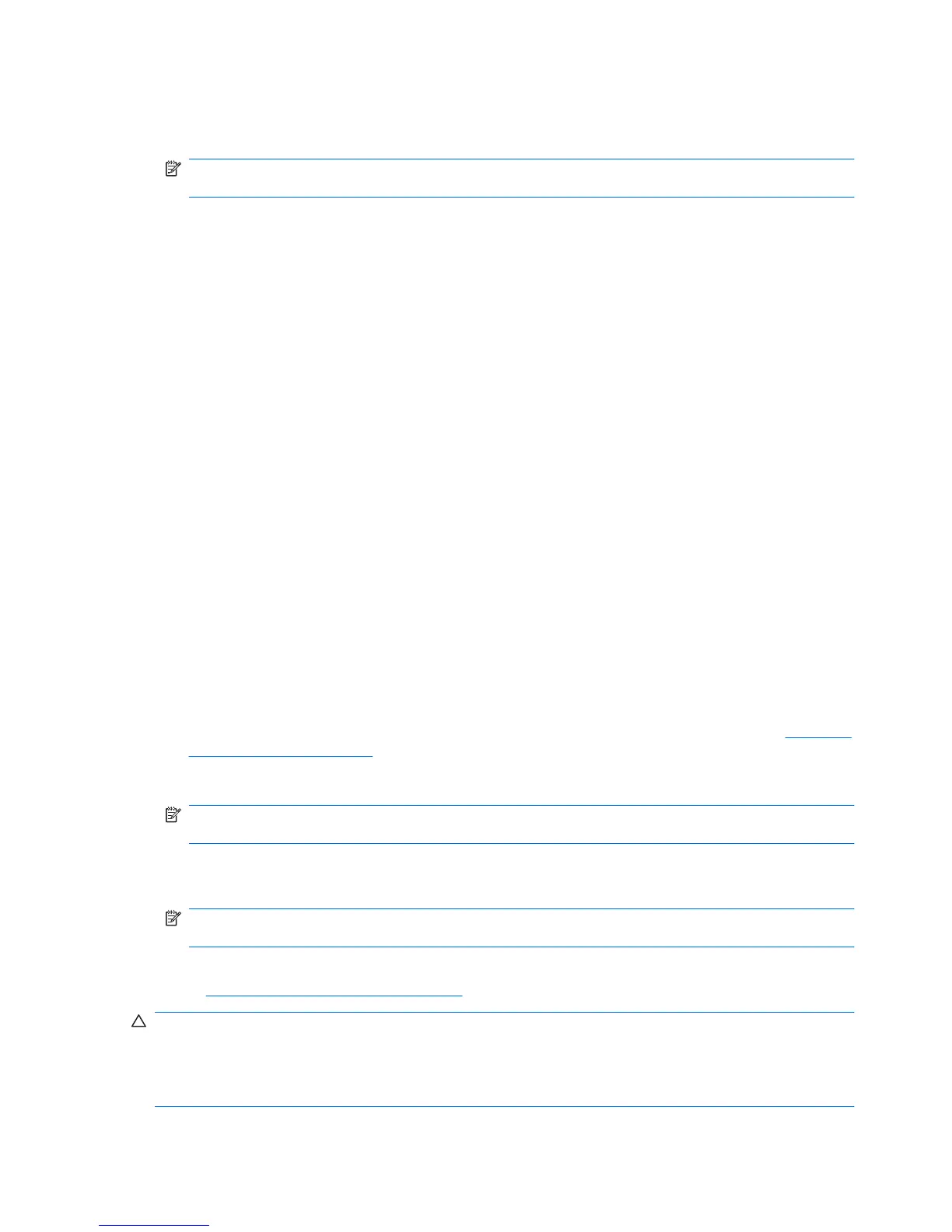4. Select the Administrator or User tab.
5. Click the user name for the account you want to remove, and then click Remove.
NOTE: You cannot remove an administrator if there is only one administrator listed in the
Administrator list.
6. In the confirmation dialog box, click Yes.
Checking user status
In Administrator Tools, the Administrator and User tabs show current status of each user:
●
Green check mark - Indicates that the user has configured the required security login method(s).
●
Yellow exclamation point - Indicates that a user has not configured one or more of the required
or permissible security login method(s). For example, if the Windows administrator configures at
least 2 required security login methods, and indicates that either of them can be used for logging
in to the computer, a user who has already configured one of those methods may log in using that
method. The yellow exclamation point indicates to the Windows administrator that the user has not
configured the other security login method.
●
Red X - Indicates that the user has not configured a required security login method and will be
locked out of the computer when trying to log in. The user must run the setup wizard to configure
the required login method(s).
●
Blank - Indicates that a security login method is not required.
Backup and Restore
HP ProtectTools Backup and Restore provides a central location from which you can back up and restore
security credentials from installed HP ProtectTools modules.
In Security Manager, click Backup and Restore, and then click the one of the following buttons:
●
Backup Options button - Allows you to configure backup settings. For details, refer to
Using the
Backup wizard on page 17.
●
Backup button - Allows you to perform an immediate backup of all security credentials.
NOTE: You must configure backup settings using the Backup Options button before you can
perform a backup.
●
Schedule Backups button - Allows you to set up scheduled backups. If you need help with
scheduling, search for the topic “task scheduling” in Windows Help.
NOTE: You must configure backup settings using the Backup Options button before you can
schedule a backup.
●
Restore button - Allows you to restore previously backed up security credentials. For details, refer
to
Using the Restore wizard on page 18.
CAUTION: Backup files created outside of HP ProtectTools Backup and Restore (for example, files
created previously by a specific security module) are not compatible with HP ProtectTools Backup and
Restore, and therefore cannot be restored by HP ProtectTools Backup and Restore or by new versions
of the security modules themselves. HP recommends that you create a new backup file with
HP ProtectTools Backup and Restore.
16 Chapter 2 HP ProtectTools Security Manager for Administrators ENWW