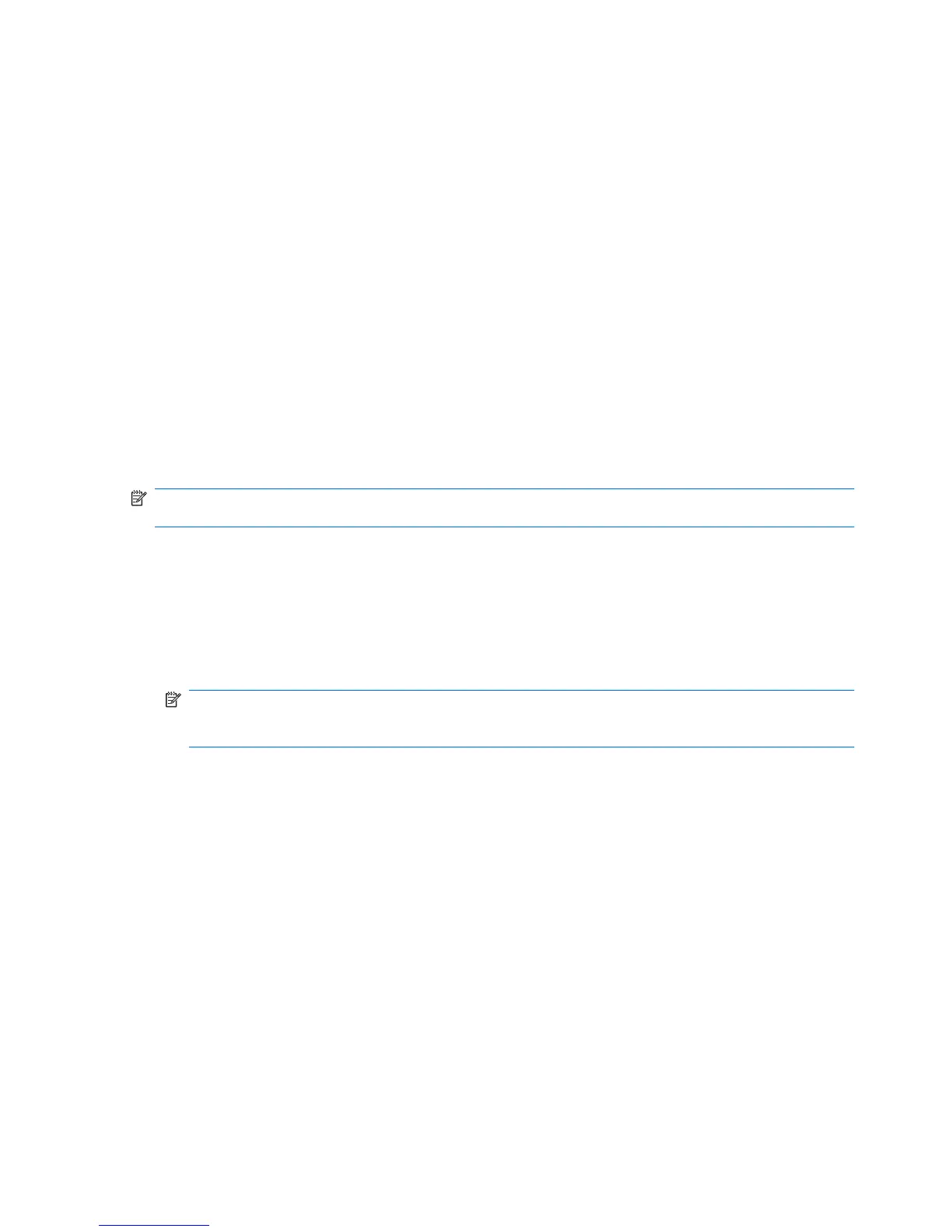Setup procedures
Opening File Sanitizer
To open File Sanitizer:
1. Click Start, click All Programs, and then click HP ProtectTools Security Manager for
Administrators in Windows Vista or HP ProtectTools Security Manager in Windows XP.
2. Click File Sanitizer.
– or –
●
Double-click the File Sanitizer icon.
– or –
●
Right-click the HP ProtectTools icon in the notification area, at the far right of the taskbar, click File
Sanitizer, and then click Open File Sanitizer.
Setting a free space bleaching schedule
NOTE: Free space bleaching is for those assets that you delete using the Windows Recycle Bin or for
manually deleted assets. Free space bleaching provides no additional security to shredded assets.
To set a free space bleaching schedule:
1. Open File Sanitizer, and click Free Space Bleaching.
2. Select the Activate Scheduler check box, enter your Windows password, and then enter a day
and time to bleach your hard drive.
3. Click Apply, and then click OK.
NOTE: The free space bleaching operation can take a long time. Even though free space
bleaching is performed in the background, your computer may run slower due to increased
processor usage.
Selecting or creating a shred profile
You can specify a method of erasure and select the assets to shred by selecting a predefined profile or
by creating your own profile.
Selecting a predefined shred profile
When you choose a predefined shred profile (High Security, Medium Security, or Low Security), a
predefined erasure method and list of assets are automatically selected. You can click the View Details
button to view the predefined list of assets that are selected for shredding.
To select a predefined shred profile:
1. Open File Sanitizer, and then click Settings.
2. Click a predefined shred profile.
3. Click View Details to view the list of assets that are selected for shredding.
54 Chapter 6 File Sanitizer for HP ProtectTools ENWW