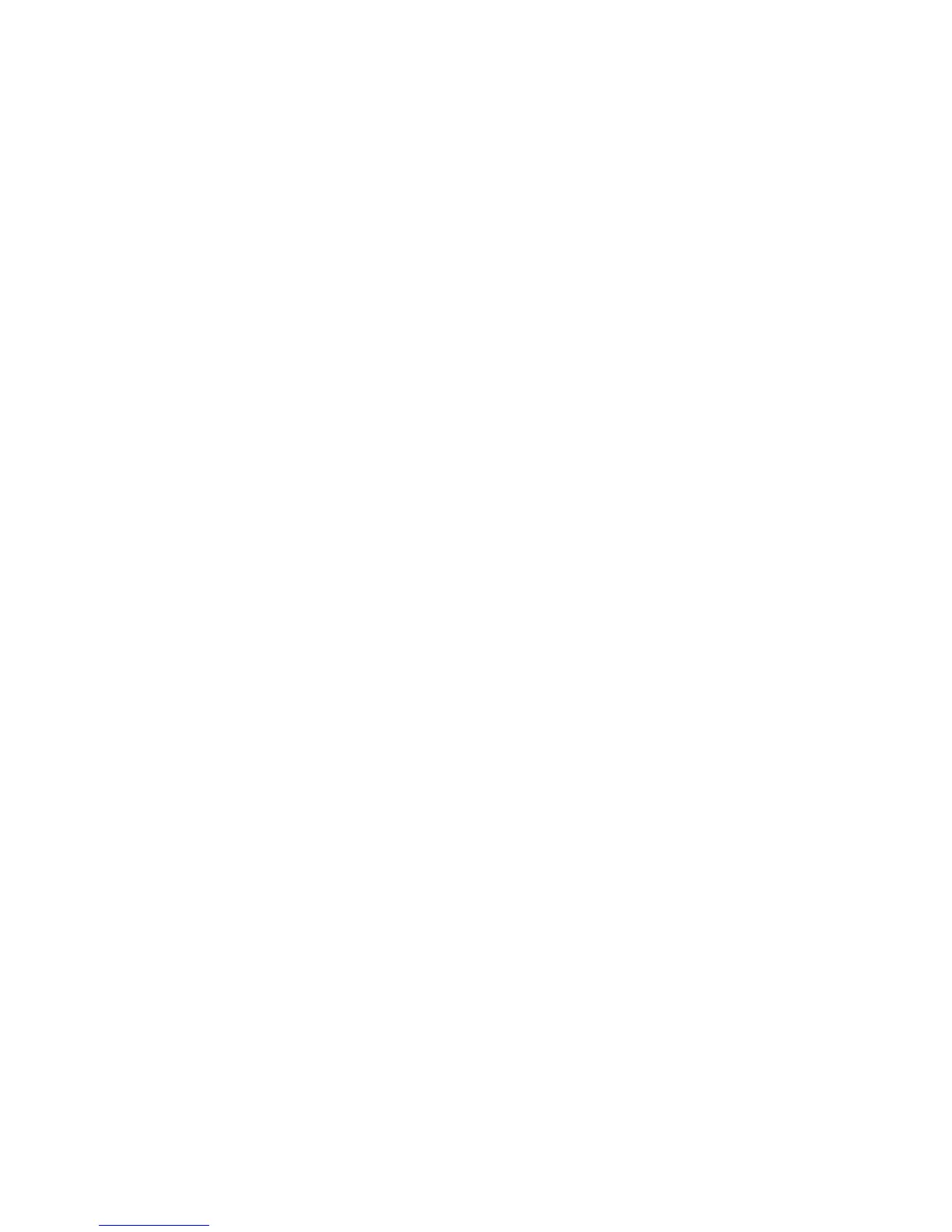Signing and sending an e-mail message
▲
In Microsoft Outlook, click New or Reply.
▲
Type your e-mail message.
▲
Click the down arrow next to Send Securely, and then click Sign and Send.
▲
Authenticate using your chosen security logon method.
Sealing and sending an e-mail message
Sealed e-mail messages that are digitally signed and sealed (encrypted) can only be viewed by people
you choose from your Trusted Contacts list.
To seal and send an e-mail message to a Trusted Contact:
1. In Microsoft Outlook, click New or Reply.
2. Type your e-mail message.
3. Click the down arrow next to Send Securely, and then click Seal for Trusted Contacts and
Send.
4. Authenticate using your chosen security logon method.
Viewing a sealed e-mail message
When you open a sealed e-mail message, the security label is displayed in the heading of the e-mail.
The security label provides the following information:
●
Which credentials were used to verify the identity of the person who signed the e-mail
●
The product that was used to verify the credentials of the person who signed the e-mail
Using Privacy Manager in Windows Live Messenger
Adding Privacy Manager Chat activity
To add the Privacy Manager Chat feature to Windows Live Messenger, follow these steps:
1. Log in to Windows Live Home.
2. Click the Windows Live icon, and then click Windows Live Services.
3. Click Gallery, and then click Messenger.
4. Click Activities, and then click Safety and Security.
5. Click Privacy Manager Chat, and then follow the on-screen instructions.
Starting Privacy Manager Chat
ENWW General tasks 47