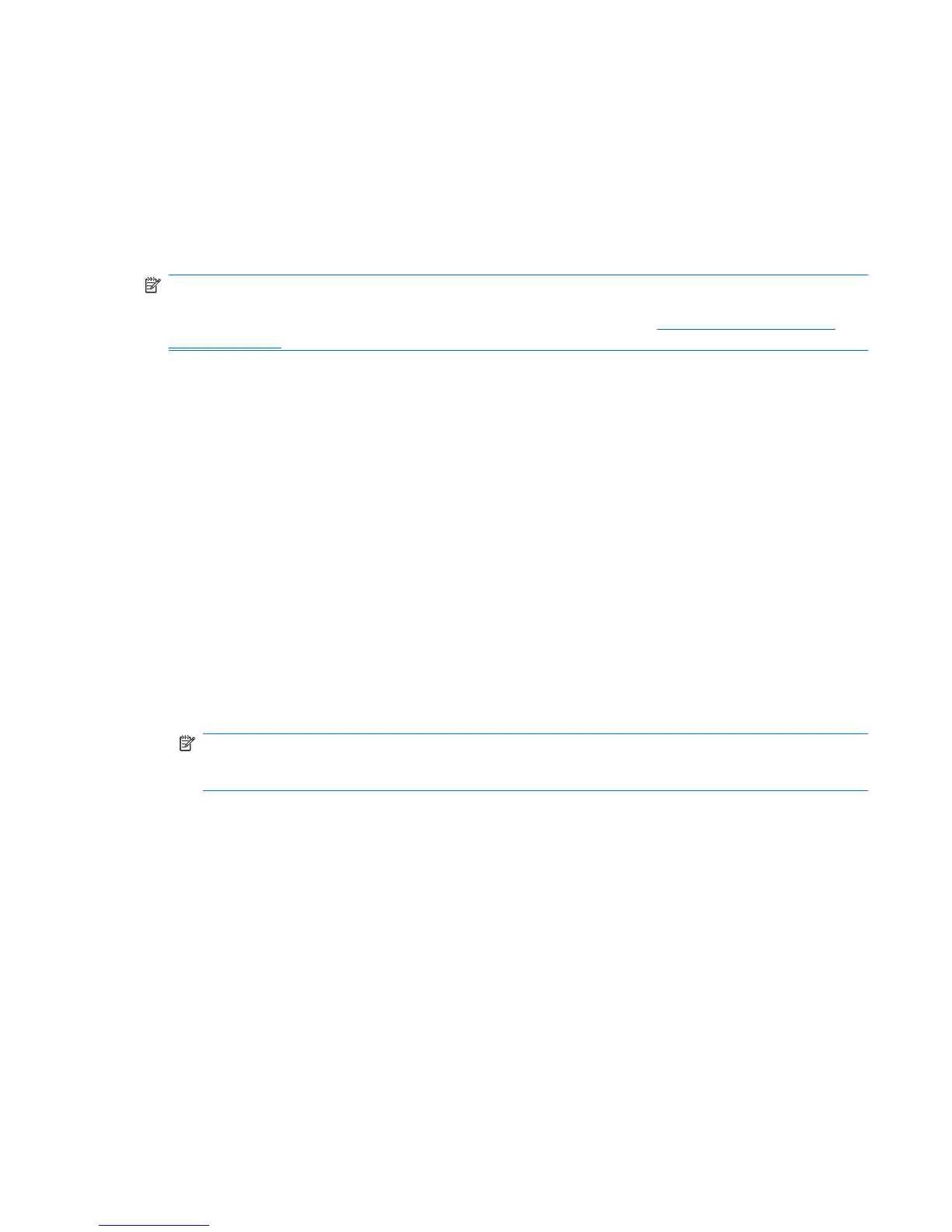Adding Trusted Contacts
1. You send an e-mail invitation to a Trusted Contact recipient.
2. The Trusted Contact recipient responds to the e-mail.
3. You receive the e-mail response from the Trusted Contact recipient, and click Accept.
You can send Trusted Contact e-mail invitations to individual recipients or you can send the invitation
to all the contacts in your Microsoft Outlook address book.
NOTE: To respond to your invitation to become a Trusted Contact, Trusted Contact recipients must
have Privacy Manager installed on their computers or have the alternate client installed. For information
on installing the alternate client, access the DigitalPersona Web site at
http://DigitalPersona.com/
PrivacyManager.
Adding a Trusted Contact
1. Open Privacy Manager, click Trusted Contacts Manager, and then click Invite Contacts.
– or –
In Microsoft Outlook, click the down arrow next to Send Securely on the toolbar, and then click
Invite Contacts.
2. If the Select Certificate dialog box opens, click the Privacy Manager Certificate you want to use,
and then click OK.
3. When the Trusted Contact Invitation dialog box opens, read the text, and then click OK.
An e-mail is automatically generated.
4. Enter one or more e-mail addresses of the recipients you want to add as Trusted Contacts.
5. Edit the text and sign your name (optional).
6. Click Send.
NOTE: If you have not obtained a Privacy Manager Certificate, a message informs you that you
must have a Privacy Manager Certificate in order to send a Trusted Contact request. Click OK to
launch the Certificate Request Wizard.
7. Authenticate using your chosen security logon method.
8. When you receive an e-mail response from a recipient accepting the invitation to become a Trusted
Contact, click Accept in the lower-right corner of the e-mail.
A dialog box opens, confirming that the recipient has been successfully added to your Trusted
Contacts list.
9. Click OK.
ENWW Setup procedures 41