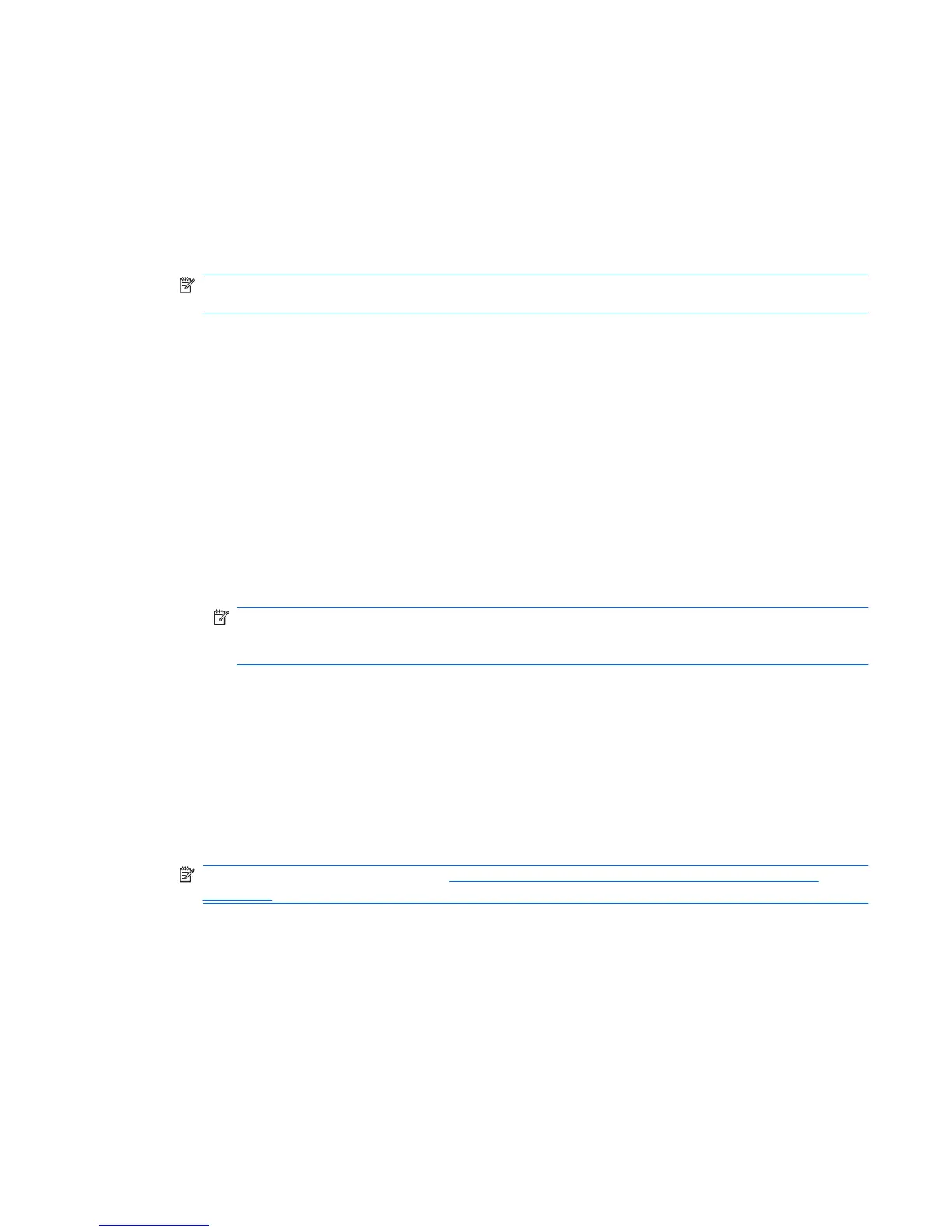Enabling Java Card power-on authentication and creating an administrator Java Card
To enable Java Card power-on authentication:
1. Select Start > All Programs > HP ProtectTools Security Manager for Administrators in
Windows Vista or HP ProtectTools Security Manager in Windows XP.
2. In the left pane, click Java Card Security, and then click Advanced.
3. Insert the Java Card into the card reader.
NOTE: If you have not assigned a name and PIN to this card, the New Card dialog box opens,
allowing you to type a new name and PIN.
4. In the right pane, under Power-on authentication, select the Enable check box.
5. Type your Computer Setup password in the Computer Setup Password dialog box, and then click
OK.
6. If you do not have DriveLock enabled, type the Java Card PIN, and then click OK.
– or –
If you do have DriveLock enabled:
a. Click Make Java card identity unique.
– or –
Click Make the Java card identity the same as the DriveLock password.
NOTE: If DriveLock is enabled on the computer, you can set the Java Card identity to be
the same as the DriveLock user password, which allows you to validate both DriveLock and
the Java Card using only the Java Card when starting the computer.
b. If applicable, type your DriveLock user password in the DriveLock password box, and then
type it again in the Confirm password box.
c. Type the Java Card PIN.
d. Click OK.
7. When you are prompted to create a recovery file, click Cancel to create a recovery file at a later
time or click OK and follow the on-screen instructions in the HP ProtectTools Backup Wizard to
create a recovery file now.
NOTE: For more information, see Backing up and restoring HP ProtectTools credentials
on page 9.
ENWW Advanced tasks (administrators only) 65