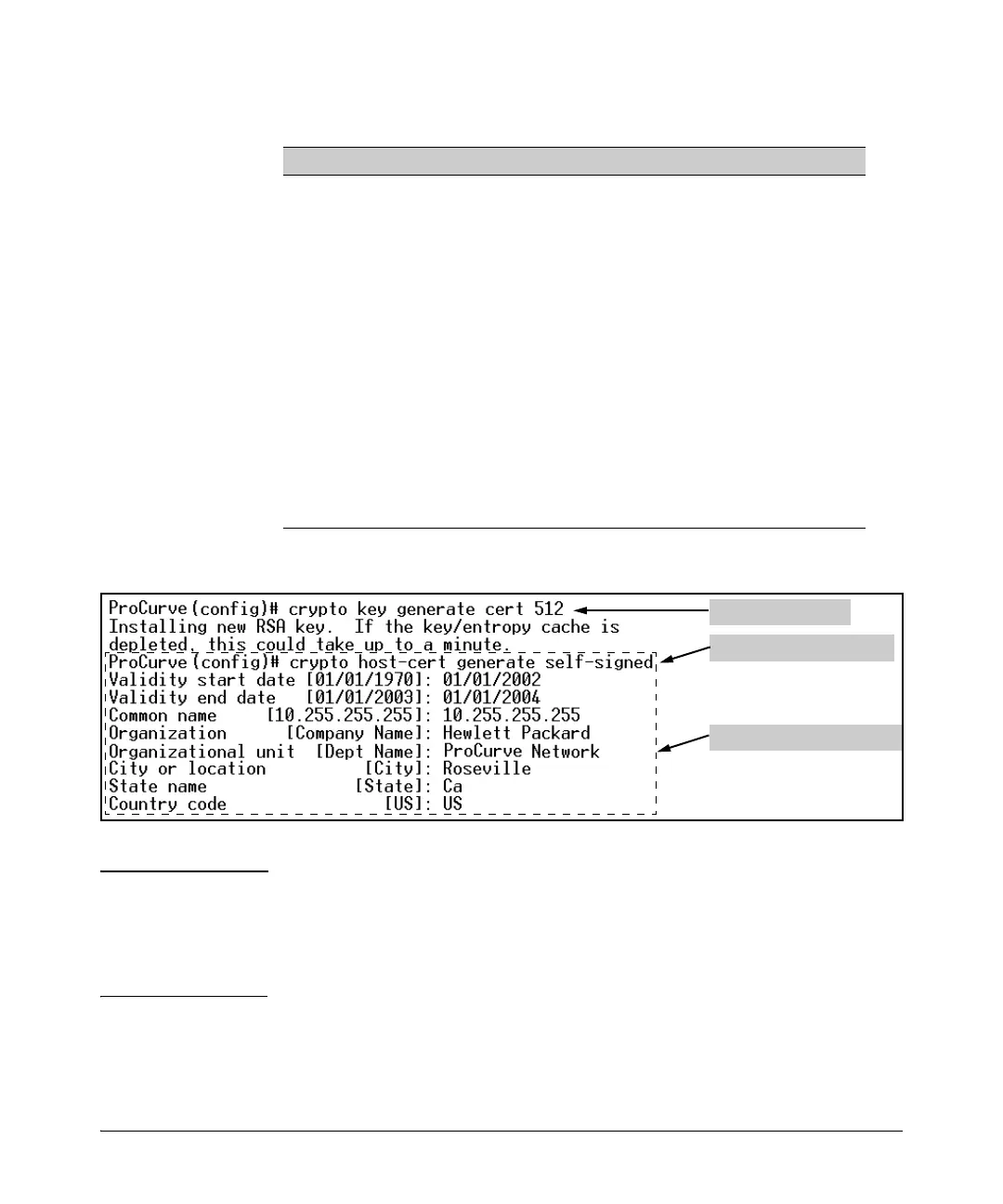9-9
Configuring Secure Socket Layer (SSL)
Configuring the Switch for SSL Operation
Table 9-1. Certificate Field Descriptions
For example, to generate a key and a new host certificate:
Figure 9-2. Example of Generating a Self-Signed Server Host certificate on the CLI for the Switch.
Note “Zeroizing” the switch’s server host certificate or key automatically disables
SSL (sets web-management ssl to No). Thus, if you zeroize the server host
certificate or key and then generate a new key and server certificate, you must
also re-enable SSL with the web-management ssl command before the switch
can resume SSL operation.
Field Name Description
Valid Start Date This should be the date you desire to begin using the SSL
functionality.
Valid End Date This can be any future date, however good security practices would
suggest a valid duration of about one year between updates of
passwords and keys.
Common name This should be the IP address or domain name associated with the
switch. Your web browser may warn you if this field does not match
the URL entered into the web browser when accessing the switch
Organization This is the name of the entity (e.g. company) where the switch is in
service.
Organizational
Unit
This is the name of the sub-entity (e.g. department) where the
switch is in service.
City or location This is the name of the city where switch is in service
State name This is the name of the state or province where switch is in service
Country code This is the ISO two-letter country-code where switch is in service
Generate New Key
Enter certificate Arguments
Generate New Certificate