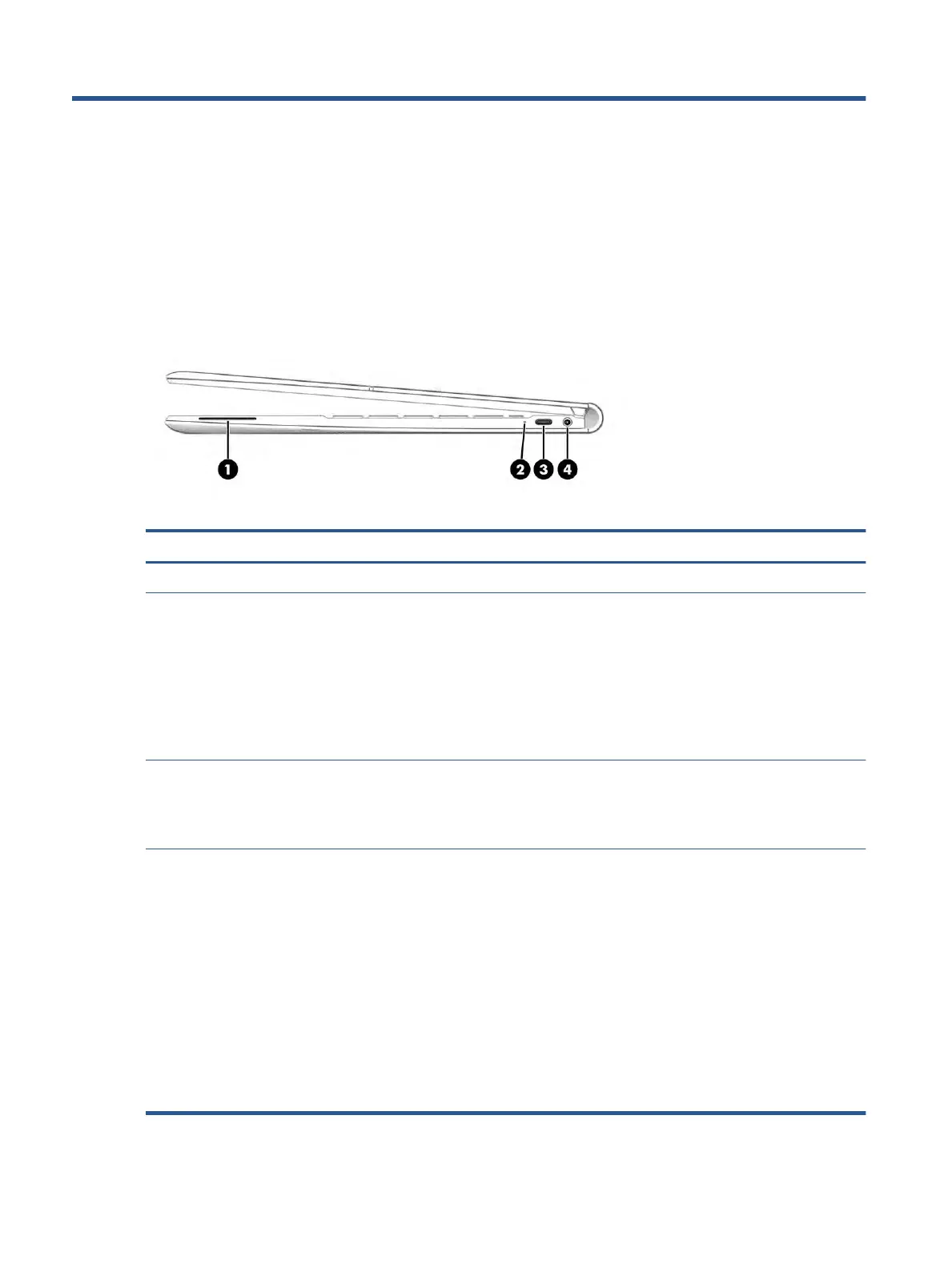2 Components
Your computer features top-rated components. This chapter provides details about your components, where
they are located, and how they work.
Right
Use the illustration and table to identify the components on the right side of the computer.
Table 2-1 Right-side components and their descriptions
Component Description
(1) Speaker Produces sound.
(2) Battery light When AC power is connected to the USB port on either side:
● White: The battery charge is greater than 90%.
● Amber: The battery charge is from 0 to 90%.
● O:
The battery is not charging.
When AC power is disconnected (battery not charging):
● O:
The battery is not charging.
(3)
USB Type-C
®
port
Connects a USB device, provides data transfer, and charges
smal
l devices when the computer is on or in Sleep mode.
NOTE: Cables, adapters, or both (purchased separately) might
be r
equired.
(4) Audio-out (headphone)/Audio-in (microphone)
c
ombo jack
Connects optional powered stereo speakers, headphones,
e
arbuds, a headset, or a television audio cable. Also connects an
optional headset microphone. This jack does not support
optional standalone microphones.
WARNING! To reduce the risk of personal injury, adjust the
v
olume before putting on headphones, earbuds, or a headset.
For additional safety information, see the Regulatory, Safety,
and Environmental Notices.
To access this guide:
▲ Type HP Documentation in the taskbar search box,
and then sel
ect HP Documentation.
NOTE: When a device is connected to the jack, the computer
speakers are disabled.
4 Chapter 2 Components