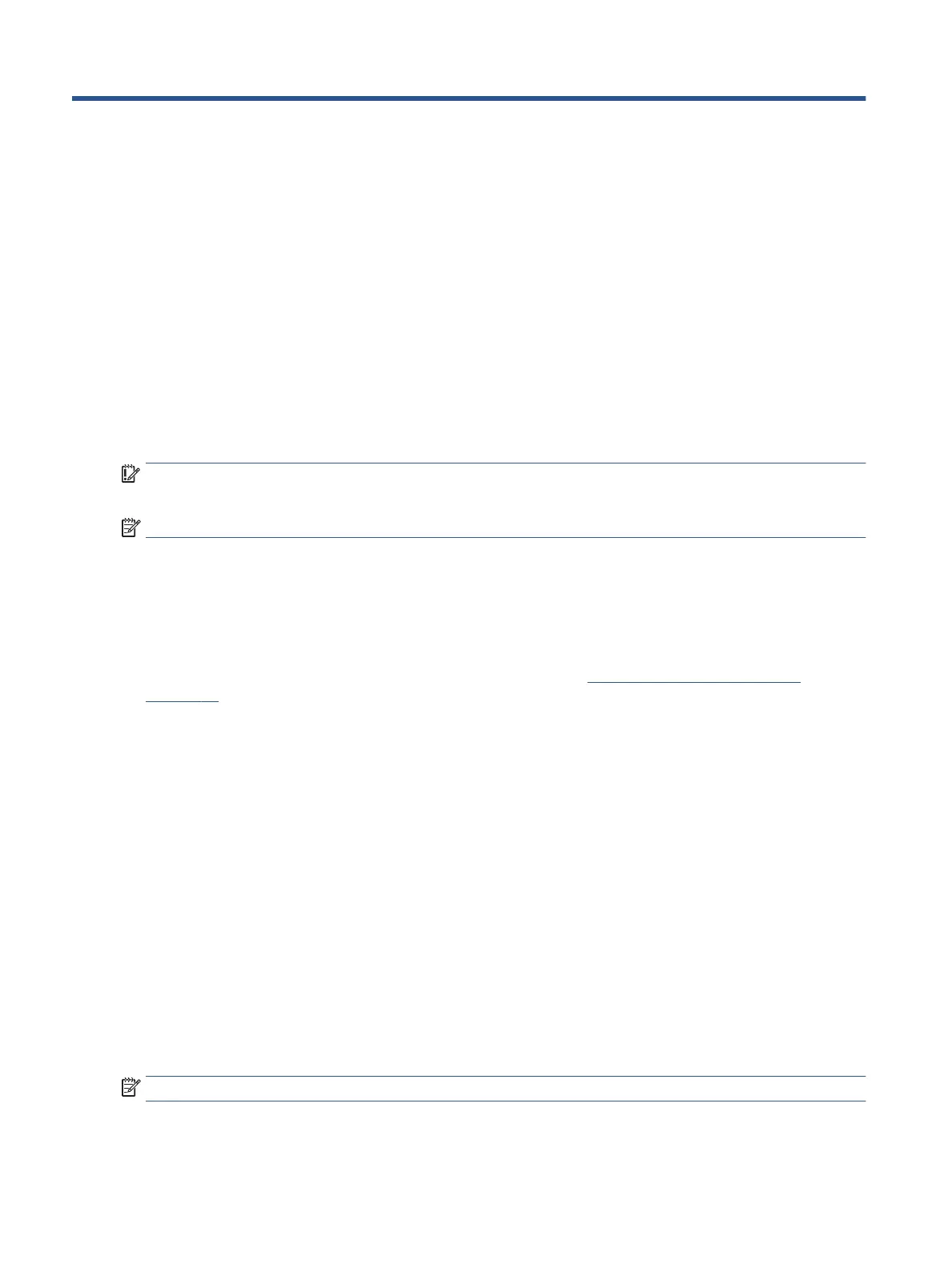7 Backing up, restoring, and recovering
You can use Windows tools to back up your information, create a restore point, reset your computer, create
recovery media, or restore your computer to its factory state. Performing these standard procedures can
return your computer to a working state faster.
Backing up information and creating recovery media
You can use Windows tools for backing up your information.
Using Windows tools for backing up
HP recommends that you back up your information immediately after initial setup. You can do this task either
using Windows Backup locally with an external USB drive or using online tools.
IMPORTANT: Windows is the only option that allows you to back up your personal information. Schedule
regular backups to avoid information loss.
NOTE: If computer storage is 32 GB or less, Microsoft® System Restore is disabled by default.
Restoring and recovering your system
You have several tools available to recover your system both within and outside of Windows if the desktop
cannot load.
HP recommends that you attempt to restore your system using the Restoring and recovery methods
on page 52.
Creating a system restore
System Restore is available in Windows. The System Restore software can automatically or manually create
restore points, or snapshots, of the system les and settings on the computer at a particular point.
When you use System Restore, it returns your computer to its state at the time you made the restore point.
Your personal les and documents should not be aected.
Restoring and recovery methods
After you run the rst method, test to see whether the issue still exists before you proceed to the next
method, which might now be unnecessary.
1. Run a Microsoft System Restore.
2. Run Reset this PC.
For more information about the rst two methods, see the Get Help app:
Select the Start button, select the Get Help app, and then enter the task you want to perform.
NOTE: You must be connected to the internet to access the Get Help app.
52 Chapter 7 Backing up, restoring, and recovering